How to Import Contacts from iPhone to Mac without iTunes or iCloud
Summary
How to import contacts from iPhone to Mac? Read this post to learn a new way to save contacts from iPhone to Mac with a few clicks. All the contact info, including names, phone numbers, contact photo and email address, will be backed up to Mac.
AnyTrans – One-stop iPhone Contacts Transfer 
Free download AnyTrans now and then save iPhone contacts to Mac without erasing any previous contact after reading this quick guide about how to import contacts from iPhone to Mac.
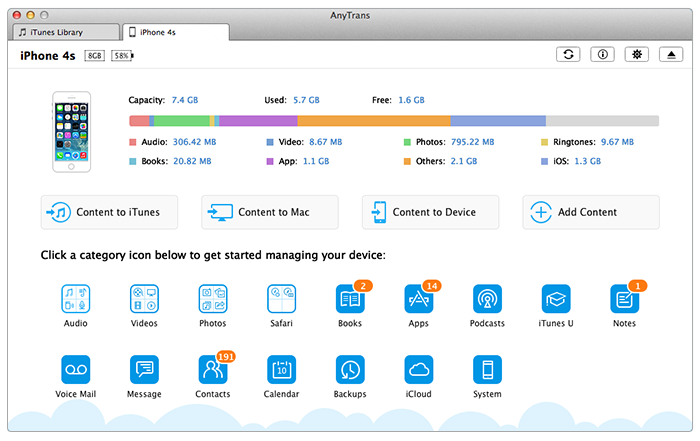
Save Contacts from iPhone to Mac
Just like any other smart phone, the iPhone is also prone to corruption of data due to many reasons, such as, accidental deletion, breakdown, improper handling, failed upgrade, jailbreak, etc. Once you are struck in any situation mentioned above, you may lose those important data on your iPhone, naturally, your contacts are included! Therefore, it won't be wrong to import contacts from iPhone to Mac so that you can sync them to iPhone again when necessary.
With iCloud, you can always transfer your iPhone contacts between various storage devices using Apple's servers. Similarly, iTunes can also help you save or backup iPhone contacts to Mac, but unfortunately rendered unreadable. But if you want to import contacts from iPhone to Mac in a safe, easy way and make your contacts readable on your Mac? How to make it without iTunes or iCloud?
The Tool You Need
To save contacts from iPhone to Mac safely and make them readable on computer, all you need is a professional iPhone data transfer tool that is capable and efficient of backing up iPhone files and data from iPhone to computer. iMobie AnyTrans is the best choice for you, why?
- Supports transferring many kinds of iPhone data between iPhone and computer, including Photos, Videos, Music, E-books, Contacts, Messages, etc – Whatever you want to import to iPhone, AnyTrans helps you make it.
- Featured with an intuitive and self – explained interface – Both of basic users and advanced users can easily backup contacts from iPhone to Mac.
- Saving contacts from iPhone to Mac without erasing and omitting any contact info – Just import to Mac don't worry about losing existing contacts.
- Gives you the freedom to export files with several formats – You can export contacts to csv, vcf and vcard so that you can view them and import to other applications.
More than anything, iMobie AnyTrans supports all the modes of iPhone, so Be Free to Download and Explore Now >
How to Import Contacts from iPhone to Mac with AnyTrans
Step 1. Run AnyTrans on your computer > Connect your iPhone to computer with USB cable. Tap on ![]() .
.

How to Import Contacts from iPhone to Mac – Step 1
Step 2. Select Contacts in the AnyTrans' Homepage > Enter the Contacts Manage Page

How to Import Contacts from iPhone to Mac – Step 2
Step 3. Choose the contacts you want to import to Mac to preview > Click To Mac button to backup contacts to your Mac.

How to Import Contacts from iPhone to Mac – Step 3
Note: This tutorial also can be applied to import contacts from iPad or iPod touch to Mac.
The Bottom Line
After reading this quick guide, you must have found that it is easy to backup iPhone contacts to Mac, and you won't lose any contact info during importing with AnyTrans. Except importing contacts, you also can backup music, photos, videos, messages, notes, apps and other iPhone data and files to computer. Now Download AnyTrans to Start free trial Now >
If you have any question about this post or meet any problem when backing up contacts from iPhone to Mac, be free contact us with email, or leaving a comment in comment sections. And we will reply to you as soon as possible! By the way, don't forget to share this article with your friends on Facebook and Twitter, maybe it is what they are looking for all the time.
What's Hot on iMobie
-

New iOS Data to iPhone Transfer Guidelines > Tom·August 12
-

2016 Best iPhone Data Recovery Tools Review >Joy·August 27
-

2016 Best iPhone Backup Extractor Tools > Tom·August 16
-

How to Recover Deleted Text Messages iPhone > Joy·March 17
-

How to Transfer Photos from iPhone to PC > Vicky·August 06
More Related Articles You May Like
- How to Transfer Contacts from Old iPhone to New iPhone - Read this post to move contacts between two iPhone with a few clicks. Read more >>
- How to Remove Duplicate Contacts from iPhone - Read this guide to remove duplicate contacts from iPhone in minutes. Read more >>
- How to Merge Contacts on iPhone -This articles teaches you to merge contacts on iPhone with a few clicks. Read more >>
- How to Recover Deleted Contacts from iPhone - This step-by-step tutorial teaches you to get back deleted contacts on iPhone easily. Read more >>

