How to Improve Mac Performance
Summary
How to improve Mac performance? If your old Mac is getting slow and sluggish, how can you optimize Mac performance effectively? Here you will get the answer.
MacClean – Mac Performance Optimization Tool 
Get MacClean installed on your Mac to improve Mac performance by removing junk files from it after reading this guide on how to improve Mac performance.
Q: "I have an iMac and I want to optimize the performance to make it work more efficiently and faster. My Mac is 4 years old, and it is no longer as smooth as before. Can anyone help?"
-- A User From Yahoo Answers
Although the Mac is said to be one of the best computers in the world, it doesn't mean that it will not get into a slow performance. If you are working on an old Mac, and don't know how to improve your Mac performance, you have come to the right place.

How to Improve Mac Performance
There are a lot of things you can do to optimize Mac performance like:
- Remove unneeded login items;
- Free up hard drive space by deleting unwanted apps, photos, and movies;
- Run Activity Monitor;
- Add more RAM (Random Access Memory);
- Thoroughly removing junk files from Mac with a Mac cleaning software.
MacClean is a cleaning software that specially designed to detect and clear kinds of junk files from all Mac computers. It supports detecting Internet junk files like cache, cookies, download histories, browsing histories, and sessions in Safari, Chrome, and Firefox. In addition, it manages to remove user junk, system junk, and application junk from your Mac. In just few clicks, it greatly improves your Mac performance and makes it run like new.
Improving Mac Performance with MacClean
First of all, download and install MacClean on your Mac desktop or laptop. Then follow the steps below to boost your Mac performance.
Step 1. Open up MacClean from your Mac Dock or Launchpad. It will show you four types of junk files it supports, including Internet junk, user junk, system junk, and application junk.
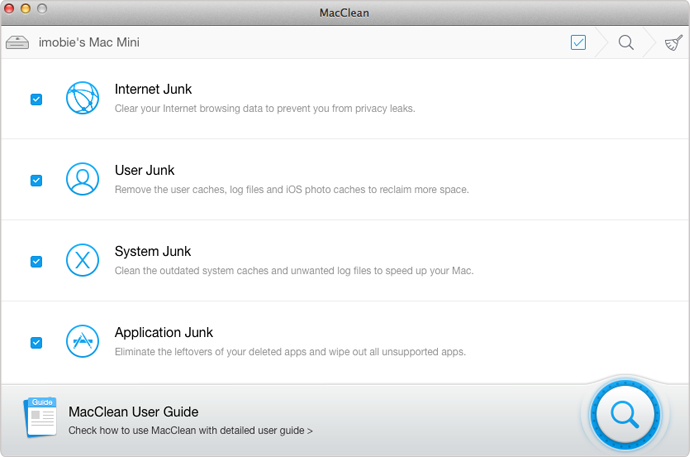
How to Improve Mac Performance with MacClean – Step 1
Step 2. Select the junk files and click the scan button to start scan your Mac. MacClean will detect the cookies, cache, user logins, system logins, app leftovers and more on your Mac computer.
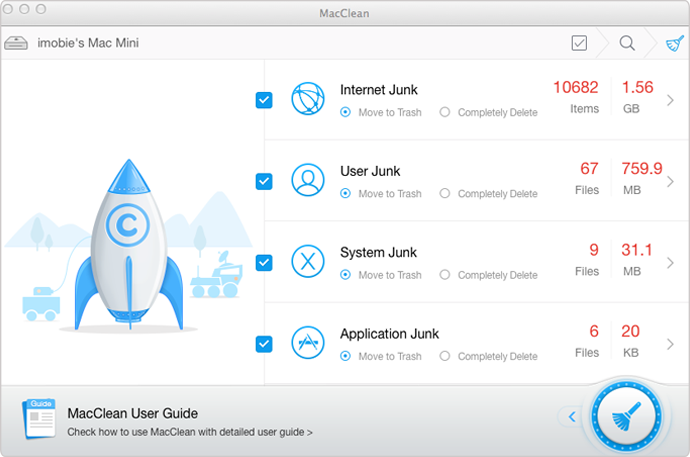
How to Improve Mac Performance with MacClean – Step 2
Step 3. It takes a while to finish the scan. Then MacClean will show you the junk files detected from your Mac, you can preview them and choose the items you want to remove. Then click the clear button on the right-hand corner.

How to Improve Mac Performance with MacClean – Step 3
Also Read : Why Is My Mac Running Slow >
The Bottom Line
Improving Mac performance is not a tough task with the help of MacClean. It is free and available to download now. If you have any questions when using MacClean, please let us to know in the comment section or via Email. Share this guide with your friends if it is useful to you.
More Related Articles You May Like
- 3 Ways to Optimize Your Old Mac – Read on this guide to know three methods to optimize your Mac computer. Read more >>
- How to Make an Old Mac Run Faster – This post tells you three solutions to make your old Mac run faster. Read more >>
- How to Clear Cache on Mac – Read on this guide to learn two methods to clear cache on your Mac. Read more >>
- How to Clean Mac Hard Drive – This article tells you how to clean up your Mac hard drive. Read more >>
Share Your Thoughts With Us
Copyright © 2015 iMobie Inc. All rights reserved. iPod®, iPhone®, iPad®, iTunes® and Mac® are trademarks of Apple Inc., registered in the U.S. and other countries. iMobie's software is not developed by or affiliated with Apple Inc.
Privacy Policy | Terms of Use | Site Map | News | About Us | Affiliate Program
Choose your language: English | Deutsch | Français | 日本語 | Español


