How to Organize Apps on Your Home Screen with Folders
Summary
Wondering for a good way to organize, arrange apps on your iPhone 5, iPad? Or how do you organize apps on iPhone? Please read on this tip below on how to organize apps on iPhone, iPad home screen with folders easily and quickly.
PhoneClean – the Incomparable iPhone Manager 
Download PhoneClean to make an ultimate cleanup and optimization for iPhone/iPad before reading this post on how to organize iPhone/iPad apps.
If you own an iPhone or iPad, you'll probably be loading a handful of third-party apps on your iDevices. After all, Apple App Store provides hundred thousand apps for you to choose from. Have you ever got messed with those miscellaneous apps? To help you find and organize your apps easier from the iPhone or iPad's Home screen, and reduce onscreen clutter, a smart solution is to place app icons in folder. (You may want to know more about organizing iPhone, iPad apps)
How to Organize Apps on Your iPhone, iPad Home Screen with Folders
From the Home screen, press and hold down any app icon until all the app icons begin shaking on the screen. Select apps you want to put together based on different types or your personal needs. Use your fingers, drag one app icon on top of another, to automatically put these two apps into a new folder.
To make finding your apps more easily, you can organize your iPhone, iPad apps in folders based on categories, like Entertainment (you can put Music, Video, Travel, Camera apps here), Productivity, Office, or you can create your own folder name, and then you can simply drag and drop the related app icons into the specific folders you just created. After your app icons are rearranged, press the Home button again on your iPhone, iPad, your device will save your new folders and display them on your Home screen.
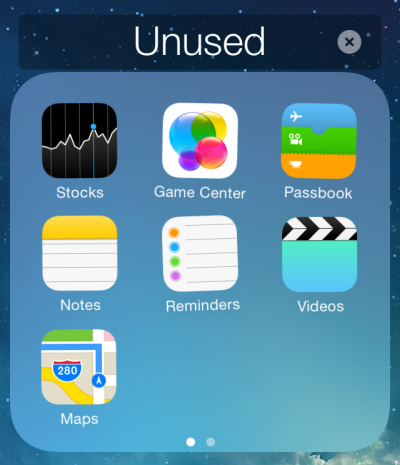
Place apps in new folder
To create more folders - Do you need more than one new folder because of the various types of your apps? That's easy! Simply follow the same steps above, you can create several personal folders to contain specific apps.
To remove apps – What if you later want to remove an app icon from a folder because you want it to appear as a stand-alone app on your Home screen? Simply press and hold any folder icons until all the icons start shaking on the screen. Then you will see all the apps in the folder displayed. Drag the shaking app icons you want to remove from the folder, back onto the Home screen. When you are finished, press the Home button to finalize this action.
If you want to organize your iPhone, iPad apps better, a third-party software named PhoneClean is highly recommended to you. PhoneClean is a powerful iPhone, iPad cleaning tool to clean up and optimize your device, make them run like new. Question it? Try it out yourself!
If you like this tip on how to organize apps on your iPhone, iPad Home screen with folders, please share it with more people. Any of your ideas are welcome to our comments section.
What's Hot on iMobie
-

New iOS Data to iPhone Transfer Guidelines > Tom·August 12
-

2016 Best iPhone Data Recovery Tools Review >Joy·August 27
-

2016 Best iPhone Backup Extractor Tools > Tom·August 16
-

How to Recover Deleted Text Messages iPhone > Joy·March 17
-

How to Transfer Photos from iPhone to PC > Vicky·August 06
More Related Articles You May Like
- Organize Your iPhone Apps Better - Do want to organize your iPhone apps better? Read more >>
- Clean up the Interrupted Apps on iPhone, iPad - Find an easy way to clean up the interrupted apps on your iPhone or iPad. Read more >>
- Sync Apps to iPhone with iTunes - This tutorial will show you how to sync apps to iPhone with iTunes simply. Read more >>
- How Can I Get Paid iPhone iPad Apps for Free - Do you want to know how you can get paid iPhone, iPad apps for free? Read more >>

