How to Recover Deleted Files on iPhone Quickly
Summary
Accidentally deleted files on your iPhone and want to get it back, but don't know what to do? This post shows you an easy and quick way to recover deleted files on iPhone.
PhoneRescue – Quickly Recover Deleted Files 
Download the PhoneRescue right now before get started reading this post about how to recover deleted files on iPhone quickly.
Different people may come across different situations of data loss, such as mis-operation, iOS update, or jailbreak, factory reset etc. No matter what reason, data loss is an annoyed problem that many iPhone users will encounter.
Many iPhone recovery issues are asked on Apple forum. The most frequently asked question by iPhone users is, how to recover deleted files on iPhone? Recovering deleted files is easy and possible, but how to recover deleted files on iPhone quickly in the first time when found files lost?
Here, we provide you an easy and quick way to help you recover iPhone files no matter messages, photos, contacts, videos, call history, calendar, notes and other files of iPhone. You just need to follow us with this specific guide below.
How to Recover Deleted Files on iPhone Quickly
Download PhoneRescue and Start to Recover >
PhoneRescue offers you a direct and quick recovery way to help you recover deleted or lost files from your iPhone directly without any backups. Its supported recovery files includes messages, photos, contacts, notes, reminders, calendars, call history, music, videos, app data, etc. up to 22 types files.
Step 1. Launch the PhoneRescue > Connect your iPhone to the computer.
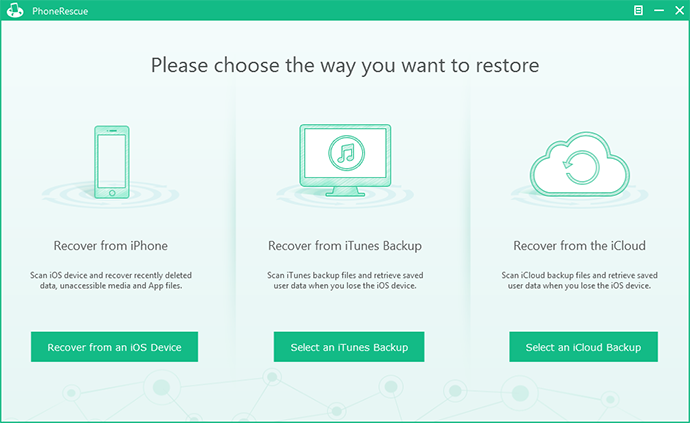
How to Recover Deleted Files on iPhone – Step 1
Step 2. Select "Recover from iOS Device".
Step 3. Select files types you need. PhoneRescue allows you only select file types you need, which save you much time on recovery.
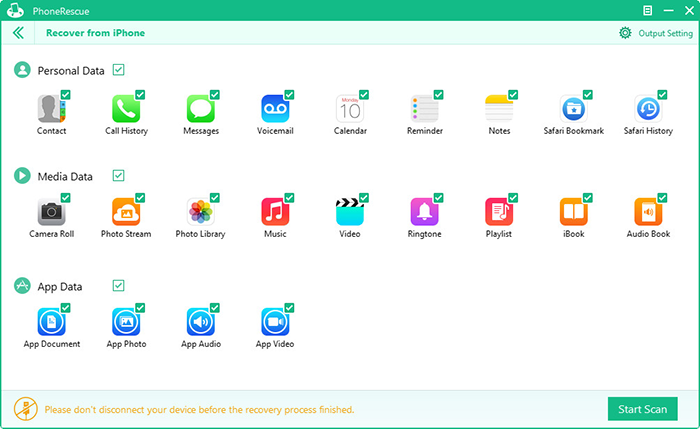
How to Recover Deleted Files on iPhone- Step 3
Step 4. Click "Start Scan" and start to scan your iPhone and find files data on your iPhone.
Step 5. Preview files data and select what you need > Click "Recover " to recover them.
After scanning finished, you will find data you need in a preview window like your photos, contacts, messages, reminders, WhatsApp messages and more. You can preview detailed files information and select what you want to get back and save them to your computer with one click by clicking "Recover".
All the files recovering process can be finished in above simple steps. Give it a Try now.
The Bottom Line
If you find this post do helps for you, please share it to more people. Any question about this post on how to recover deleted files on iPhone? Just feel free to leave it in the Comment Section.
More Related Articles You May Like
- How to Recover Deleted Files on iPad - Want to recover deleted files on your iPad? Read on this post. Read more >>
- How to Delete Junk Files on iPhone - This tutorial teaches you how to deleted junk files on iPhone and reclaim more storage space. Read more >>
- How to Transfer Files from iPhone to Computer - To learn how to transfer music, videos, purchases, apps and books from iPhone to computer. Read more >>
- Browse iPhone File System with Ease - Want to explore your iPhone, iPad file system without jailbreaking? Please read this post. Read more >>

