How to Recover iPhone Data with or without iTunes iCloud Backup
Summary
How to recover iPhone data? Read this step-by-step tutorial to recover iPhone data with several clicks no matter whether you have created iTunes or iCloud backup in advance.
PhoneRescue – #1 iPhone Data Recovery Tool 
Free download PhoneRescue and recover deleted or lost iPhone data after reading this tutorial about how to recover iPhone data.

Image Credit: Gigaom.com
As iPhone users, we have to admit that mobile phone has become an important part of our life, we use it to keep in touch with people, receive or send business Email, store or transfer documents, etc. This makes us store a large number of files and data on iPhone, and most of them mean a lot to us.
Image that one day you suddenly find your iPhone data lost due to device crash, iOS upgrade, jailbreak, accidental deletion, etc. It would be a disaster, especially when you haven't created backup with iTunes or iCloud before losing data from iPhone. Normally, at this moment you can't recover them any more. Fortunately, in this post we will offer you two methods to recover iPhone data, no matter whether you have made backup, you can get a way to retrieve deleted or lost data on iPhone.
The Tool You Need
It comes to recovering lost data on iPhone, all you need is a professional iPhone data recovery tool that is easy-to-use > capable of restoring lost and deleted data. PhoneRescue is the way to go, why?
- Supports recovering as many as 22 types of iPhone data – Whatever you lose from iPhone, PhoneRescue helps you recover them with several clicks.
- Supports recovering deleted files and data on iPhone directly and from iTunes backup – No matter whether you have backup, you can recover lost data on iPhone.
- Supports previewing in thumbnails before restoring – Selectively recover what you need instead of restoring device.
- 4.Supports all the modes of iPhone. – No matter what mode of iPhone you are working with, PhoneRescue can work well on it.
Now Download PhoneRescue and Begin Our Tutorial >
Part 1: How to Recover iPhone Data Directly without iTunes or iCloud Backup
This tutorial is suit for those who lose data from iPhone but their device is available.
Step 1: Launch PhoneRescue on your computer > Connect your iPhone to computer with USB cable > Choose Recover from an iOS Device.
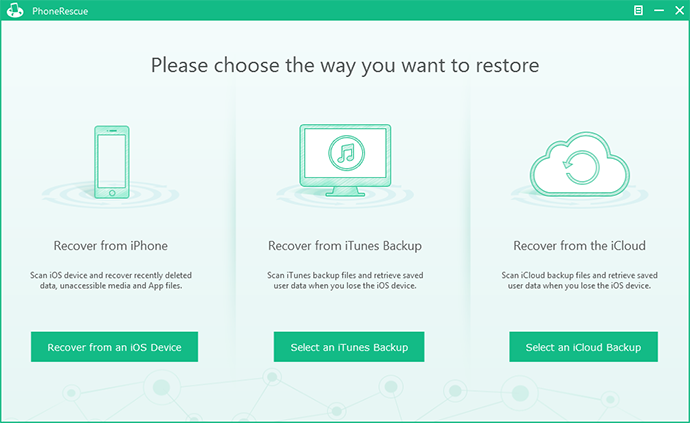
How to Recover iPhone Data without Backup – Step 1
Step 2: Choose the type of data you want to recover > Click Start Scan to scan your iPhone.
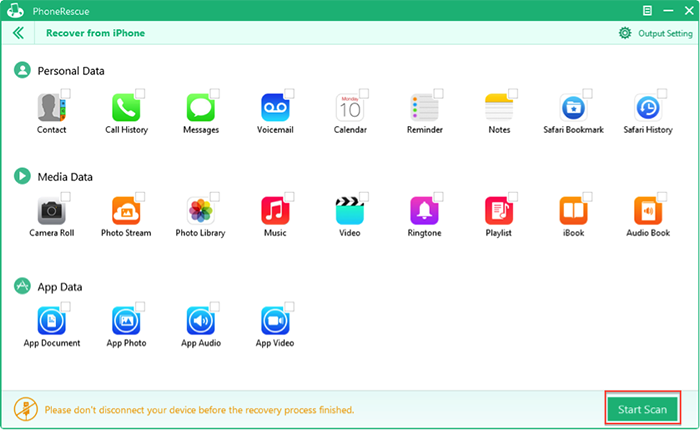
How to Recover iPhone Data without Backup – Step 2
Step 3: Preview the data in thumbnails > Pick up the data you want to recover > Click Recover to save them on computer. Once you have recovered deleted or lost data on computer, you can transfer them to iPhone again with iTunes or iMobie AnyTrans.
You May Like: How to Transfer Photos from Computer to iPhone without iTunes >
Note:
- If you are working with iPhone 3GS or iPhone 4, you can switch to Advanced Mode to get a deeper scan to recover more lost data.
- This method also can be applied to recover iPhone data on iPad and iPod touch.
If you are struck in a more despair situation, such as, your iPhone is lost, broken, stolen or it can't be recognized, you can read on this post to learn the second method. Let's go on!
Part 2: How to Recover iPhone Data from iTunes Backup
This method is suit of those whose iPhone is broken, lost, stolen or can't be recognized, but they have synced their iPhone to computer with iTunes.
Step 1: Open PhoneRescue > Choose Recover from iTunes Backup.
Step 2: Choose the right backup > Click Next to extract it.
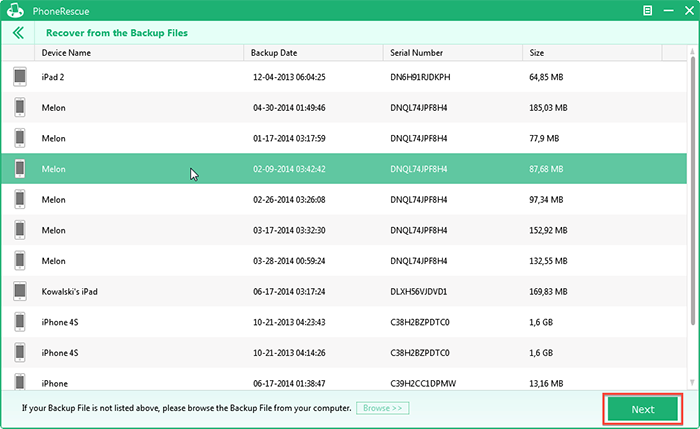
How to Recover iPhone Data with iTunes Backup – Step 2
Step 3: Choose the type of data you want to recover > Click Start Scan to Scan this iTunes backup.
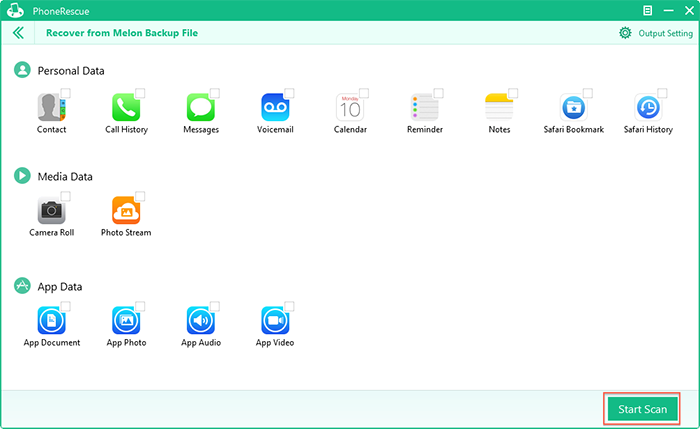
How to Recover iPhone Data with iTunes Backup – Step 3
Step 4: Preview the deleted or lost data in thumbnails > Pick up the data you want to recover > Click Recover button to save them on computer.
Note:
- This is method is limited to you have created backup with iTunes and this iTunes backup contains the data you want to recover.
- Recovering from iCloud backup will be added to the next version of PhoneRescue, stay tuned!
- When recovering with PhoneRescue, you can directly copy (Ctr/Command + C) the scanned text to clipboard, and also can export different files with various file formats, for example, exporting messages to text or html, contacts to csv, vcf, vcard, or call history to text or html.
- This method also can be applied to recover deleted or lost data on iPad and iPod touch.
The Bottom Line
With PhoneRescue and this detailed tutorial about how to recover iPhone data, you can easily restore data on iPhone. Why not download PhoneRescue and try it now? If you have any question or meet any problem during recovering iPhone data, be free to contact us by sending an email or leaving a comment in comment section, and we will reply to you as soon as possible!
More Related Articles You May Like
- Delete Notes by Mistake - This step-by-step tutorial teaches you to recover deleted notes in minutes. Read more >>
- Want to Recover Deleted iPhone Messages? - Read this tutorial to get them back in minutes. Read more >>
- How to Remove Hidden Privacy Data from iPhone - Read this guide to prevent from disclosing personal privacy. Read more >>
- How to Transfer Paper Toss Game Data between iPhone & iPad - Read this post to figure it out in minutes. Read more >>

