DFU Mode to Recover Lost iOS Data
Directly scanning your iOS device with DFU Mode takes up less storage space of computer disk, and it has been proved to be a time-saving scan process. Through this recovery mode, your deleted data, such as contacts, messages, notes, camera roll, playlist, music, app document, etc, will be retrieved thoroughly. Its visualized guide gives a simple and distinct entrance to that mode. No worry for how to operate. Up to now, it supports to get back data from iPhone 4/3G/3GS, iPad, iPod touch 3, and iPod touch 4.
Please prevent your iOS device from being used. Any operations on your device will overwrite the data and make it unrecoverable.
Step 1: Connect iOS device to get started
Log in PhoneRescue on your computer > Connect iOS device to your computer > Choose Recover from iOS Device mode on the left side.

If you haven’t install iOS device driver, this software will remind you to install it firstly.
Step 2: Choose DFU Mode to Access
If a supporting file needed, PhoneRescue reminds you to download the corresponding items. After that, simply follow the steps mentioned by the visualized wizard. If you are still vague for that, please do as the steps below:
Hold your device to click "Start" in the existing window > Press Power and Home button at the same time for 10 seconds > Release Power button only after 10 seconds, and keep holding Home button for another 15 seconds.
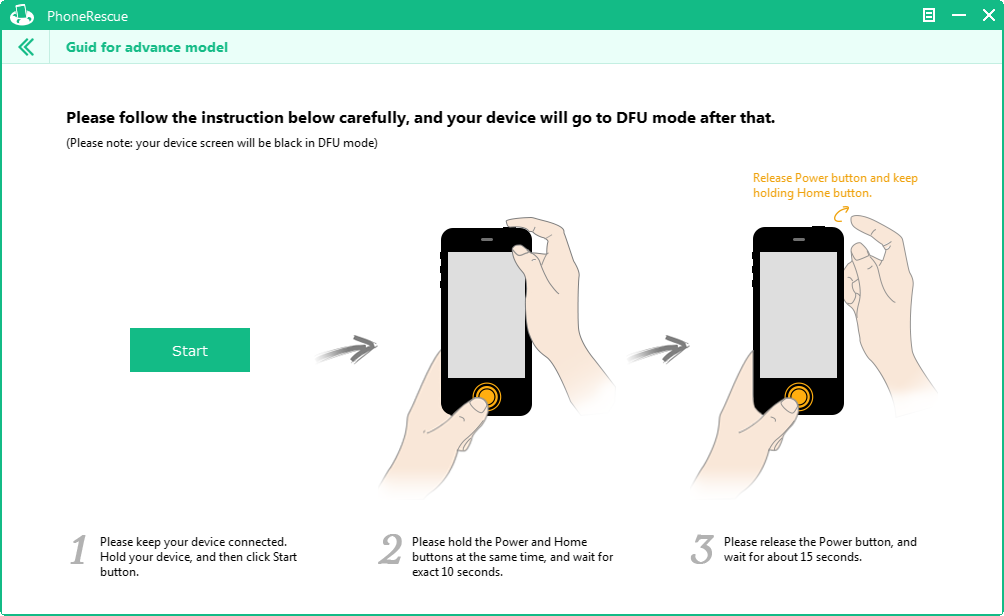
Step 3: Scan Items Selectively
After entering DFU Mode successfully, another interface pops up to remind you choosing items for selectively scanning. Just now, select the target items, and then, tap Start Scan button to begin searching.

Step 4: Pre-check Data Alternatively
Once completing scan process, the results will be displayed with classified category of Personal Data, Media Data and App Data. Simply click the relevant type to preview detailed information. After that, you can just pick up Only Show Deleted view option to check info (except for videos) with deleted files showed only.

Step 5: Restore Missed Data
For deleted and existing items, PhoneRescue presents different color for distinguishing. Just now, please pick up the destination items and press Recover button to get data back. To speed up the recovery process, it allows you to directly duplicate information to clipboard for text files recovery while browsing the detailed info.