How to Retrieve Bookmarks on iPad Easily
Summary
When you delete some bookmarks that are links to websites you often visit on iPad, it may be very inconvenient for you to find these websites to visit. In this guide, we will show you how to recover bookmarks on iPad.
PhoneRescue - iPad Data Recovery 
Free download this powerful recover software on computer to recover your deleted data on iOS device after reading this guide about how to retrieve bookmarks on iPad.
Bookmarks are links to websites we are likely to visit again in the future. With bookmarks, we can easily search the information we need. Certainly, we will adapt to tap on these bookmarks to visit the webpages we need and save more new webpages as bookmarks. Then, it may be a disaster for us to lose important bookmarks because of different unexpected reasons like mistaken deletion, or iOS update. What if you lose your important bookmarks? What could you do? If you have made backups for these bookmarks via iTunes/iCloud, you can recover the important bookmarks from backups. However, you will find all your current data are replaced with the content from these backups. Worse still, you may not have any backup.
To help you out of this annoying situation, in this guide, we will show you a way to recover your bookmarks by using a powerful tool named PhoneRescue – iOS data recovery. At first, it will scan your iPad, and then you can check the scanning result to recover the bookmarks you need to computer. After that, you can retype the websites on your iPad and save them as bookmarks again.
You May Like: How to Retrieve Deleted Safari History on iPad in Minutes >
The Tool We Will Use
PhoneRescue is a professional data recovery software to help both Android and iOS users safely and quickly recover lost data. With PhoneRescue – iOS data recovery, you can recover up to 22 types of iOS contents, including bookmarks, notes, Safari history, voice memos, call history from iOS devices directly. It also supports recovering personal data like bookmark, photos in the folders of camera roll and photo stream, and app data from iTunes and iCloud backups. More than anything, it provides you the functions of previewing items and selectively recovering what you need.
How to Retrieve Bookmarks on iPad with PhoneRescue – iOS Data Recovery
Before starting recovering bookmarks on iPad, you need to download and install PhoneRescue – iOS data recovery on computer, and then plug in your iPhone.
Step 1. Open PhoneRescue – iOS data recovery on computer > Choose "Recover from iOS Device".
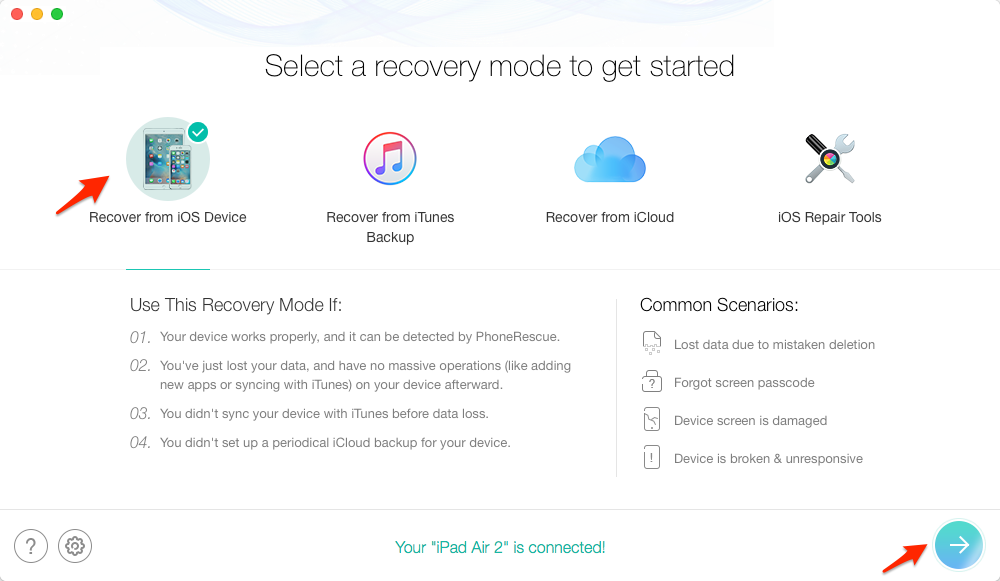
How to Retrieve Bookmarks on iPad – Step 1
Step 2. PhoneRescue – iOS data recovery will start scan your iPad. Please be patient and don’t unplug your iPad.
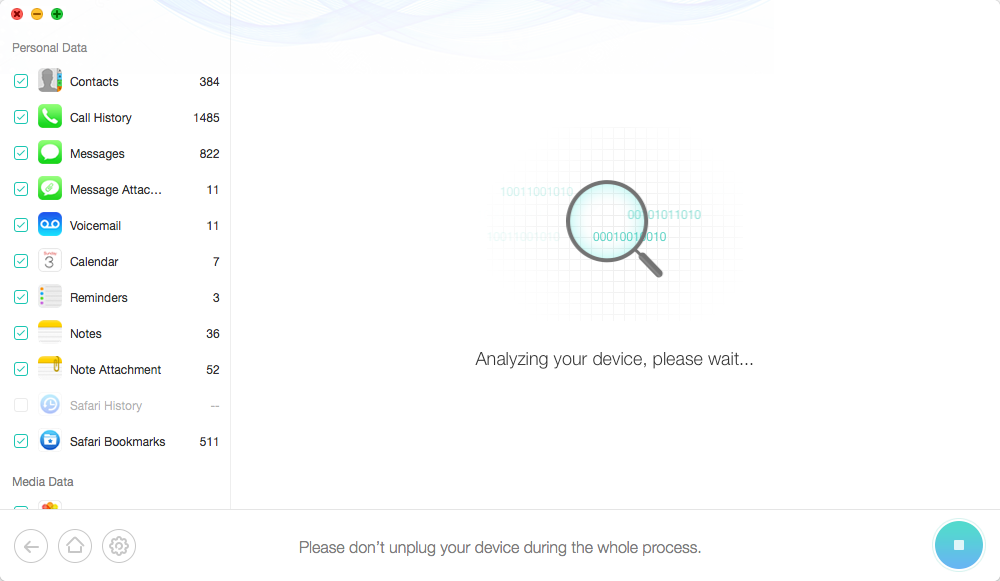
How to Retrieve Bookmarks on iPad – Step 2
Step 3. Choose Safari Bookmarks, and select bookmarks you want to recover. Click the recover to computer or to iPad button.
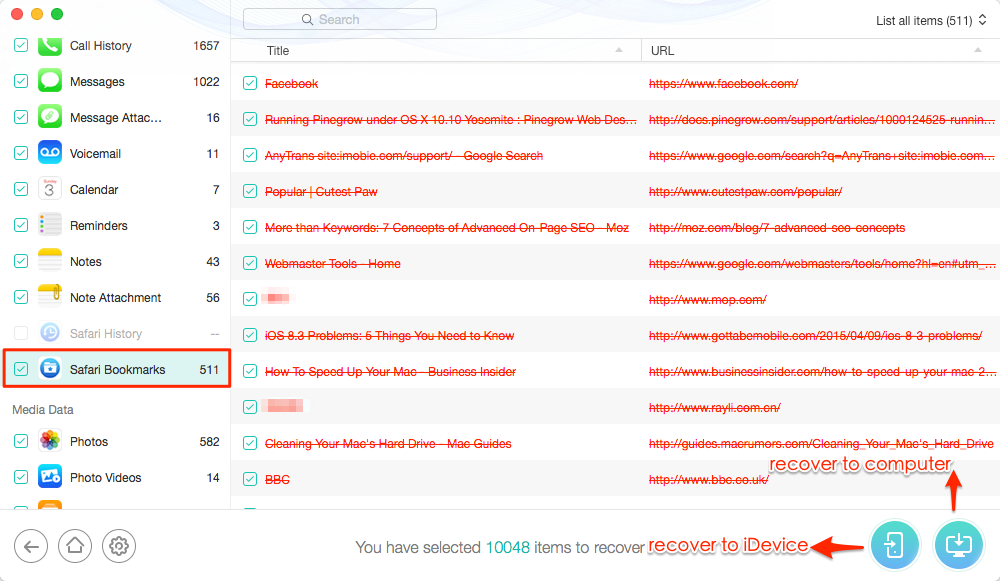
How to Retrieve Bookmarks on iPad – Step 3
Note: If you want to selectively recover bookmark from iTunes backups, you can refer to: Recover Bookmarks in Safari on iPhone >
The Bottom Line
As you can see, you can still recover important data from your iOS devices directly even if you have no backups. You can download PhoneRescue – iOS data recovery to recover your bookmarks now. For this guide, if you have any question or problem when using PhoneRescue, don't be hesitate to contact us by .
What's Hot on iMobie
-

New iOS Data to iPhone Transfer Guidelines > Tom·August 12
-

2016 Best iPhone Data Recovery Tools Review >Joy·August 27
-

2016 Best iPhone Backup Extractor Tools > Tom·August 16
-

How to Recover Deleted Text Messages iPhone > Joy·March 17
-

How to Transfer Photos from iPhone to PC > Vicky·August 06
More Related Articles You May Like
- How to Restore Deleted Photos from iPhone – Read on this guide to restore important photos from iPhone in minutes. Read more >>
- How to Recover Deleted Text Messages on iOS Devices – This guide will show you details about recovering deleted text messages on iOS devices. Read more>>
- How to Restore Deleted Notes on iPhone – This guide will show you how to restore deleted notes on iPhone without any backup. Read more >>
- How to Recover Deleted Videos from iPhone – Read on this guide to recover deleted videos on iPhone in minutes. Read more >>

