How to Recover Deleted History on iPad
Summary
Lost some important history like Safari history or call history on iPad by mistaken deletion? Want to find and recover the deleted history on iPad? Read this guide to get an easy solution.
PhoneRescue – #1 iPad Data Recovery 
PhoneRescue is made to retrieve lost data from iPhone iPad even if you have no backup. Download it to have a try to recover deleted safari history and call history on iPad.
Question: I think my girlfriend is removing some of my important browsing history from my iPad Mini 3, I would like to use these websites for my Chemical Research. Is there any way for me recover deleted browsing history? Any help would be good.
iPad Safari app is always being updated to provide a better user experience for people to search and browse websites online. But for recovering deleted Safari history, Apple didn't give its users one good solution. For people who have backups of their iPhone/iPad, it seems easy to get back the visited websites list by recovering device. However, you should notice that all your iPad data will be erased after restoring.
So is there any way to find deleted history without erasing all iPad data? Yes, of course, there is and no matter what iPad you are using, an old iPad or new iPad Air/Pro.
You May Like: How to Recover Deleted Call History on iPhone
The Tool We'll Use to Recover Deleted History on iPad
Have you thought about directly recovering iPad Safari history without restoring? Now you can achieve that with PhoneRescue. It is an easy-to-use data rescuing software from Android and iOS. As an iOS recovering program, PhoneRescue - iOS data recovery enables you to get back deleted data like Safari history, call history, messages, notes, contacts, WhatsApp/Skype chat history, photos, etc. Of course, this tool is also one excellent iTunes/iCloud backup extractor for you to access and view specific Safari history or call history on your iPad backup.
Also Read: Easily Recover Deleted Photos from iPhone >
How to Recover Deleted Safari Browsing History on iPad with PhoneRescue
There are three methods PhoneRescue provides for you to recover iPhone/iPad - recovering from iOS device, iTunes backup and iCloud backup. Now let's get back Safari history from your iPad directly by following the steps below.
Step 1. After downloading PhoneRescue to computer, launch it and plug your iPad to computer with a USB cable. Select "Recover from an iOS Device" button and click then "Next" button on the bottom right corner to scan deleted items.
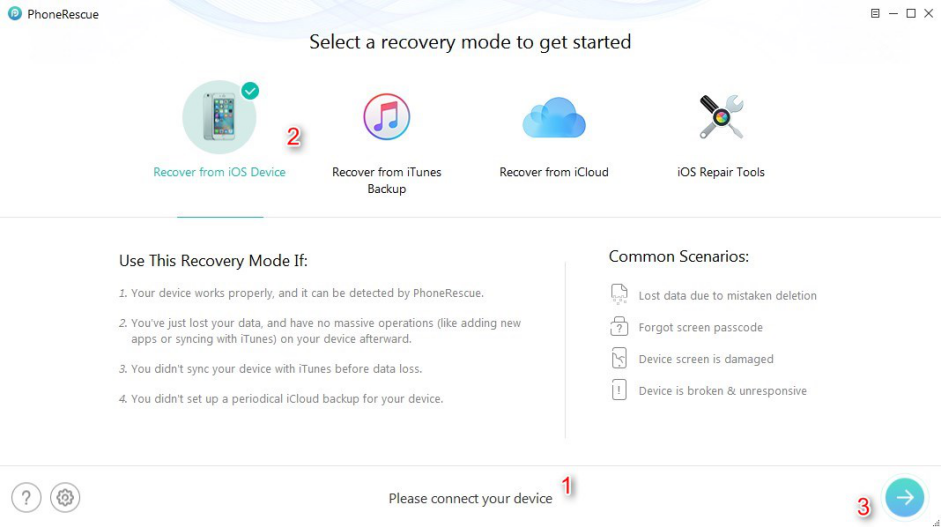
How to Recover Deleted History on iPad – Step 1
Step 2. Then it would show a notification page to enable you select the exact data you would like to recover. So please select Safari History option. Then click OK button to scan.
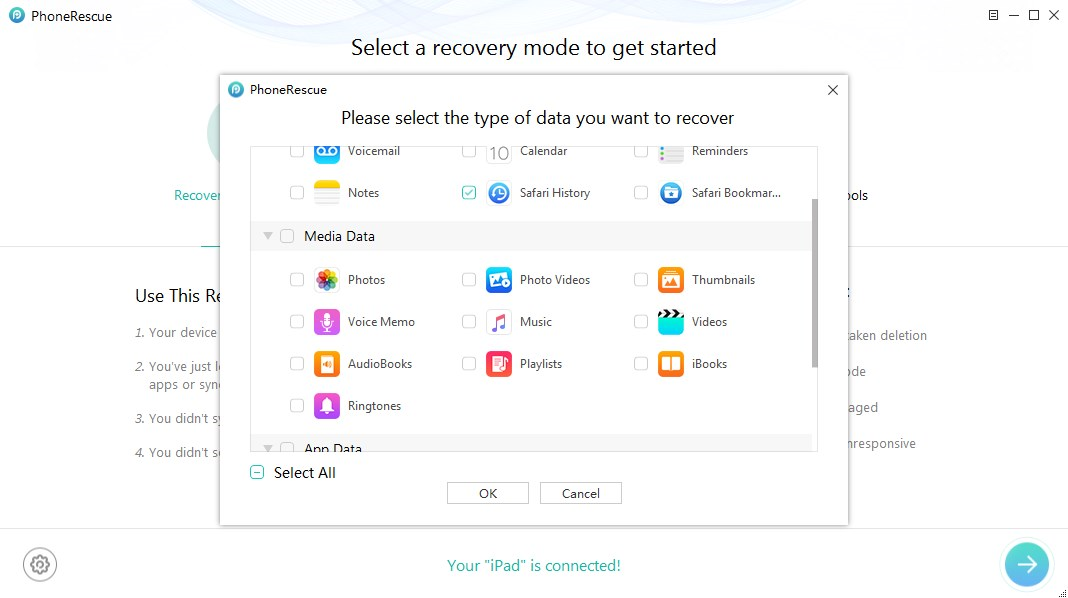
How to Retrieve Deleted History on iPad - Step 2
Step 3. After Analysis and Scan, click "Safari History" on the left panel to preview all browsing history. By using the filter on the top-right corner, you can choose to see only the deleted items. Just select the items you want to recover, and click buttons on the bottom right to recover deleted history to your iPad or computer.
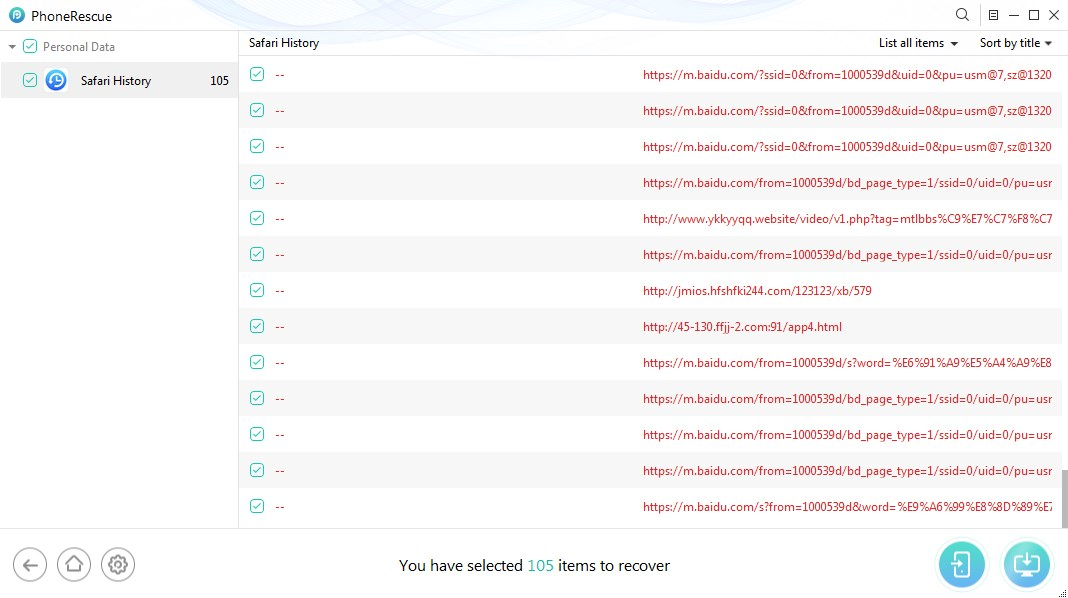
How to Retrieve Deleted History on iPad - Step 3
Must Read: How to Recover Deleted Contacts from iPhone in Few Steps >
Note: If you want to export the deleted Safari history to computer, you can set up the output format for exported items. And you should know that if the deleted history has been overwritten, there is no way to recover it directly from an iDevice.
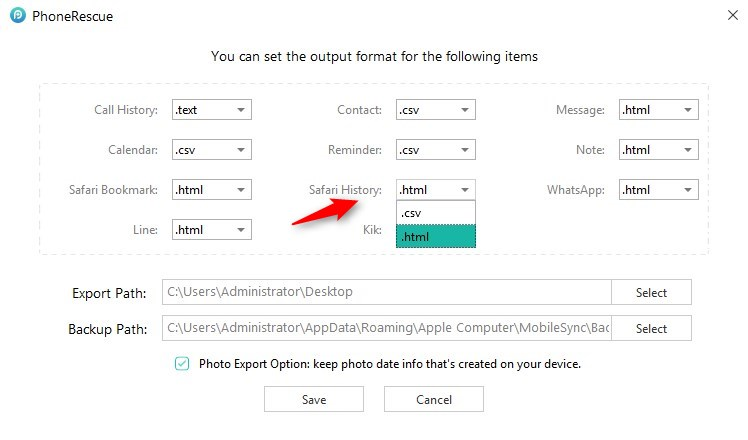
PhoneRescue Output Settings
The Bottom Line
With PhoneRescue, you can directly recover deleted history and other lost data from iPhone/iPad/iPod touch, such as deleted SMS and lost notes. In addition, you can use it to extract any iOS backup that you created via iTunes or iCloud. So why not download it and have a free try.
What's Hot on iMobie
-

New iOS Data to iPhone Transfer Guidelines > Tom·August 12
-

2016 Best iPhone Data Recovery Tools Review >Joy·August 27
-

2016 Best iPhone Backup Extractor Tools > Tom·August 16
-

How to Recover Deleted Text Messages iPhone > Joy·March 17
-

How to Transfer Photos from iPhone to PC > Vicky·August 06
More Related Articles You May Like
- How to Recover Deleted Photos from iPhone Easily – Read this guide you'll know how to retrieve deleted photos from iPhone in few steps. Read more >>
- How to Recover Deleted Text Messages on iPhone – This article tells you how to get back your deleted text messages on iPhone. Read more>>
- How to Recover Deleted Contacts from iPhone – This tutorial shows you how to retrieve deleted contacts from iPhone easily. Read more >>
- How to Recover Deleted Notes on iPhone – Read this article you will know how to get back your deleted notes on iPhone. Read more >>

