Can you Retrieve Deleted Texts from iPhone 3GS/4/4s/5/5s/5c
Summary
Can you retrieve deleted texts from iPhone? If you can't, read this tutorial and learn a way to retrieve deleted texts from iPhone with several clicks.
PhoneRescue – #1 iPhone Messages Recovery 
Free download PhoneRescue and retrieve deleted texts from your iPhone after reading this tutorial about how can you retrieve deleted texts from iPhone directly.
In this hyper-connected world, iPhone messages often mean a lot for us, especially when we get a text messages with important information and we plan to keep it to view or use in near future. However, so many reasons can make you lost this important message, such as, a failed jailbreak, iOS upgrade, human error, device crash, even get your iPhone lost or broken. Any of them will drive you crazy. At this moment, we tend to seek help and ask, "can you retrieve deleted texts from iPhone".
We know that we can retrieve deleted texts from iPhone by restoring our device with iTunes or iCloud backup, but this means all your data will be replaced by the contents in the backup. Furthermore, what if you haven't created any backup before losing this important message from your iPhone?
Fortunately, now you can selectively recover deleted messages from your iPhone even if you haven't any backup. In this post we will offer you a tutorial about how can you retrieve deleted texts from iPhone to help you retrieve the deleted important messages. Let's get started!
The Tools You'll Need
- PhoneRescue – a powerful iPhone data recovery tool, which supports recovering 22 types of iPhone contents, contains MMS Messages, SMS Messages, WhatsApp Messages, iMessages, etc.
- A computer (Mac or PC)
- Your iPhone
- A USB cable for your iPhone
Now Download PhoneRescue and Start Our Tutorial >
How Can You Retrieve Deleted Texts from iPhone with PhoneRescue
Install and launch PhoneRescue on your computer (PC or Mac) and follow us with the following steps.
Step 1: Connect your iPhone to computer with USB cable by following the screen prompt and choose Recover from an iOS Device when your iPhone is recognized.
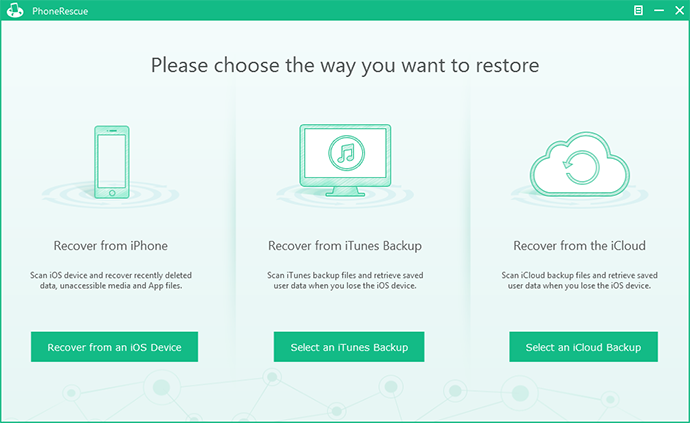
How Can You Retrieve Deleted Texts from iPhone – Step 1
Step 2: Select the Messages when choosing the type of files you want to retrieve and the click Start Scan button to scan your iPhone.
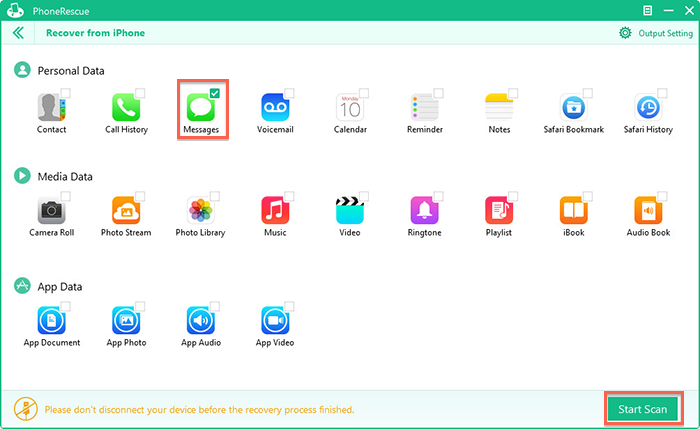
How Can You Retrieve Deleted Texts from iPhone – Step 2
Step 3: Preview the deleted text messages in thumbnails > Pick up the messages you want to retrieve > Click Recover button to save them on your computer.
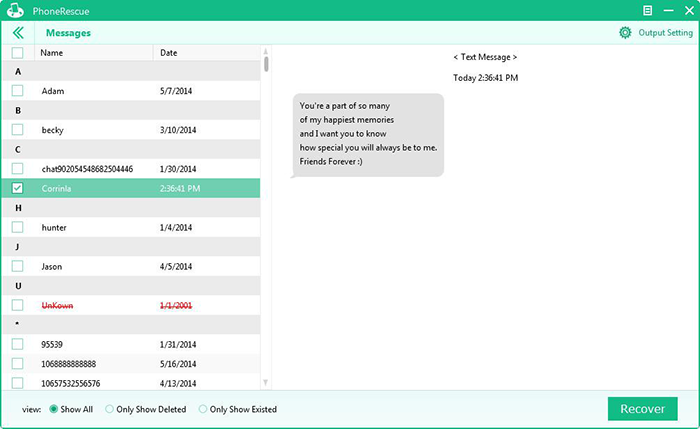
How Can You Retrieve Deleted Texts from iPhone – Step 3
Note:
- When retrieving deleted texts from iPhone with PhoneRescue, you can directly copy (Press Ctr/Command + C) scanned messages to clipboard. At the same time, you also can choose to export the messages as text or html format.
- If you are working with an iPhone 3GS or iPhone 4, you can get a deeper scan to recover more deleted text messages by switching to Advanced Mode.
- If your iPhone is lost, broken or stolen, you also can use PhoneRescue to retrieve deleted texts from iPhone with iTunes backup. Before following the Step 2 and Step 3 mentioned above, you need to: Launch PhoneRescue on your computer > Choose Recover from iTunes Backup > Choose the right iTunes Backup > Extract it by clicking Next button.
- This tutorial also can be applied to recover deleted SMS/MMS/iMessages on your iPhone.
The Bottom Line
Except retrieving deleted texts from iPhone, PhoneRescue also can be used to recover deleted photos, videos, contacts, call history, notes, reminders, calendars, Safari bookmarks, Safari history, etc. Why not download PhoneRescue to explore more now?
If you meet any problem when recovering deleted data and files with PhoneRescue, visit this page and check if these guides can help you out. If failed, be free to contact us with email, and we will reply to you as soon as possible. By the way, don't forget to share this link with friend, maybe it is what they are looking for.
More Related Articles You May Like
- Completely Deleted Text Messages from iPhone - A step-by-step guide to teach you about how to completely delete text messages from iPhone. Read more >>
- How to Permanently Delete iMessages from iPhone and iPad - Read this tutorial to permanently delete iMessages from your iPhone iPad. Read more >>
- How to Delete Messages in Spotlight Search History - Delete messages in spotlight search history with several clicks. Read more >>
- How to Delete Messages and Attachment Files of iMessages - A quick and easy way to deleted iMessages and attachment. Read more >>
Share Your Thoughts With Us
Copyright © 2015 iMobie Inc. All rights reserved. iPod®, iPhone®, iPad®, iTunes® and Mac® are trademarks of Apple Inc., registered in the U.S. and other countries. iMobie's software is not developed by or affiliated with Apple Inc.
Privacy Policy | Terms of Use | Site Map | News | About Us | Affiliate Program
Choose your language: English | Deutsch | Français | 日本語 | Español


