How to Restore WhatsApp Messages from iCloud
Summary
If you have deleted your WhatsApp messages by accident, you may want to selectively recover WhatsApp messages from iCloud backup. How to make it? Don't worry, this guide will show you how to selectively recover WhatsApp messages from iCloud backup.
PhoneRescue – iDevices Recover Software 
Download this wonderful recovery tool to restore your lost files on iPhone/iPod touch/iPad after reading this guide about how to restore WhatsApp messages from iCloud backup.
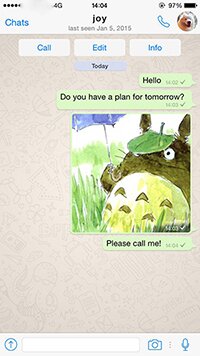
How to Restore WhatsApp Messages from iCloud
WhatsApp is a cross-platform instant messaging app, which allows users to chat with friends, family, and workmates anytime and anywhere. We can send messages, photos, and audio, share location, contacts and videos, and all of these functions listed above bring us much enjoyment to communicate with others.
However, we may clear some important conversations with our friends or workmates by mistake. When we are stuck in this kind of situation, we may want to get back these deleted WhatsApp messages as soon as possible. If you have created backups of WhatsApp messages on iCloud, you can retrieve these WhatsApp messages from your iCloud backup. How to recover WhatsApp messages from iCloud?
In this iMobie guide, we will show you two ways to download WhatsApp messages from iCloud backup with step-by-step tutorial. Let's get started.
You may like: How to Restore Removed Text Messages on iDevices with Ease >
Part 1. Restore WhatsApp Messages from iCloud
- Go to WhatsApp Settings > Chat Setting > Chat Backup to verify that there is an iCloud backup for your WhatsApp chat history.
- Delete and reinstall your WhatsApp from the App Store.
- Verify your Phone number > Follow on the Prompts to restore WhatsApp Chat history.
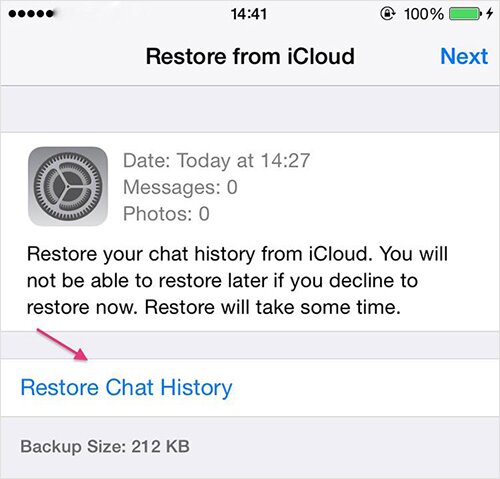
How to Restore WhatsApp Messages from iCloud
Note: The iPhone number for backup and restoration must be the same. If you restore WhatsApp messages in this way, you need to uninstall and reinstall your WhatsApp and then recover WhatsApp messages from iCloud backup. More than anything, you may only need a small part messages from your iCloud backup instead of all of them. Part 2 will show you how to recover WhatsApp messages you need from iCloud and you don't have to uninstall your WhatsApp.
Part 2. Restore WhatsApp Messages from iCloud with PhoneRescue
Before starting this tutorial, let's give a brief introduce of PhoneRescue.
PhoneRescue – iOS data recovery is an excellent software to retrieve deleted data on iPhone/iPod/iPad. With it, you can recover your WhatsApp messages on iPhone from iCloud or iTunes backup, or from devices directly. And you can preview and selectively choose to download WhatsApp messages and attachment like photos and videos you need from iCloud instead all of them. Besides WhatsApp messages, it could recover Skype messages and its attachment, text messages and its attachment.
After learning about PhoneRescue, we can use it to retrieve WhatsApp messages from iCloud.
Step 1. Download and install PhoneRescue(choose Download for iOS) > Open it > Select Recover from iCloud > Sign in with your Apple ID.
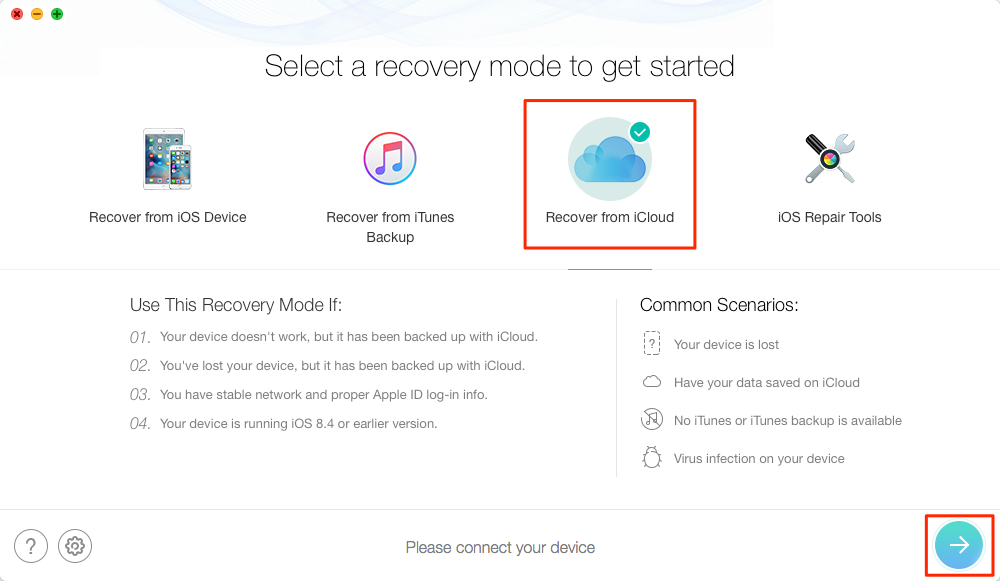
How to Recover WhatsApp Messages from iCloud – Step 1
Step 2. Take some minutes to download the backup that contains the WhatsApp messages you want to recover > Click on Right Arrow to scan the backup.
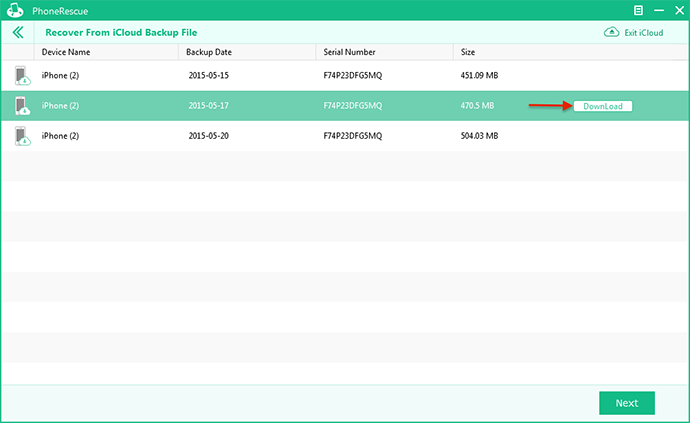
How to Recover WhatsApp Messages from iCloud – Step 2
Step 3. Select WhatsApp and its Attachment > Preview and choose the messages you want to recover > Click on To Computer button to download them to your Mac or PC.
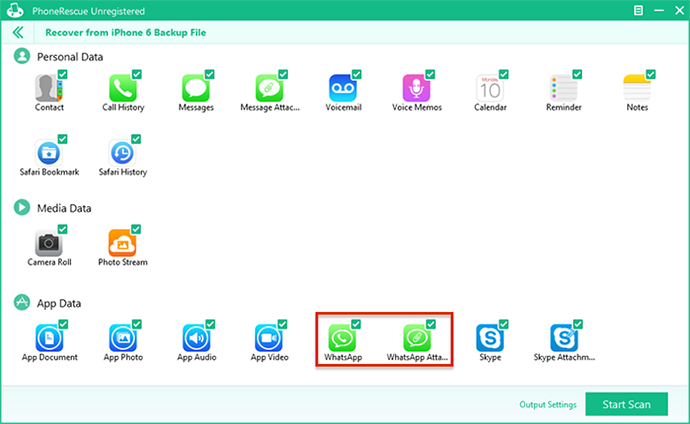
How to Recover WhatsApp Messages from iCloud – Step 3
Also Read: How to Recover Deleted Skype Messages on iPhone >
The Bottom Line
Besides WhatsApp messages, you can use PhoneRescue to recover the lost files like photos, videos, notes, reminder, call history and so on from iDevices, iTunes or iCloud backup. For any question you have, please contact our support team . If this guide is helpful, please share it with your family and friends. Why not download it now?
What's Hot on iMobie
-

New iOS Data to iPhone Transfer Guidelines > Tom·August 12
-

2016 Best iPhone Data Recovery Tools Review >Joy·August 27
-

2016 Best iPhone Backup Extractor Tools > Tom·August 16
-

How to Recover Deleted Text Messages iPhone > Joy·March 17
-

How to Transfer Photos from iPhone to PC > Vicky·August 06
More Related Articles You May Like
- How to Retrieve Deleted Notes on iPad Air/mini – This guide will show you how to recover deleted notes on iPad Air/mini. Read more >>
- How to Export Contacts from iPhone – You will learn how to export contacts from iPhone by reading this post. Read more >>
- How to Restore Lost Skype Messages on iPhone iPad – Don't know how to recover lost Skype messages on iPhone iPad. Read more>>
- How to Retrieve Erased Reminders on iPhone – Read on this guide to recover deleted reminders on iPhone. Read more >>

