Secret iPhone Tips and Tricks You Should Know
Summary
Do you know you can be more productive while using your iPhone with the help of tips and tricks? This article will introduce you some secret iPhone tips and tricks, to help you better enjoy your iPhone.
PhoneClean – Speed up Your iPhone Significantly 
Download and install to PhoneClean right before you get started with the tour of the secret iPhone tips and tricks. Enjoy more with PhoneClean.
You may use iPhone for years, but you may not learn all of its tricks as well as you thought. Like other mobile phones, there're some tips and shortcuts that can help you enjoy a lot from your device. If knowing the main tricks of iPhone has already brought you much fun, you'll enjoy a great more out of it if you learn those secret iPhone tips and tricks, which may be little-known to most users.
So here, I'm going to walk you through some secret but quite useful iPhone tips and tricks you should know. They will help you be more productive while using your iPhone.
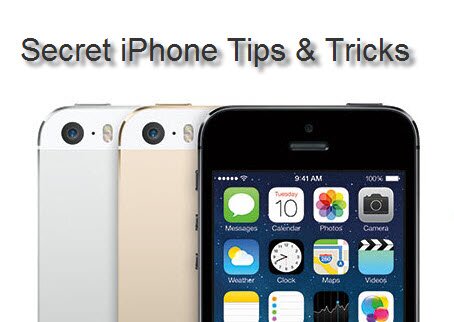
Secret iPhone Tips & Tricks
- Create custom keyboard shortcuts
Are you tired of repeatedly typing your address, your name, or common phrases like "How are you?" or "I'll be right there" on your iPhone virtual keyboard? If so, fortunately, iPhone can allow you to create your own, custom keyboard shortcuts to get your work done easier and faster.
- Tap Settings > General > Keyboard.
- Scroll down until you find the Shortcuts section, and then tap Add New Shortcut.
- Type your frequently-used phrase (e.g.) "How are you?" in the blank next to Phrase; then, in the shortcut blank, type in the letters "h", "a" and "y".
- Tap the button Save to get it done.
- Check your new shortcut. Compose a new message, and type "hay". You'll see a bubble appear above the text saying "How are you?" Simply press the space bar or a punctuation mark to confirm.
Read more about how to make best use of the virtual keyboard on your iPhone.
- Turn the camera flash into a blinking alert light
Prefer to see rather than hear your iPhone's ringing? With the help of your iPhone's camera flash, you can do this just in a few taps. Simply set the LED flash for the iPhone's rear-facing camera to blink whenever a call, a text or any other iPhone events come.
- Tap Settings > General > Accessibility.
- Scroll down until you see the "LED Flash for Alerts" section, then flick the switch button On.
- Try it out by asking your friend to call your iPhone, and then you'll see the flash on the rear iPhone camera will start blinking in time to the ringer.
- Turn on Raise to Speak
It's a user-friendly feature of iPhone that brings you much convenience. You can raise your iPhone to your ear and issue commands to Siri at any time, no longer need to touch the Home button. This really makes your interaction with Siri on iPhone quite more smoothly.
Go to Settings > Tap General > Scroll down to Siri > Turn on "Raise to Speak".
- Take a screenshot
Want to take a quick snapshot of your iPhone's screen? Though it is very easy to get it done, still a number of users are confused about how to take a screenshot with their iPhone. Simply press the "Sleep/Wake" button on the top edge of your iPhone and hold the "Home button" below the screen at the same time, then release both right away. A screenshot is done. Now you can find all the screenshots in your iPhone Camera Roll.
If you want to enjoy more out of your iPhone while saving yourself time and energy, you should try these iPhone secret tips and tricks right now. Maybe you do not need all, just try the ones most helpful to you. Want to learn more iPhone tips, like the tip to make your iPhone run faster, remove junk files from your iPhone, iPad dramatically? Just leave your thoughts in the comments section!
More Related Articles You May Like
- How to Use Siri on iPhone - Do you know how to make best use of the Siri on your iPhone? Read more >>
- Make Best Use of the Virtual KeyBoard - Don't know how to make best use of the virtual keyboard on your iPhone? Read more >>
- How to Speed up an iPhone - Don't know how to speed up your iPhone? Read more >>
- Delete Junk Files on an iPhone - Do you want to delete junk files on your iPhone? Read more >>
Share Your Thoughts With Us
Copyright © 2015 iMobie Inc. All rights reserved. iPod®, iPhone®, iPad®, iTunes® and Mac® are trademarks of Apple Inc., registered in the U.S. and other countries. iMobie's software is not developed by or affiliated with Apple Inc.
Privacy Policy | Terms of Use | Site Map | News | About Us | Affiliate Program
Choose your language: English | Deutsch | Français | 日本語


