How to Sync Contacts from iPhone to Computer
Summary
How to sync contacts from iPhone to computer? AnyTrans helps you sync contacts from iPhone to computer without erasing any previous contact or omitting any contact info.
AnyTrans – Amazing iPhone Manager Tool 
Start to download AnyTrans and then have a totally different experience of syncing iPhone contacts to computer safely after reading this tutorial about how to sync contacts from iPhone to computer.
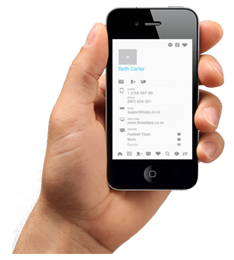
Image Credit: appdvice.com
We have to admit that contacts are one of the most important parts of our iPhone, because they stand out the connection between you and others. If you lose them by accident and can't get them back, it means you lost contact with those people forever. Therefore, it is necessary to sync contacts from iPhone to computer for backing up so that you can move them to iPhone again in a pinch.
Can't Miss: How to Retrieve Deleted iPhone Contacts Easily >
When it comes to syncing contacts from iPhone to computer, there is no doubt that the first answer emerge in your mind is iTunes. Although for most of Apple users, they just know iTunes can be used to transfer contents from computer to iPhone. In fact, iTunes also can be used to sync contacts from iPhone to computer.
iTunes can be used to sync contacts from iPhone to computer or from computer to iPhone, it seems sound great, but it also means you may take the risk of losing contacts during syncing. For example, you plan to sync contacts from iPhone to computer, but you click wrong button, and then all the contacts in your iPhone are replaced by the contacts on your computer. If you haven't any backup of these contacts, it would be an unmitigated disaster. Therefore, in this post we offer you a totally safe way to sync contacts from iPhone to computer without erasing or omitting any contact info.
You May Like: How to Transfer Contacts from Old iPhone to New iPhone >
The Tool You Need
To import contacts from iPhone to computer safely, you need to choose a professional and efficient iPhone data transfer tool that is capable of syncing contacts from iPhone to computer. iMobie AnyTrans is the way to go, why?
- Supports syncing more than 10 kinds of iPhone data – Whatever you want to import to computer, AnyTrans helps you make it.
- Supports transferring iPhone contents between iPhone and computer, even two iDevices – Wherever you want to import contacts to, AnyTrans is at your disposal.
- Gives you the freedom to export iPhone data to several formats – You can export iPhone contacts to vcf or csv to view or import to other applications.
- Offers you the ability of editing and managing iPhone data and files – Manage your contacts better and keep them organized by adding contact photo or fulfilling contact info.
More than anything, when you are syncing contacts from iPhone to computer with AnyTrans, you won't lose any previous contact or omit any contact info. What's more, AnyTrans supports all the modes of iPhone, iPad and iPod touch, so be free to download now >
How to Sync Contacts from iPhone to Computer with iMobie AnyTrans
Step 1: Run AnyTrans on your computer > Connect your iPhone to computer with USB cable > Select Contacts and enter the Contacts Manage Page.
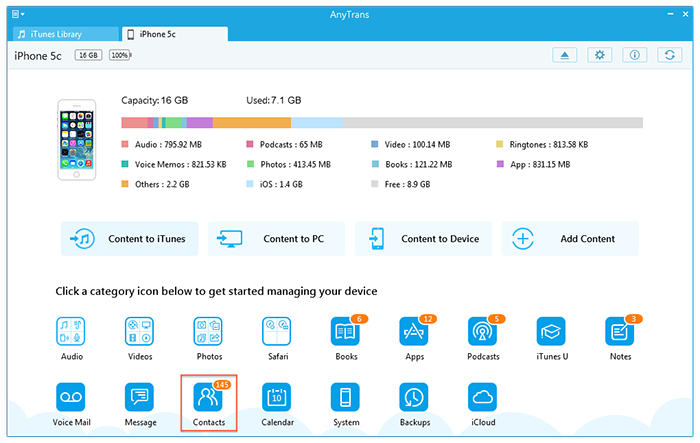
How to Sync Contacts from iPhone to Computer – Step 1
Step 2: Choose the contacts you want to sync to computer > Click To PC/Mac to sync contacts from iPhone to computer.
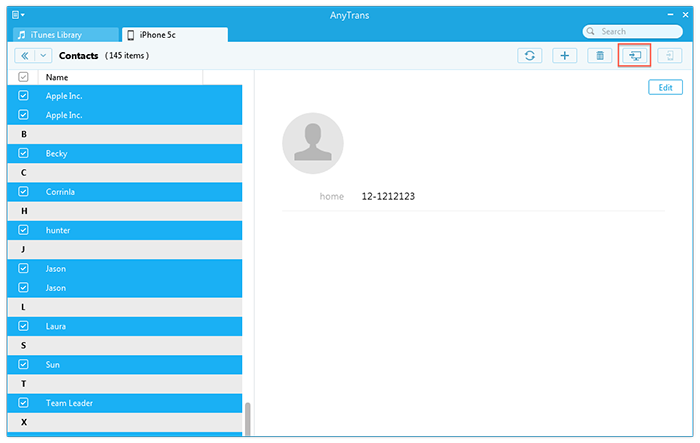
How to Sync Contacts from iPhone to Computer – Step 2
Note: This tutorial also can be applied to transfer contacts from iPad or iPod touch to computer.
Also Read: How to Sync Contacts from Computer to iPhone with Ease >
The Bottom Line
With AnyTrans and this detailed tutorial, you must have gotten a way to sync contacts from iPhone to computer. Except importing contacts from iPhone to computer, AnyTrans also can help you copy photos, videos, music, messages, apps and other iPhone data and files to computer. Furthermore, when syncing with AnyTrans, the playlists, ratings, apps data and process also can be transferred.
Now Download AnyTrans to Give it a Try >
If you have any question about this post or meet any problem when syncing contacts from iPhone to computer with AnyTrans, be free to contact us with Email or comment (in comment section), and we guarantee you the best service. By the way, don't forget to share this post with others so that more people can import contacts from iPhone to computer safely without losing any contact info.
What's Hot on iMobie
-

Most Common iOS 10 Problems & Solutions > Joy·Sept. 07
-

2016 Best iPhone Data Recovery Tools Review >Joy·August 27
-

How to Set Up Your New iPhone 7/7 Plus > Joy·Sept. 07
-

How to Transfer Data to New iPhone 7/7 Plus > Joy·Sept. 07
-

2016 Best iPhone Backup Extractor Tools > Tom·August 16
More Related Articles You May Like
- How to Merge Contacts on iPhone - This articles teaches you to merge contacts on iPhone with a few clicks. Read more >>
- How to Remove Duplicate Contacts from iPhone - Read this guide to remove duplicate contacts from iPhone in minutes. Read more >>
- How to Use Siri to Find & Display Information in Contacts - Read this post to know more tricks about Siri and contacts. Read more >>
- How to Save Contacts from iPhone to PC - This quick guide shows you how to get contacts from iPhone to Windows computer. Read more >>
- PhoneBrowse - Free iPhone Explorer Software – PhoneBrowse is a free iPhone explorer software made to explore your iPhone, iPad and iPod touch file system. Read More >>
- PhoneClean - Best iPhone Cleaner Software – PhoneClean gives hands-free cleaning, in-depth privacy protection, ultimate speed-up & more iOS cleaning features. Read More >>
- What Is the Best iPhone File Transfer – Need an all-in-one iPhone File Transfer software to keep everything organized? Here is the answer. Read More >>

