How to Transfer Contacts from Old iPhone to New iPhone 8/X
Summary
How to import contacts to iPhone 8/X? This guide will tell you 4 ways to transfer contacts from iPhone 7/6s/6/5s/SE/4s to iPhone 8/8 Plus or iPhone X.
AnyTrans – Best iPhone Data Transfer 
This powerful tool can help you transfer contacts from old iPhone to new iPhone 8/X with ease. Just try it by yourself, and it will not let you down.
Contacts are indispensable for everyday use, we use them to make phone calls or send messages. So when you get one new iPhone 8/iPhone X, you may want to transfer contacts from old iPhone to your new iPhone in first time. Here in this guide we will tell you four ways that can help you transfer contacts from iPhone 7/6s/6/5s/5/4s/SE to the new iPhone 8/8 Plus or iPhone X. You can first read and then choose the method you prefer. Let’s get it on.
1. Transfer Contacts from Old iPhone to iPhone 8/X with AnyTrans2. Transfer Contacts from Old iPhone to iPhone 8/X via iCloud Sync3. Transfer Contacts from Old iPhone to New iPhone 8/X from Backup4. Transfer Contacts from Old iPhone to New iPhone 8/X via SIM Card
Part 1. How to Transfer Contacts from Old iPhone to New iPhone 8/X with AnyTrans
If you prefer an easy and quick way, then AnyTrans can be a good choice. It is one iPhone to iPhone transfer tool that can help you move data to new iPhone directly.
- Transfer contacts from iPhone 7/6s/6/5s/4s/SE to iPhone 8/X in minutes.
- Let you preview and then select the contacts you need. So you can transfer all the contacts at once, or just transfer a few of them as per your needs.
- Also allow you to transfer contacts from computer to iPhone 8/X.
- Guarantees you 100% Safe & Security. During this process, all the contents on your iPhone will be kept safe, and you won’t lose any data or file.
Step 1. Download AnyTrans on your Mac or PC computer > Launch it and connect your old iPhone and new iPhone 8/8 Plus or iPhone X to computer via USB cables.
Step 2. Choose Device Manager > Go to category management page > Click Contacts.
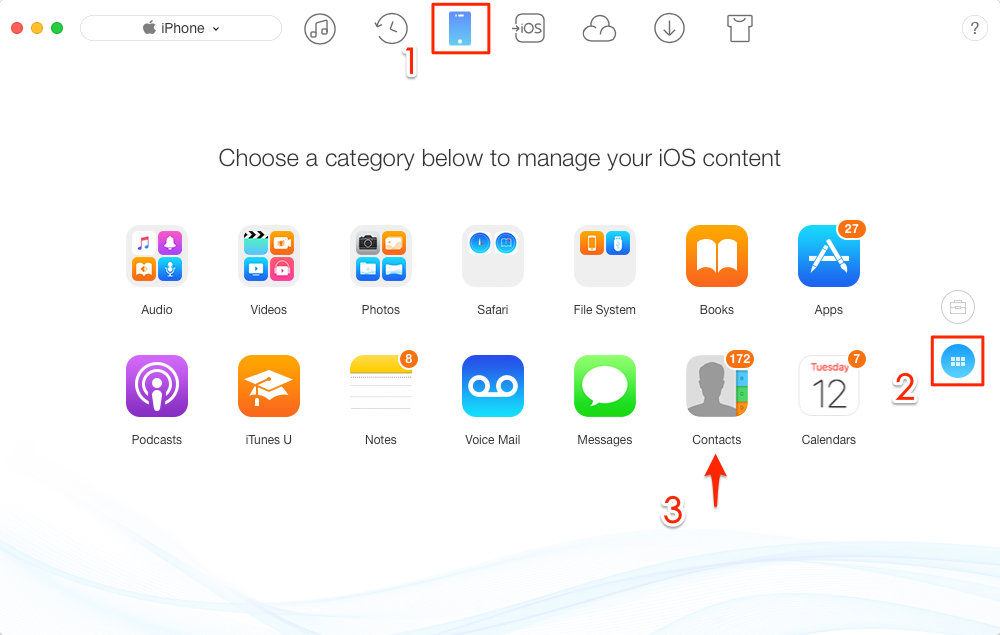
How to Transfer Contacts to New iPhone 8/X with AnyTrans – Step 2
Step 3. Preview and select the contacts you need > Click Send to Device button.
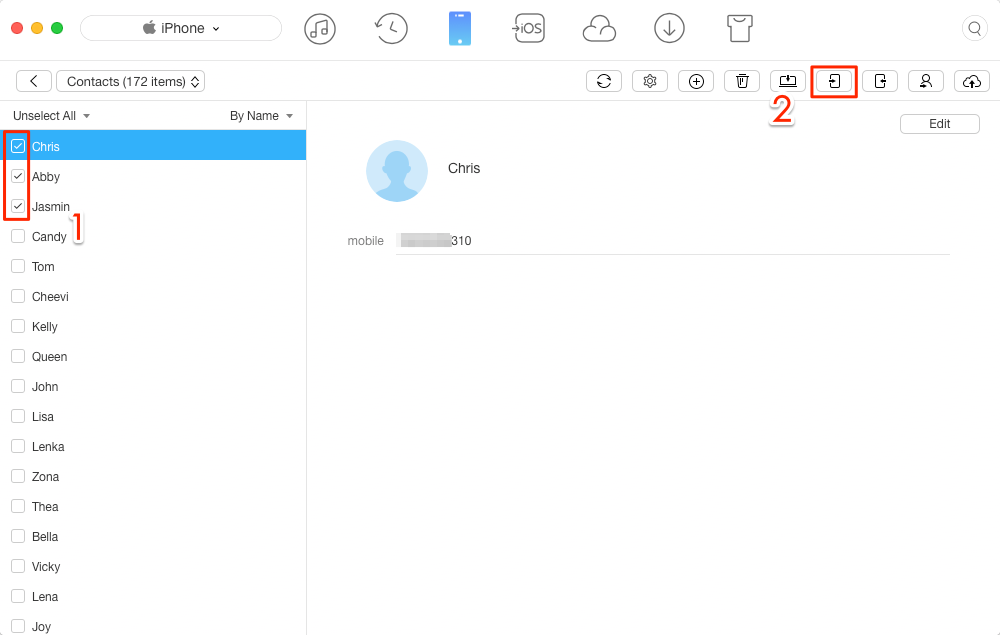
How to Transfer Contacts to iPhone 8/X with AnyTrans – Step 3
Part 2. How to Sync Contacts to New iPhone 8/X via iCloud
If you share the same iCloud account on your old iPhone and new iPhone 8/X, and have connected to Wi-Fi network. Then you can try this method. It will sync all the contacts from iPhone 7/6s/5s/SE to your new iPhone 8/X, and if you want to transfer contacts selectively, please go to Part 1.
Step 1. Log in the same iCloud account on both iPhones and connected to Wi-Fi network.
Step 2. On old iPhone: Settings > Your account > iCloud > Turn on Contacts sync.
Step 3. On new iPhone 8/X: Settings > Your account > iCloud > Also enable Contacts sync.
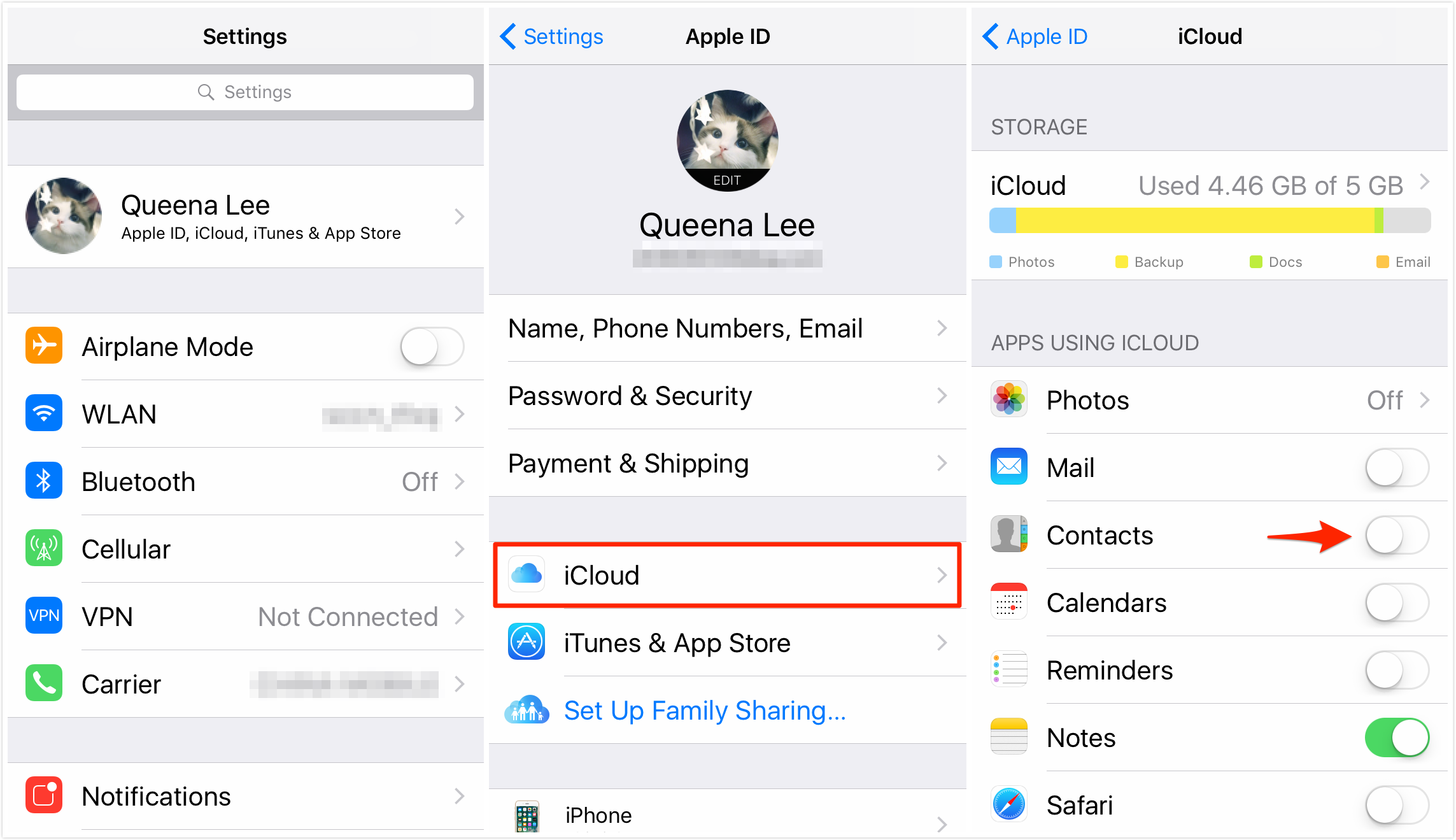
Sync Contacts to New iPhone 8/X via iCloud
Wait for some minutes for the contacts syncing, and go to Contacts app to have a check.
Part 3. How to Import Contacts to iPhone 8/X from Backup
As for this method, it will not only transfer contacts to your new iPhone 8/8 Plus or iPhone X, but also other types of data like messages, photos, notes and more. It will also erase the existed data on the new iPhone. If you just want to transfer contacts or don’t want any data loss, then please prefer to Part 1 to get the solution.
1. Restore from iCloud Backup
Backup your old iPhone with iCloud: Connect your iPhone to Wi-Fi > Open Settings app on iPhone > Your account > iCloud > iCloud Backup > Turn on iCloud Backup > Back Up Now.
Restore backup to iPhone 8/X: Set up your iPhone until you access the Apps & Data screen > Choose Restore from iCloud Backup. If you have already set up your new iPhone, you can go to Settings > General > Reset > Erase All Content and Settings to start over.
2. Restore from iTunes Backup
Backup your old iPhone with iTunes: Install the latest version of iTunes and open it > Plug in your old iPhone > Click Device tab > Summary > Choose Back Up Now.
Restore from iTunes backup: Plug in your new iPhone 8/X and open iTunes > Click Device tab > Summary > Restore Backup… > Select the right backup.
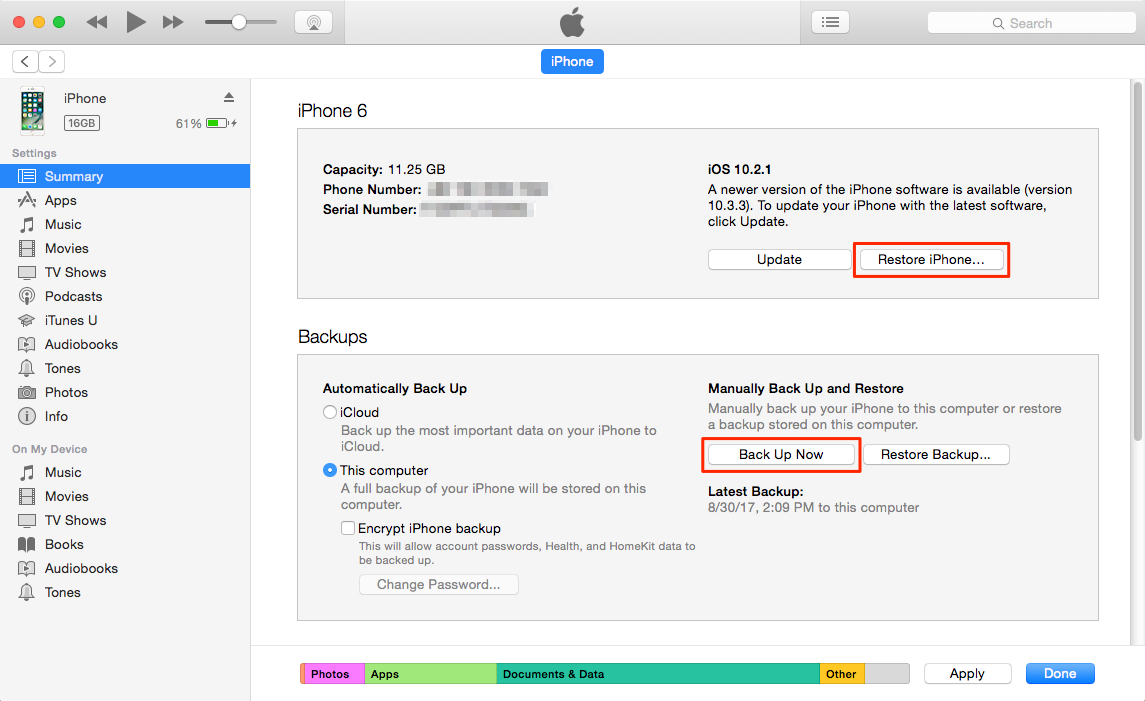
Transfer Contacts from Old iPhone to New iPhone 8/X via iTunes Backup
Part 4. How to Transfer Contacts to New iPhone 8/X via SIM Card
If your SIM card contains the contacts you need, you can just remove the SIM card from your old iPhone, and then insert the SIM card into your new iPhone. Then go to Settings > Tap Contacts > Tap Import SIM Contacts to move contacts to new iPhone 8/X.
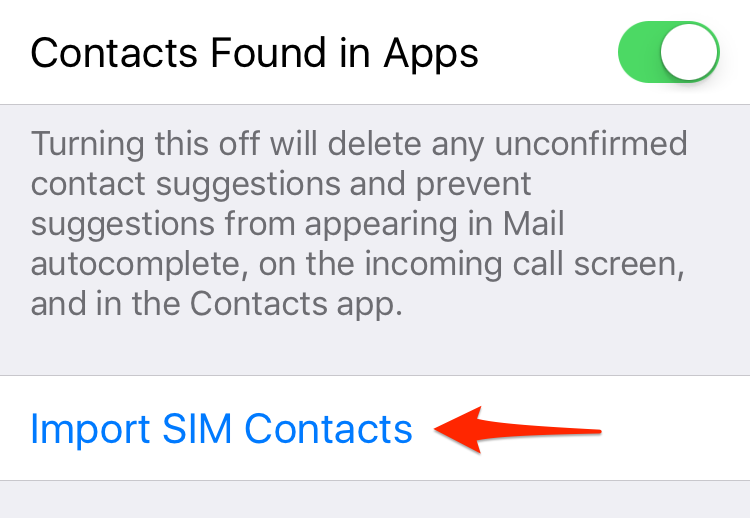
How to Transfer Contacts to iPhone 8/X via SIM Card
The Bottom Line
That’s all for how to transfer contacts from iPhone 7/6s/6/5s/4s/SE to iPhone 8/X. And if you prefer an easy and quick way, AnyTrans is the better one. Besides that, it can also help you transfer many other types of data from old iPhone to new iPhone 8/X, messages, photos, music, ringtones etc. from old iPhone to new iPhone 8/X. So why not give it a try?

