Three Ways to Transfer Files to iCloud
Summary
What is the most secure way to store files? Computers? USB? No, those devices themselves might be lost. With iCloud, however, you can access your files on any computers set up with iCloud without worrying about data loss. Now read this post to learn how to move files to iCloud.
AnyTrans – Your Must-have iCloud Content Manager 
Looking for a good way to transfer files to iCloud? This award-winning tool - AnyTrans could help you transfer files to iCloud with great ease.
iCloud changes our way of storing files. Traditionally, we preserve our files on USBs, phones or computers. With iCloud, however, we can store files of any type on iCloud and access files on any devices set up with iCloud, and it is the most secure way to store files because nobody can get access to your iCloud without the password. If you want to transfer files to iCloud for better preservation, here in this article, we summarized a few possible ways to help you transfer files to iCloud.
How to Transfer Files to iCloud via icloud.com
This method enables you transfer files to iCloud via icloud.com.
Step 1. Go to icloud.com and log in your iCloud account.
Step 2. Click on the iCloud Drive. However, you can also transfer some files to other parts of iCloud, for instance, if you have contact lists in the form of VCF, you can also transfer them to Contacts.

How to Transfer Files to iCloud via icloud.com - Step 2
Step 3. Tap Upload, then choose files you want to transfer to iCloud.

How to Transfer Files to iCloud via icloud.com - Step 3
How to Transfer Files to iCloud on Computer
Step 1. Download iCloud Control Panel for Windows (For Mac users, please go to iCloud Preference Panel) > Launch iCloud > Log in your iCloud account.
Step 2. Check the box of iCloud Drive > Apply.

How to Transfer Files to iCloud on Computer - Step 2
Step 3. Find a folder on your computer named iCloud Drive. Any files you put on this file will be automatically transferred to iCloud.
How to Transfer Files to iCloud with AnyTrans
Besides the two methods mentioned above, AnyTrans, can also help you transfer files to iCloud, however, here are more AnyTrans can do for you.
1. It enables you to view, delete, edit iCloud content.
2. It allows you to download iCloud content to computer and upload content to iCloud.
3. It could also help you transfer iCloud content to another iCloud account.
Now, let's see how to transfer files to iCloud with AnyTrans.
Step 1. Free Download AnyTrans and start it on your computer > Click on the iCloud icon > Log in your iCloud account.
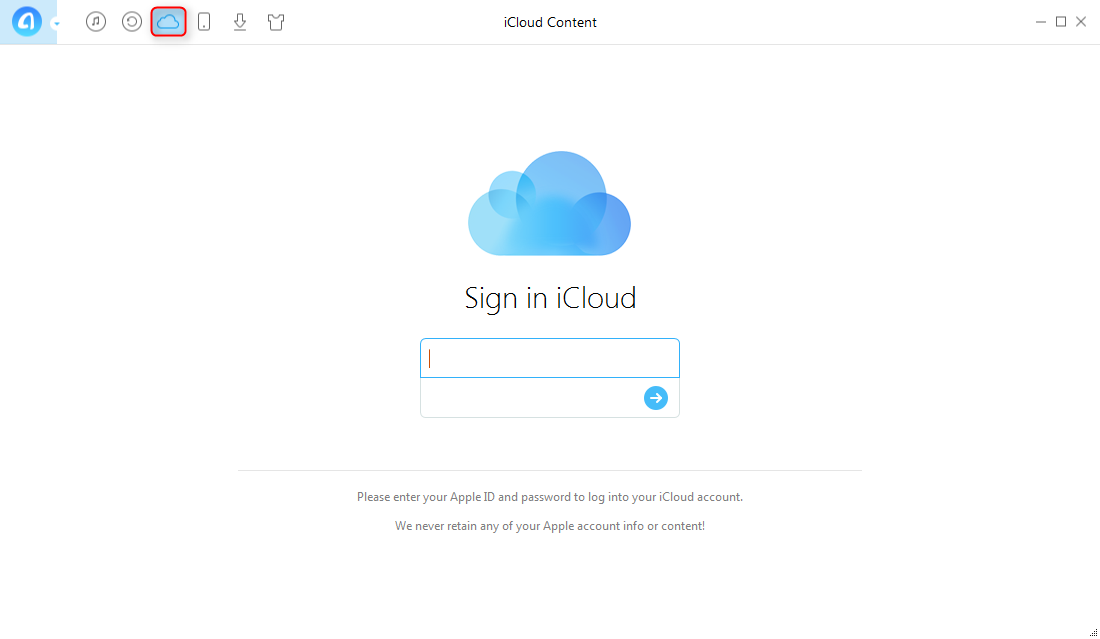
How to Transfer Files to iCloud with AnyTrans - Step 1
Step 2. Click the tab on your right > Select iCloud Drive.
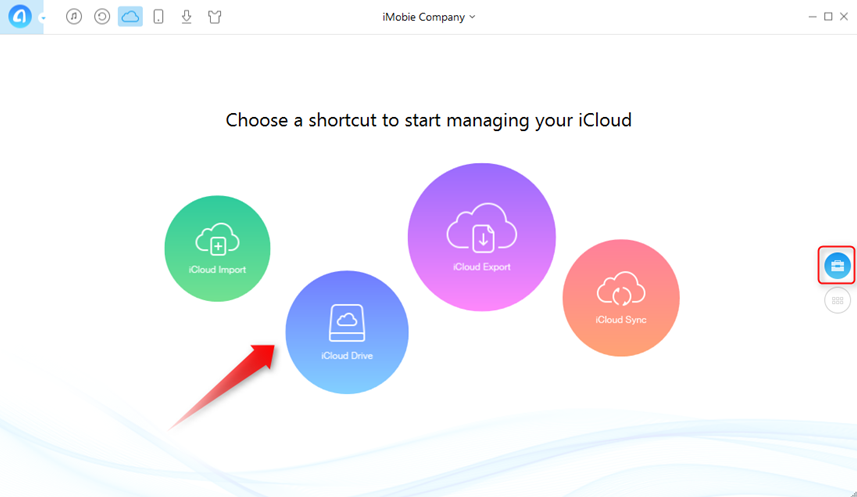
How to Transfer Files to iCloud with AnyTrans - Step 2
Step 3. Click the Upload to iCloud tab on the upper right > Choose files you want to transfer. (You can also drag the file you want to transfer to iCloud Drive directly)

How to Transfer Files to iCloud with AnyTrans - Step 3
Note: For security issue, Apple doesn't allow users to log in third-party software with double-authentication on. Please turn it off before logging in.
The Bottom Line
That's all for how to transfer files to iCloud. If there are any questions, you are welcomed to leave us comments. Last but not least, do give AnyTrans a try!
What's Hot on iMobie
-

New iOS Data to iPhone Transfer Guidelines > Tom·August 12
-

2016 Best iPhone Data Recovery Tools Review >Joy·August 27
-

2016 Best iPhone Backup Extractor Tools > Tom·August 16
-

How to Recover Deleted Text Messages iPhone > Joy·March 17
-

How to Transfer Photos from iPhone to PC > Vicky·August 06
More Related Articles You May Like
- How to Save Files to iCloud in Three Ways – Read this post and learn three ways to save files to iCloud. Read More >>
- How to Access and View iCloud Backup – This tutorial shows you two ways to access iCloud backup. Read More >>
- How to Transfer Photos from One iCloud Account to Another – This article tells you how to transfer iCloud photos to another iCloud account. Read More >>
- How to Download MP4 Videos – This post introduces you a free access to MP4 videos. Read More >>

