Transfer Movies from Mac to iPad Easily
Summary
How to transfer movies & videos from Mac to iPad? This is not a tough question to be answered, get what you want to know by reading this guide.
AnyTrans – Mac to iPad Transfer 
Free download and install AnyTrans to transfer videos & movies from Mac to iPad quickly and selectively after you follow this guide.
When you are on the way to travel, just commute to work, or lie down on the grass with your friends, you would like to watch some movies or other favorite videos on your iPad. Watch a movie from major Hollywood studio in 1080p HD must be an exciting experience. Before watching videos on your iPad, you need to download some videos on iPad or sync some movies from Mac to iPad. Most of us can easily download or purchase videos from iTunes Store on iPad, so this post will focus on how to sync videos from Mac to iPad.
For many Apple enthusiasts, they tend to use iTunes. They could sync movies from iTunes to iPad as well as TV shows, photos and music. But iTunes may erase the movies and videos downloaded on your iPad/iPhone/iPod already during the process of synching. Therefor we will introduce you a good tool to transfer movies from your Mac to iPad in just a few minutes. AnyTrans is the right tool you need which could help you download videos selectively without damage to quality. We will show you the process with a detailed tutorial.
You May Like: How to Transfer Videos from Computer to iPad without iTunes >
Check the Exceptional Traits of AnyTrans
iMobie AnyTrans is a professional iOS content administrative tool on your desktop.
- Allows you to transfer and manage contents on your iOS devices such as movies, videos, music, photos, contacts, messages, notes, calendar etc.
- Allows you to transfer files selectively like movies & videos to your iPad & iPod & iPhone. It also has four-way transferring modes: device to computer, device to device, device to iTunes, and computer to device. It also helps you shift the format of the videos to your device supports.
- Supports creating backups for your iOS contents, previewing and downloading data from your iCloud to your desktop. After that you can transfer these files to your devices later.
Download AnyTrans to Experience a new Freedom >
How to Transfer Movies from Mac to iPad with AnyTrans
In order to transfer movies from Mac to iPad without losing previous videos, you should download and install this tool first on your Mac.
Step 1. Start AnyTrans and connect your iPad to Mac with a USB cable.
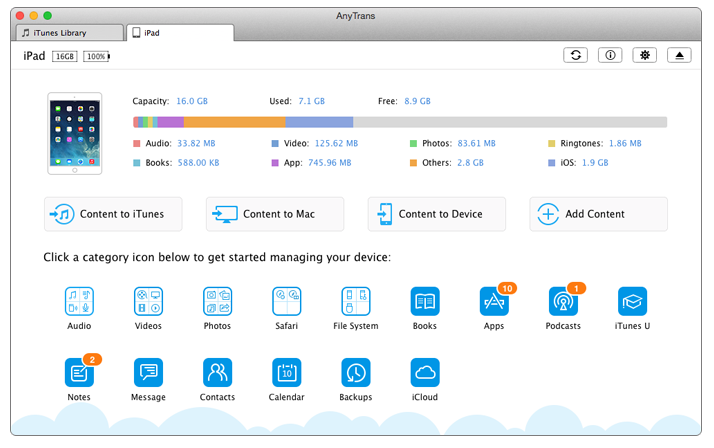
Transfer movies from Mac to iPad with AnyTrans - Step 1
Step 2. Find the option "Videos" button to click, then choose "movie "button among different types.
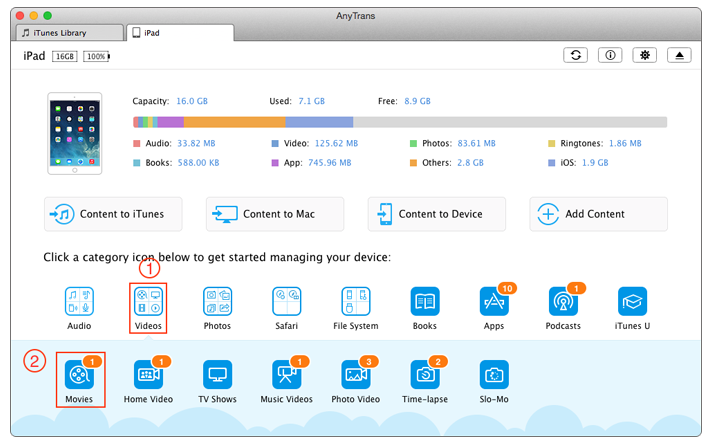
Transfer movies from Mac to iPad with AnyTrans - Step 2
Step 3.Click"+" button to browse the videos on your Mac and then select the movie that you want to transfer from Mac to your iPad and click on "Open" to begin transferring.
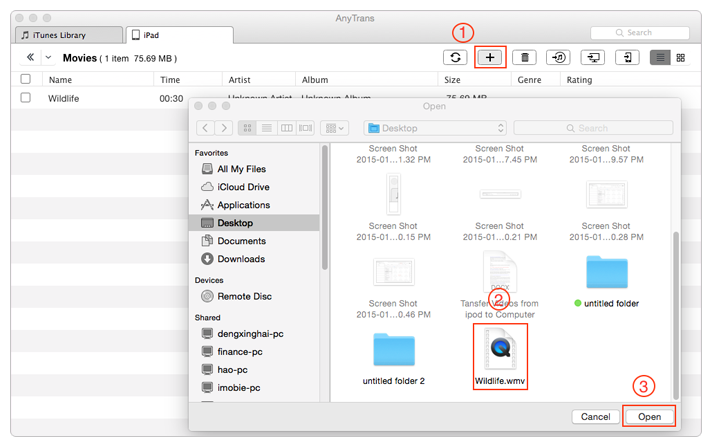
Transfer movies from Mac to iPad with AnyTrans - Step 3
The Bottom Line
AnyTrans is a good partner that allows you to manage and transfer the content on your iOS device. If you still have any question, just inform us by leaving a comment, we will try our best to solve the problem. If AnyTrans is warmly welcomed, just share with your friends. Why not give it try.
More Related Articles You May Like
- How to Get Videos from iCloud - This article let you know how to get videos from iCloud. Read more >>
- How to Transfer Videos from Computer to iPhone Quickly - This guide will introduce you an easy way to get videos from computer to iPhone. Read more >>
- How to Transfer Videos from iPhone 6 to Computer - Read this post to learn more on how to get videos from iPhone 6 to computer. Read more >>
- How to Transfer Videos from iPhone to iPad - Introduce you a way about how to copy videos from iPhone to iPad. Read more >>

