How to Transfer Videos from iPhone to iPad
Summary
Want to transfer videos from iPhone to iPad but do not know how? This guide will offer you the most direct and quick way to help you get videos from iPhone to iPad.
AnyTrans – #1 iPhone File Manager Tool 
Download AnyTrans to transfer Movies, Music Videos, Home Videos and other media files between two different iOS devices in iOS 6/7/8/9/9.1/9.2/9.3.
Apple's iPhone 7 is expected to launch in 2016, have you prepared well for the new round of iPhone to iPhone Upgrade? If not yet, you can take a minute to read our comprehensive and detailed How to Transfer Data from Old iPhone to New iPhone tutorial.
With the built-in camera roll and high resolution Retina Display, people are fond of taking photo videos or watching movies on their iPhone or iPad. Obviously, if you are working on both an iPhone and iPad, you would like to transfer some of the videos from your relatively small iPhone to your big iPad mini 4, iPad Air 2 or iPad Pro.
However, Apple has made it difficult to transfer videos or any other files among iDevices. That’s why AnyTrans appears. This easy-to-use iOS data transfer tool can help you transfer files from iDevice to iDevice freely.
You May Like: 4 Ways to Import Videos from iPhone to Computer >
You May Like: How to Transfer Photos from iPhone to iPad >
Tool to Transfer iPhone Videos to iPad
AnyTrans is one professional iOS content manager that is designed to let iDevice users have better control of iOS data. It lets you transfer videos from iPhone to iPad without effort. Besides videos, you can also transfer contacts, photos, songs, messages, voice memos, Safari bookmarks, etc.
Don't Miss: How to Transfer Books from iPhone to iPad
Some other key-features of AnyTrans
- Transfer between two iOS devices in different Apple IDs.
- Transfer data to computer from iPhone, iPad or iPod touch.
- Extract data from iCloud, iTunes backup without erasing.
- Support both Mac and Windows computer.
- Support any iOS device in iOS 6/7/8/9.
Can’t Miss: How to Play Christmas Videos on Your iPad Pro >
How to Transfer Videos from iPhone to iPad with AnyTrans
Firstly, download and install AnyTrans on your computer, then follow the steps to transfer your videos from iPhone to iPad. There are two versions for you: Windows & Mac.
Step 1. Run AnyTrans, and plug-in your iPhone and iPad. Go to the manage page of your iPhone by clicking the device name. Then click the button at the right hand or just scroll down to view your content by categories.
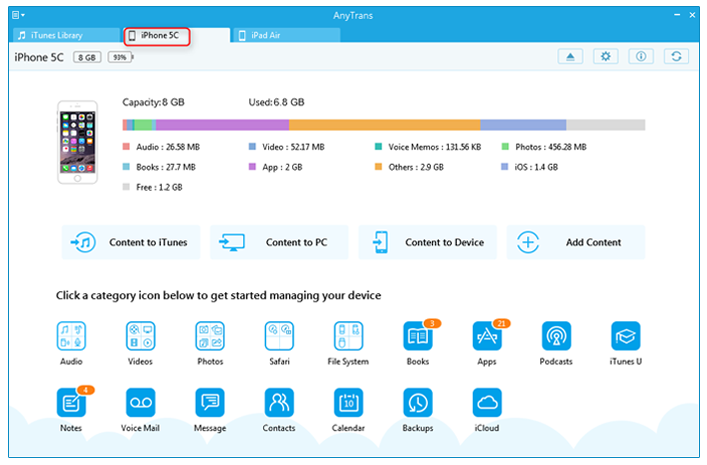
How to Transfer Videos from iPhone to iPad with AnyTrans - Step 1
Step 2. Click Videos and choose Movies or Home Video, TV Shows, Photo Video etc.
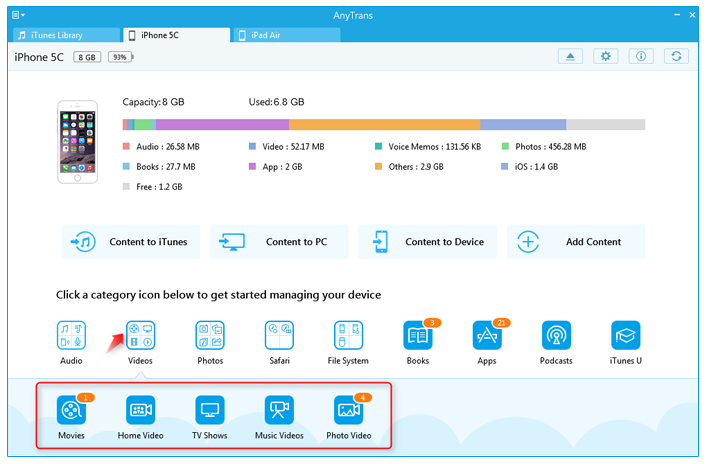
How to Transfer Videos from iPhone to iPad with AnyTrans - Step 2
Step 3. Choose videos you want to transfer and click the Send to iDevice button.
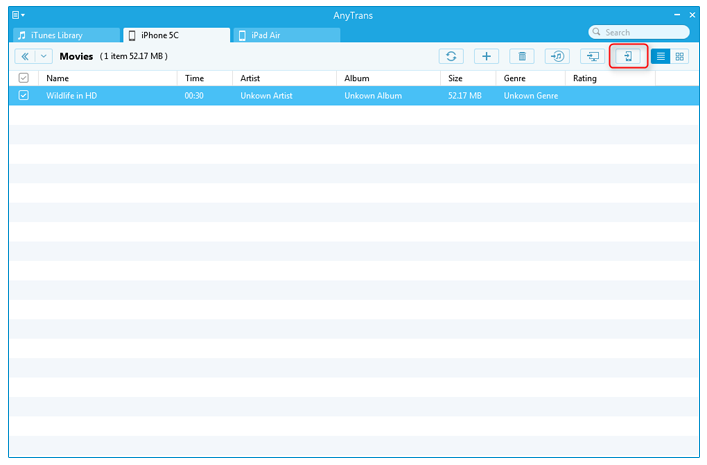
How to Transfer Videos from iPhone to iPad with AnyTrans - Step 3
Also Read: How to Transfer Videos from iPad to Computer >
Note: This guide also applies to transfer videos from iPad to iPhone, and the steps are almost identical.
The Bottom Line
AnyTrans can be your good assistant in helping you transfer files from iPhone to iPad. So why not to have a 7-day free trial? If you still have any question about this guide, please contact our support team . If you like this guide, please share it with your friends.
What's Hot on iMobie
-

New iOS Data to iPhone Transfer Guidelines > Tom·August 12
-

2016 Best iPhone Data Recovery Tools Review >Joy·August 27
-

2016 Best iPhone Backup Extractor Tools > Tom·August 16
-

How to Recover Deleted Text Messages iPhone > Joy·March 17
-

How to Transfer Photos from iPhone to PC > Vicky·August 06
More Related Articles You May Like
- How to Backup Videos from iPhone - Read this post to learn more on how to backup videos from iPhone to computer. Read more >>
- How to Transfer Videos from Computer to iPhone - Here you can find an easy way to transfer videos from computer to iPhone. Read more >>
- How to Transfer Videos from iPhone to Mac - The article will show you two ways to import videos to Mac computer. Read more >>
- Import Videos to iPhone without iTunes Sync - This guide tells you how to import videos to iPhone. Read more >>
- How to Transfer Contacts from iPhone to iPhone – Want a way to transfer from the old iPhone contacts to the new? Check this guide to learn more. Read More >>
- How to Transfer Photos from iPhone to Mac – Learn how to offload your Camera Roll photos from iPhone to your Mac in few clicks. Read More >>
- What Is the Best iPhone File Transfer – Need an all-in-one iPhone File Transfer software to keep everything organized? Here is the answer. Read More >>

