How to Transfer Music from iPad to iPod
Summary
How to transfer music from iPad to iPod? This guide will show you 2 ways to transfer music from iPad to iPod with and without iTunes.
AnyTrans– Quickly Transfer iPad Songs to iPod 
AnyTrans is an all-in-one iOS content manager that allows you to transfer music from iPad to iPod without erasing. Download and install it on your computer and follow this toturail to transfer music from iPad to iPod.
Listening to the fair-sounding songs is an enjoyable experience on a sunny afternoon. However, it's not convenient to listen to music with a relatively big iPad, comparing with iPod in size. With the light and easy to hold iPod, it would be a nice choice to enjoy the music anywhere you like. If you want to share some of your iPad music with your iPod, you can get two methods here in this iMobie guide.
Method 1: Transfer Music from iPad to iPod without iTunes
This is the first method that we'll use to get music from iPad to iPod. And the tool we'll use is a comprehensive iPhone/iPad/iPod content transfer & manager – AnyTrans, with which, we can quickly export and import music between two iDevices without erasing any data on both of the deivces. Below are the simple steps to use this method to transfer iPad songs to iPod.
Step 1. Download and install AnyTrans on your computer > Run AnyTrans and connect your iPad and iPod to computer. Go to the iPad manage page, and click ![]() button to manage your iPhone content by categories.
button to manage your iPhone content by categories.
Step 2. Go to the iPad manage page > click on "Audio" > Select "Music" to enter the music window.
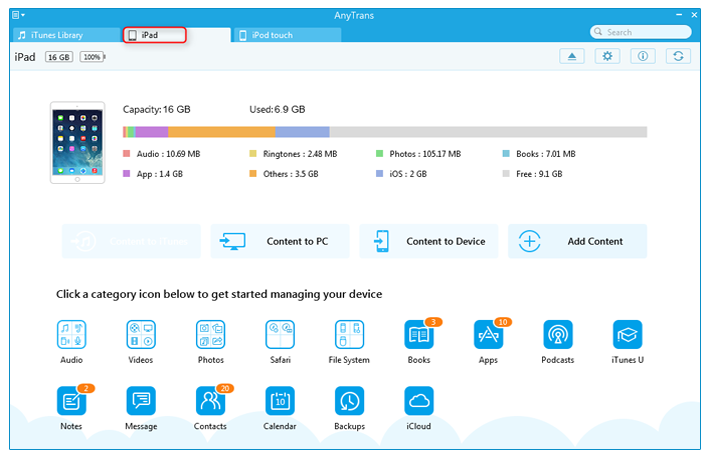
How to Transfer Music from iPad to iPod without iTunes - Step 1
Step 2. Select Audio and choose Music.
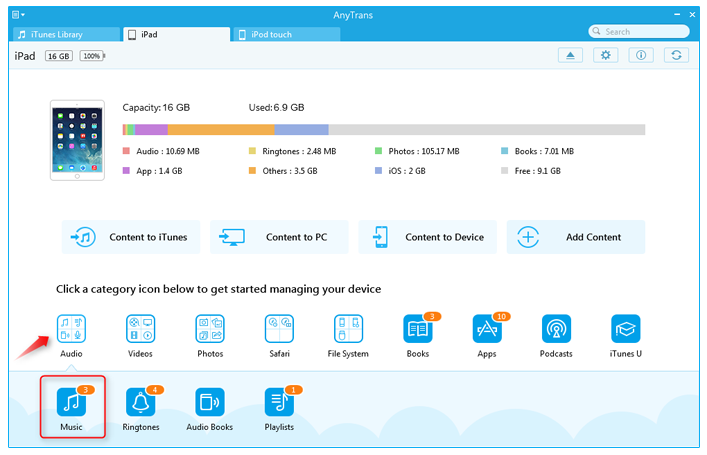
How to Copy Music from iPad to iPod without iTunes- Step 2
Step 3. Choose the songs you want to transfer, and click on the Send to Device button on the top-right of this window to start transferring.
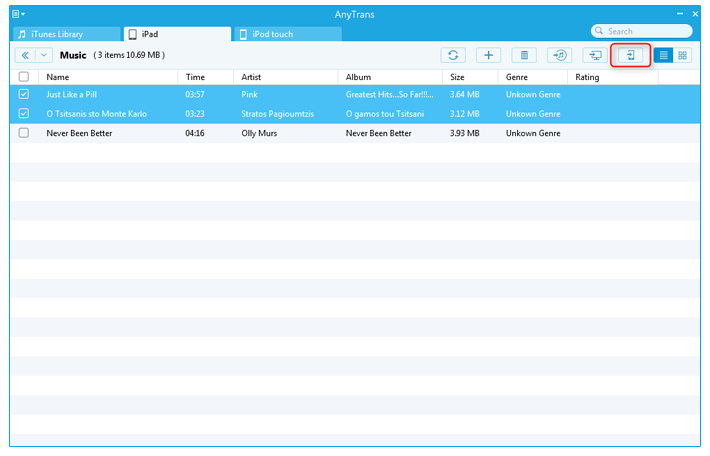
How to Transfer Music from iPad to iPod without iTunes- Step 3
Also Read: How to Transfer Music from iPhone 6 (Plus) to Mac >
Note: This guide is also applied to sync music from iPod to iPhone, and the steps are almost identical.
How to Transfer Music from iPad to iPod with iTunes
This method only works for the songs you purchased from iTunes store.
Step 1. Launch iTunes, go to the Store menu and choose "Authorize This Computer".
Step 2. Enter the Apple ID you used to purchase the songs. Plug your iPad to the computer > Click "Files" > "Devices" > "Transfer purchases from iPad".
Step 3. Now you have transferred your iTunes purchases back to the iTunes library, then connect your iPod to the computer.
Step 4. Plug your iPod to sync the iTunes purchases to it.
You May Like: How to Transfer Music from iPhone 6 >
Note: It is to some extent time-consuming and complex to transfer purchases between two devices with iTunes, and it won't support directly transferring the non-purchased ones. To freely transfer your purchased and non-purchased songs from iPad to iPod without losing any data, I will show you the second method. And this method is also applied to transfer music from iPod to iPad.
The Bottom Line
AnyTrans can not only transfer music from your old iPad to iPod directly, it can also transfer movies, photos, videos and any other types of personal info and media data to your iOS device. Meanwhile, don't forget to share this guide to your friends. Take a tour with AnyTrans now.
What's Hot on iMobie
-

New iOS Data to iPhone Transfer Guidelines > Tom·August 12
-

2016 Best iPhone Data Recovery Tools Review >Joy·August 27
-

2016 Best iPhone Backup Extractor Tools > Tom·August 16
-

How to Recover Deleted Text Messages iPhone > Joy·March 17
-

How to Transfer Photos from iPhone to PC > Vicky·August 06
More Related Articles You May Like
- How to Put Music on iPhone 6 (Plus) - This tutorial will show you how to transfer music from Computer to iPhone 6. Read more >>
- How to Transfer Music from iPhone to iPhone 6 - This guide helps you transfer music from iPhone to iPhone. Read more >>
- How to Transfer Music from iPhone to iPhone - This post explains you how to transfer music from iPhone to iPhone. Read more >>
- How to Transfer Music from iPhone to Macbook - Read on this how to transfer music from iPhone to Macbook tutorial to find a solution. Read more >>

