How to Transfer Photos from Mac/PC Computer to iPad Air without iTunes
Summary
How to transfer photos from Mac or PC to iPad Air without using iTunes? Just read this guide to get the exact solution.
AnyTrans – Best iPad Content Transfer Tool 
This powerful tool can always put your photos in the right place. Now download it on computer and then follow this guide to transfer pictures from computer to iPad Air in minutes.
The moment you get the unbelievably thin and light iPad Air or iPad Air 2, you simply feel in love with it! The powerful but not power hungry iPad Air enables you to do anything you like anywhere. Your computer is forgotten in some corner but the iPad Air is held by you all the time. So you need to transfer a bunch of files to the newly-bought iPad, of course you won't leave your favorite photos behind, since photo is a carrier of past time.
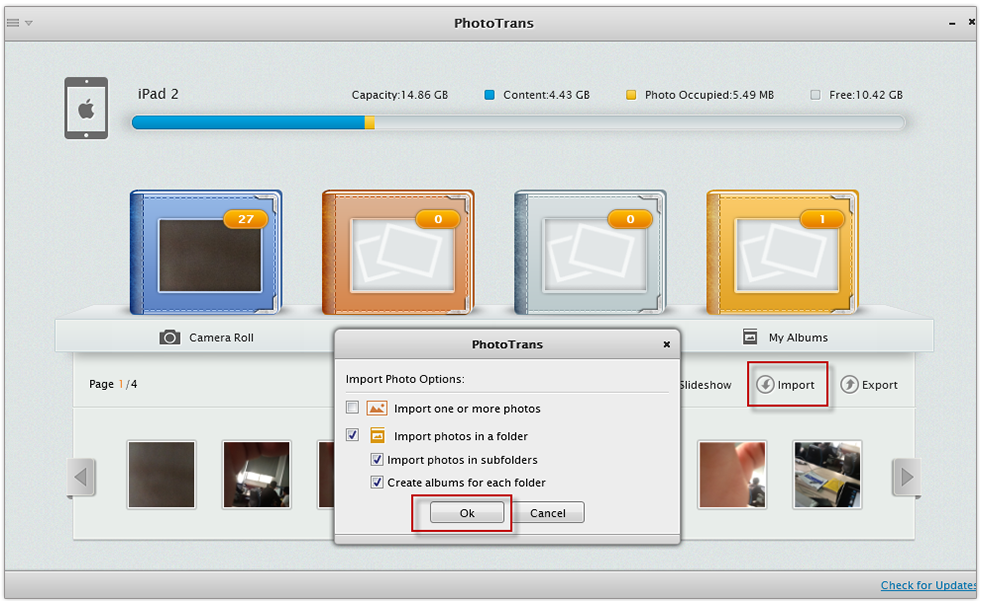
How to Transfer Photos from Computer to iPad Air
iTunes is almost a perfect assistant for apple fans, yet, speaking of transferring photos, it fails people's expectation, for whenever you import some photos from a computer to the iPad, you have to wait a long-time full sync process of iTunes, besides, the original photos are likely to be erased by a careless sync. So AnyTrans, a smart iOS photo transfer tool is highly recommended to you.
How to Transfer Photos from Computer to iPad Air/iPad Air 2 with AnyTrans
AnyTrans is an easy-to-use iOS files manager, which allows you have a full control of your iPhone/iPad/iPod content.
- It can help you transfer photos from Mac/PC computer to iPad Air without any data loss.
- AnyTrans supports multiple transferring directions, so you can also transfer photos from iPad to computer or to another iPad directly.
- Besides photos, AnyTrans also supports managing videos, music, iTunes U, contacts, messages, notes, apps etc.
Step 1. Downoad AnyTrans (Windows or Mac) and install it on your computer. Plug in your iPad to computer with a USB cable.

Transfer Photos from Computer to iPad Air with AnyTrans – Step 1
Step 2. Click on Photos, and choose Photo Library.

Transfer Photos from Computer to iPad Air with AnyTrans – Step 2
Step 3. Click "+" button, and browse and select the photos in computer, click the Open button.

Transfer Photos from Computer to iPad Air with AnyTrans – Step 3
See also: How to Transfer Photos from iPhone 5/4s/4 to Computer >
The Bottom Line
As you can see, AnyTrans can help you transfer photos from Mac/PC computer to iPad Air easily. So why not to have a 7-day free try?
What's Hot on iMobie
-

New iOS Data to iPhone Transfer Guidelines > Tom·August 12
-

2016 Best iPhone Data Recovery Tools Review >Joy·August 27
-

2016 Best iPhone Backup Extractor Tools > Tom·August 16
-

How to Recover Deleted Text Messages iPhone > Joy·March 17
-

How to Transfer Photos from iPhone to PC > Vicky·August 06
More Related Articles You May Like
- Transfer Photos from iPad to Computer - This page will show you how to transfer photos from iPad to computer without iTunes. Read more >>
- Transfer Photos from iPod to Computer - This article will show you how to copy the photos from iPod back to computer as backup so as to... Read more >>
- Download Photos from Computer to iPad - This tutorial will show you how to donwload photos from computer to iPad, iPad mini. Read more >>
- Import iPhone Photos from Computer - Get a new iPhone and want to transfer photos from computer to iPhone? Read on this help page to Read more >>

