How to Transfer Photos from iPod to Computer
Summary
How to transfer photos from iPod/iPod touch to computer? In this guide, we are going to show you several ways to transfer photos from iPod to PC or Mac computer.
AnyTrans – # 1 iPod Photo Transfer Tool 
Take a tour with AnyTrans to make use of its powerful functions on data managing after reading this guide on how to transfer photos from iPod to PC/Mac computer.
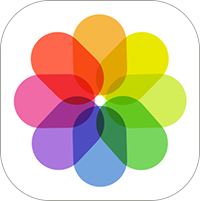
Transfer Photo from iPod to PC
If you have an iPod with color display, like iPod photo, iPod nano, iPod classic 5th, or iPod touch, then you can import photos from computer to iPod through iTunes sync. And the supported image file formats range from JPG, JPEG, to TIFF, PICT, GIF, PNG, etc. If you are working with an iPod touch, except syncing photos from computer, you also can get photos by other methods, like taking photos with built-in camera, taking screenshot, saving from App or Safari, etc.
However, the syncing only works in one way, from iTunes to the iPod. So we'll discuss how to transfer photos from iPod/iPod touch to computer. It could be helpful if your iPod or iPod touch is running out of space and you can move the pictures to computer for storing or sharing with others. Therefore, in this guide we will offer you several methods to transfer photos from iPod/iPod touch to computer. No matter you are using Windows or Mac computer, you can get what you want. Now let's get it started!
Don't Miss: How to Transfer Photos from iPhone to Computer
Part 1. How to Transfer Photos from iPod to PC or Mac Computer
To help you transfer all the photos from iPod touch to computer (normally you only can get Camera Roll photos from iDevice to computer), in this guide, we recommend you a powerful iOS data management tool – AnyTrans, which helps you import all the photos from iPod touch to computer, including Camera Roll, Photo Stream, Photo Library and My Albums photos. And it also works well on both of PC and Mac. Download and install AnyTrans on your computer, and then follow us to transfer pictures from iPod touch to computer.
Step 1: Launch AnyTrans on your computer, and then connect your iPod or iPod touch to computer with USB cable.
Step 2: On Homepage of AnyTrans, click Photos and then select the photo album you want to transfer photos from, like Camera Roll, Photo Stream, Photo Library, Photo Share, etc.
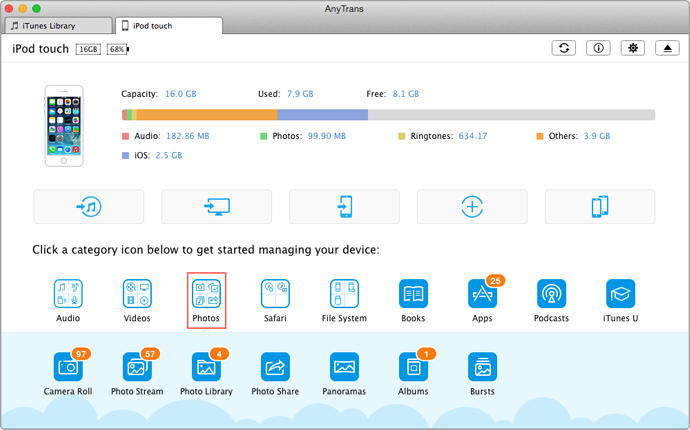
How to Transfer Photos from iPod (touch) to PC /Mac Computer – Step 2
Step 3: Enter the photo manage page, select the photos you want to transfer and then click To Computer to get pictures from iPhone to PC or Mac computer.
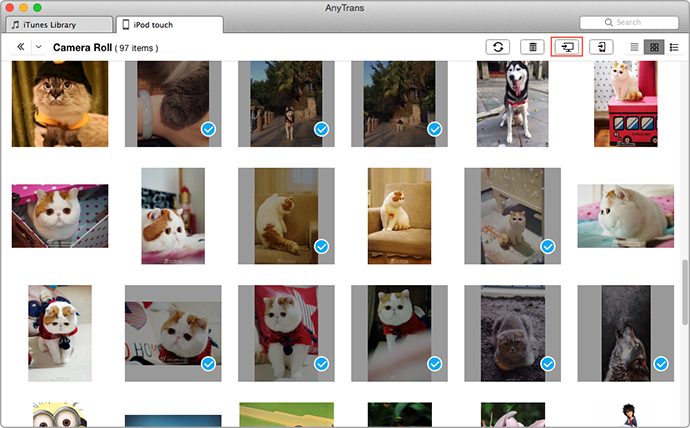
How to Transfer Pictures from iPod/iPod touch to Computer – Step 3
Note: AnyTrans is compatible with all iPod and iPod touch series including the latest iPod touch 6. There are two versions of AnyTrans for you: Windows and Mac. AnyTrans also supports copying photos from iPhone to iPhone directly.
Part 2. How to Transfer Photos from iPod to PC with AutoPlay
Step 1. Connect the iPod (like iPod nano, iPod classic, etc) to your computer with the iPod dock connector cable. Normally, the AutoPlay will launch automatically. If not, check if the iPod disk mode has been enabled.
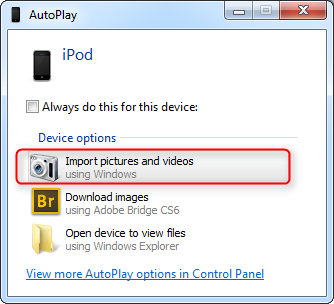
Step 2: Select "Import Pictures and Videos Using Windows" from the Autoplay dialogue box.
Step 3: Click the "Import" button. A process bar appears.
Step 4: Wait as Windows imports your iPod pictures to the Windows Photo Gallery. The photo gallery program will launch when the import is complete. And then, locate your photos in the "Recently Imported" section of the program window.
Part 3: How to Transfer Photos from iPod to iMac/Mac Book Pro(Air)
You know that the old iPods can be used as USB disk on Mac. So if you are using old iPods like iPod nano or iPod classic, you export photos from them to Mac computer directly with the steps bellow:
Step 1: Connect your iPod to Mac computer (like iMac, MacBook Pro, MacBook Air, etc) with its USB cable > Double click the icon of your iPod on your desktop to open it.
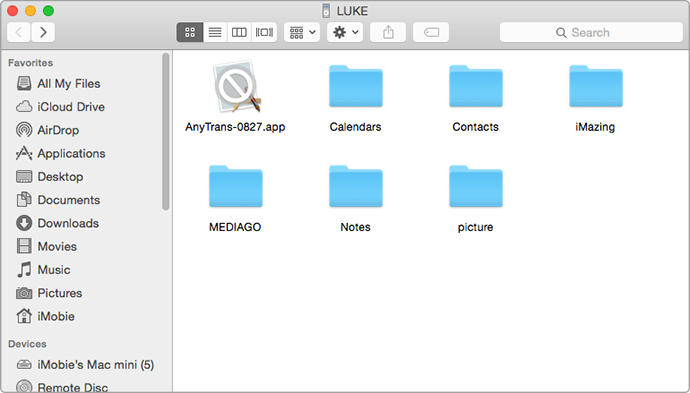
How to Transfer Photos from iPod to Mac – Step 1
Step 2: Select Pictures and open it > Open My Pictures > Select the photos you want to transfer > drag them to Mac.
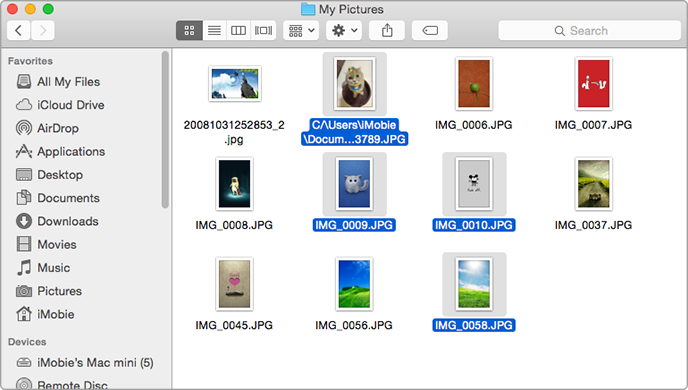
How to Copy Photos from iPod to Mac – Step 2
Note: For iPod touch users, you can use the built-in app like iPhoto or Photos on Mac to import photos from Camera Roll to Mac.

How to Transfer iPod touch Photos to Mac with Photos App
The Bottom Line
As you can see, no matter what mode of iPod you are using, and no matter what computer you are using, you can get a way to transfer photos from iPod/iPod touch to computer. Except importing photos from iPod to computer, AnyTrans also can help you transfer Videos, Music, Notes, Contacts and other iOS data to computer for backup. Why Not Download and Try It Now >
What's Hot on iMobie
-

New iOS Data to iPhone Transfer Guidelines > Tom·August 12
-

2016 Best iPhone Data Recovery Tools Review >Joy·August 27
-

2016 Best iPhone Backup Extractor Tools > Tom·August 16
-

How to Recover Deleted Text Messages iPhone > Joy·March 17
-

How to Transfer Photos from iPhone to PC > Vicky·August 06
More Related Articles You May Like
- How to Transfer Music from Computer to iPod – Read this guide to transfer music from computer to iPod with ease. Read more >>
- How to Delete Songs from iPod in Minutes – Follow us to remove unwanted songs from iPod with a few clicks. Read more >>
- How to Transfer iPod Music to iTunes Library – This tutorial will show you an easy way to transfer music from iPod to iTunes. Read more >>
- Can I Get Music from iPod Back to Computer – This post will teach you to transfer music from iPod to computer easily. Read more >>

