How to Transfer WhatsApp Messages from iPhone to Computer
Summary
If you want to transfer WhatsApp messages from iPhone to computer, this guide will show you how to make it with ease.
PhoneRescue - WhatsApp Message Extractor 
Go to download this wonderful tool to backup contents on your iPhone/iPod/iPad after reading this guide about how to create backups for reminders on iDevices.
If you like to use WhatsApp to chat with your friends or workmates, there is no doubt that you will have a long list of conversations on your WhatsApp. Some of these messages may be about business issues or other important information that we can't lose no matter what happens in our daily life.
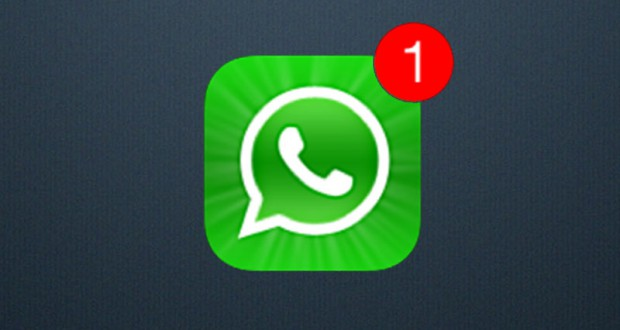
Image Credit: diaadia.com
We can use iCloud or iTunes to create backup for WhatsApp messages, and Whatsapp will automatically back up our messages on iPhone every day. However, we can't view these backups until we try to restore our WhatsApp chat history entirely from them, and we have no option to recover WhatsApp messages selectively. Thus, how can we backup our WhatsApp messages to view without limits? Luckily, we can transfer our WhatsApp messages from iPhone to computer for backups. If you don't know how to make it, in this tutorial, we will show you how to transfer WhatsApp messages from iPhone to PC/Mac.
You May Like: How to Export SMS Text Messages from iPhone Backup Easily >
The Tool We Will Use
PhoneRescue is an excellent iPhone/iPod/iPad recovery tool to help users extract the important information from iDevices, iTunes or iCloud backup. With this award-winning tool, users could transfer WhatsApp messages they need from iPhone to computer as backups. It also supports extracting the data like WhatsApp messages and attachment, contacts, Safari bookmarks, cameral roll, photo stream, music as well as app data on your iPhone, iPad and iPod touch.
How to Transfer WhatsApp Messages from iPhone to Computer
Step 1. Free download and install PhoneRescue on computer, and connect your iPad to computer via a USB cable. And then run it, and click "Recover from an iOS Device".

How to Transfer WhatsApp Messages from iPhone to Computer – Step 1
Step 2. Pick up the "WhatsApp" and " WhatsApp Attachment" , and then click on "Start Scan".
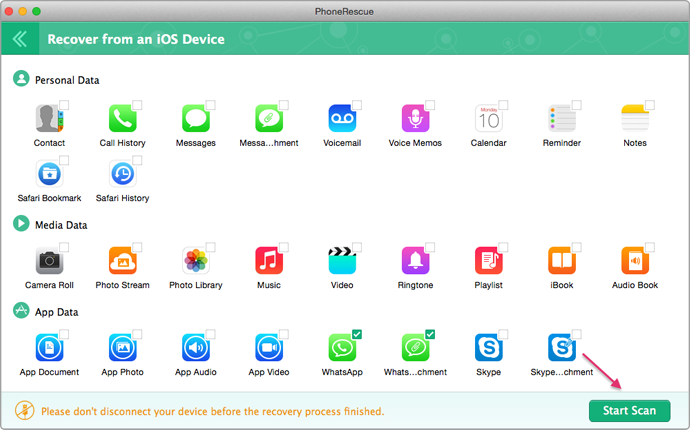
How to Transfer WhatsApp Messages from iPhone to Computer – Step 2
Step 3. Click on the "WhatsApp" or "WhatsApp Attachment" after scanning, and preview and select the items you want to export to computer. Then, click on "Recover" to keep data you need on computer.
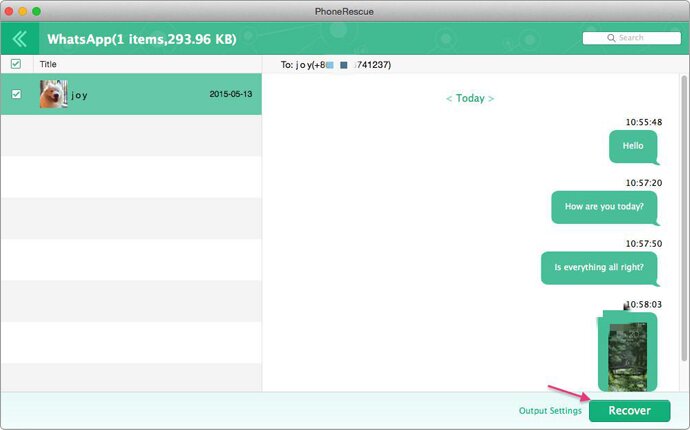
How to Transfer WhatsApp Messages from iPhone to Computer – Step 3
Note: If you want to transfer selectively WhatsApp messages from iTunes or iCloud backup to computer to view, you can still use PhoneRescue to give you a hand by selecting the " Select an iTunes Backup" or "Select a Restore Entry" on the homepage.
The Bottom Line
With PhoneRescue, it becomes easy for users to recover the deleted files they need or extract important data to create backup on computer to view when they need. If you still have any question on mind, please contact our support team , they will reply to you within 24 hours. If you think this guide is helpful, please don't forget share it with your friends. Why not have a try on PhoneRescue now?
More Related Articles You May Like
- How to Recovery Removed Text Messages on iPad – Read on this guide to know how to retrieve deleted messages on iPad. Read more >>
- How to Restore Deleted Skype Messages on iPhone – Learn how to recover deleted Skype messages on iPhone by reading this guide. Read more >>
- How to Get Back Deleted WhatsApp Chat History from iPhone – This tutorial will show you how to recover WhatsApp chat history from iPhone. Read more >>
- How to Retrieve Deleted Contacts on iPhone – You will learn how to recover deleted contacts on iPhone by reading this tutorial. Read more >>

