Where to Find iTunes Backup Location on Windows 10/8/7 and Mac OS (X)/macOS Sierra
Summary
Where are iPhone backups stored on Windows/Mac computer? Read the post to know where to find iTunes backup location in Windows 10/8/7, Mac OS (X) and macOS Sierra.
AnyTrans for iOS – Best iPhone Backup Viewer 
Download AnyTrans free trial to see what contents are stored in your iTunes backups. Compatible with Windows 10/8/7,Mac OS (X) and macOS Sierra.
With iTunes app, you can backup and restore an iPhone, iPad or iPod touch on your computer. Sometimes in order to delete iTunes backup for space saving on computer, or move important backups to another place, you might need to locate the iTunes backup on your PC/Mac computer.
Just read the guide to get how to find iTunes backup location on Windows 10/8/7 and Mac OS (X)/macOS Sierra. And a complete iOS files management tool, AnyTrans for iOS is offered for you to access and view iTunes backup.
Where to Find iTunes Backups Location
The iTunes backup location would differ by operating system of your computer.
# 1: iTunes Backup Location on Windows 10/8/7
On a Windows computer, the location of your iTunes backup folder is: \Users\(username)\AppData\Roaming\Apple Computer\MobileSync\Backup\
You can use “Search Bar” on your PC to search “%appdata%”, and then go to Apple Computer > Mobile Sync > Backup, to find all backups files on your Windows computer.
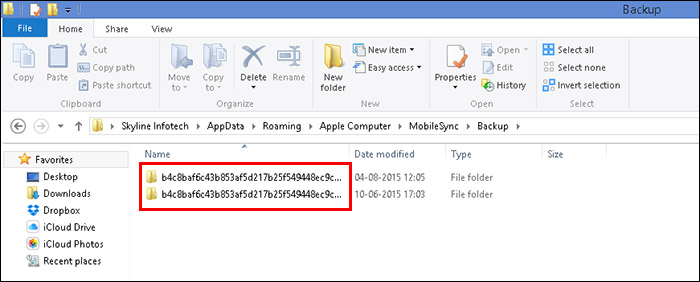
Find iTunes Backup Location on Windows
Note: Windows systems will treat the App Data, AppData directories and their contents (including iPhone backup) as “Hidden”. Thus, to check the documents, you will be required to enable “Show Hidden Files” within Windows Explorer.
# 2: iTunes Backup Location on Mac OS (X) and macOS Sierra
On a Mac, whether in OS X or new released macOS Sierra, the default location should be: ~/Library/Application Support/MobileSync/Backup/
To access backup files, you can go to Finder menu bar > Go > Go to Folder…, > Type into the location > Click “Go”.
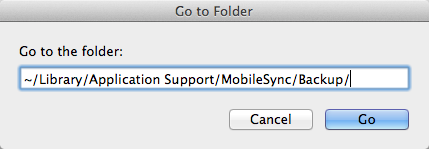
Go to iTunes Backup Location on Mac
Of course, there is another way to locate a specific backup. On iTunes menu bar > iTunes > Preferences… > Devices, control click one backup and go to show it in finder.
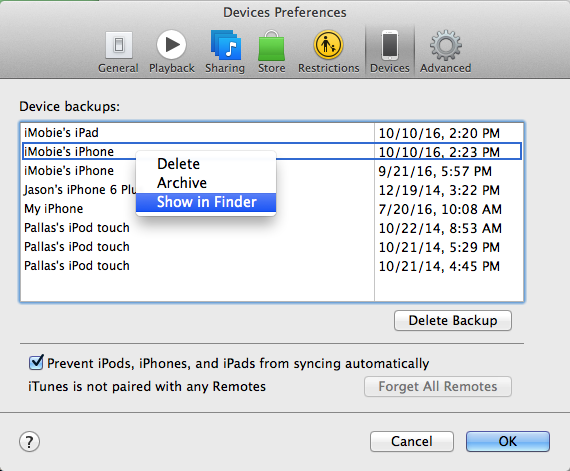
How to Locate Specific iPhone Backup on Mac
Although you can find your iTunes backup location, iTunes won’t allow you to view backup content unless you restore iPhone with the iTunes backup. This will inevitably erase the existing data on iPhone. Hence, we here recommend you the AnyTrans for iOS to help you access and view iTunes backup.
Bonus Tip to Access and View iTunes Backup with AnyTrans for iOS
AnyTrans for iOS gives you chance to access iTunes backup and delete unwanted old backups, and moreover, you can easily extract iTunes backup files like photos, videos, messages, contacts, notes, etc. as you want. To view iTunes backup, do as the instructions below.
Step 1. Get AnyTrans for iOS installed to Mac or Windows computer and plug in your iOS device. Click the Backup Manager on the home screen and select a relevant iTunes backup to access.
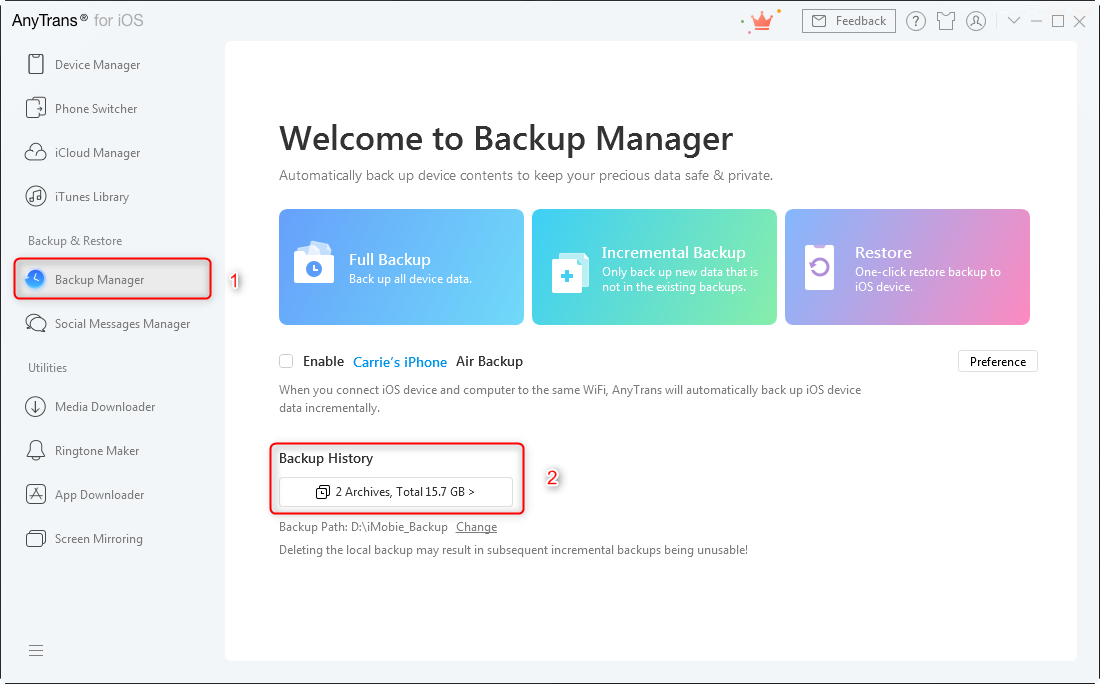
How to Access and View iTunes Backup
Step 2. Wait seconds for the scanning, and then you can view the iTunes backup content.
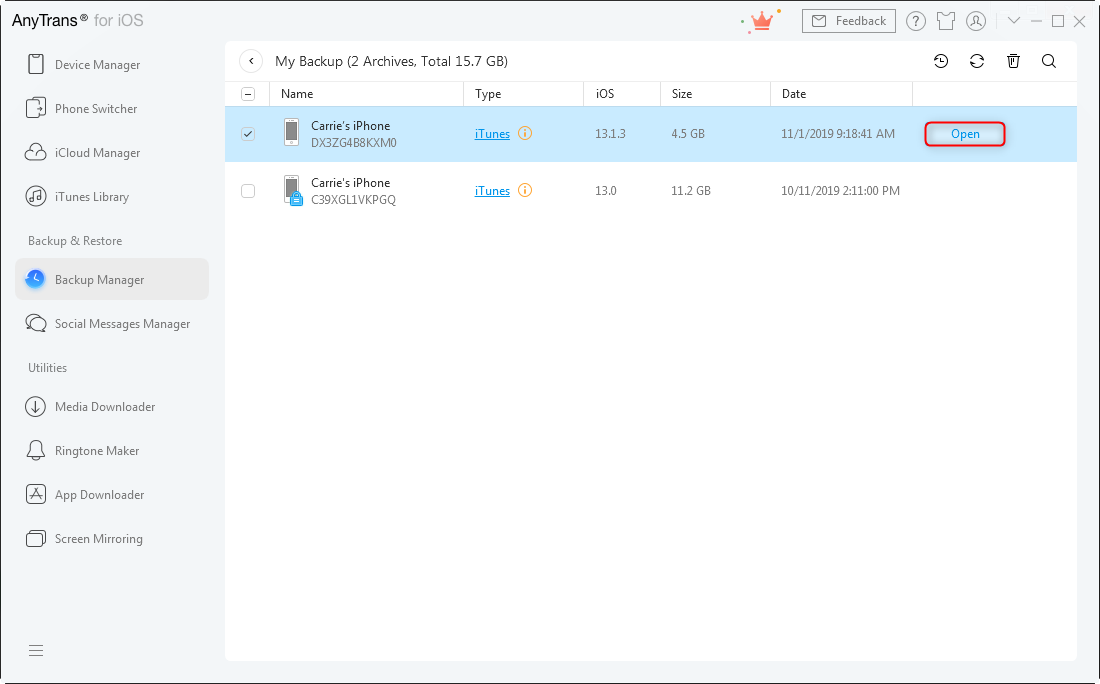
How to Access and View iTunes Backup
The Bottom Line
It’s easy to find where your iPhone iPad backups are stored on your computer, but hard to access and preview contents in the backup. Besides knowing how to find iTunes library location, you may like: Top iTunes Backup Extracting Tools >>
-

New iOS Data to iPhone Transfer Guidelines > Tom·August 12
-

2018 Best iPhone Data Recovery Tools Review >Joy·August 27
-

2018 Best iPhone Backup Extractor Tools > Tom·August 16
-

How to Recover Deleted Text Messages iPhone > Joy·March 17
-

How to Transfer Photos from iPhone to PC > Vicky·August 06

