How to Download Pictures from iPhone to Surface Easily
Summary
If you have taken many pictures on your iPhone and want to transfer them from iPhone to Surface as backup, this iMobie guide will show you how to make it with step-by-step tutorial.
AnyTrans – iPhone Transfer Software 
Download this all-in-one software to manage your data on iOS devices after reading this guide about how to download pictures from iPhone to Surface.
With the built-in iSight camera of iPhone, we can take high-quality pictures with our devices. Therefore, no matter where you are, you can just use your iPhone to record the amazing moment in your daily life without taking a professional camera like Canon or Nikon. There is no doubt that you may have many valued pictures on iPhone. You can download pictures from iPhone to your Surface as backups in case of accidental data loss, and then delete some pictures on device to free up space.
When it comes to transferring pictures from iPhone to Surface, you are likely to use Windows Explorer or Windows AutoPlay to make it. The tools mentioned above are applied to transfer pictures in Camera Roll from iPhone to Surface. For Photos in folders like Photo Stream or Photo Library, they can't help you. In this guide, we will show how to freely download photos from iPhone to Surface.
You May Like: How to Copy Photos from iPhone to Laptop >
The Tool We will Use
AnyTrans is one of the best iOS content transfer softwares to transfer pictures from iPhone to Surface. It allows users to transfer photos in Camera Roll, Photo Library, Photo Stream, Photo Share, and Albums. And it also supports transferring photos from Surface to your iPhone. Besides pictures, it supports managing files like videos, music, contacts, messages, and notes on iOS devices. In addition, it is compatible with all iOS models of iPhone, iPod, and iPad.
How to Download Pictures from iPhone to Surface with AnyTrans
Step 1. Free download and install AnyTrans on Surface, and then connect your iPhone to Surface via a USB cable.
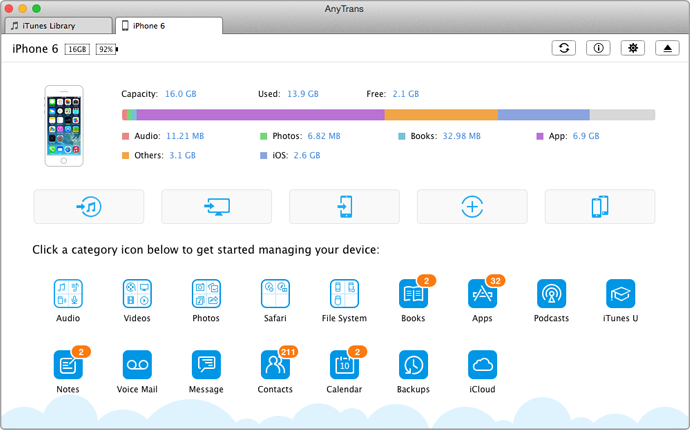
How to Download Pictures from iPhone to Surface – Step 1
Step 2. Launch AnyTrans, click on Photos, and then click on one folder of photos like Photo Library to enter the manage page.

Download Pictures from iPhone to Surface – Step 2
Step 3. Preview and choose photos you want to transfer, and then click on "To Computer" button.

How to Download Pictures from iPhone to Surface – Step 3
Also Read: How to Move Photos from iPad to PC >
The Bottom Line
Besides transferring pictures from iPhone to Surface, we can also use AnyTrans to transfer files from iPhone to Mac, to iTunes and another device without erasing the previous data. Download it now to have a try. If you still have any question on your mind, please contact our support team . If you like this guide, please share it with your friends.
More Related Articles You May Like
- How to Sync Photos from iPhone to iPad – Read on this guide to know how to copy photos from iPhone to iPad with ease. Read more >>
- How to Transfer Photos from iPhone to Mac – In this guide, we will show you how to sync photos from iPhone to Mac quickly. Read more >>
- How to Remove All Photos on iPhone – This post explains you how to clear all photos on iPhone. Read more>>
- How to Copy Photos from iPad to iPhone – You will learn how to easily transfer photos from iPad to iPhone after reading this guide. Read more >>

