How to Export Text Messages from iPhone
Summary
Can you export text messages from iPhone? In this article, you'll find a quick solution to export SMS, iMessage text messages from iPhone to PC or Mac computer. Just continue reading this post.
AnyTrans – Export iPhone Text Messages Tool 
Download AnyTrans to download, export text messages from iPhone before reading this guide on how to export text messages from iPhone.
"Messages on my iPhone store many wonderful things and much unforgettable memories with my family, like children, beloved or friends. How to export all text messages from iPhone? How can I export text messages from my iPhone? Is there a way to export text messages from iPhone?" Such similar problems perhaps puzzle numerous iPhone users for a long time.
Must Read: How to Retrieve iPhone Text Messages
You should know that, Apple makes it tough for iPhone users to extract and export text messages from iPhone to a computer. So, how to export text messages from iPhone? Today, we'd like to introduce you a powerful iPhone messages exporter tool to help you quickly export text messages from iPhone - AnyTrans. Before learning about how AnyTrans help to export text messages from iPhone to PC/Mac computer. Let's know well about AnyTrans.
Also Like: How to Save Your iPhone Messages to Computer >
Outstanding Features of AnyTrans
- AnyTrans, the best iPhone transfer tool, are professionally designed to directly transfer any types of data from your iPhone, iPad or iPod touch to iTunes, computer or another Apple device.
- Data types AnyTrans supports transferring include music with play counts and ratings, playlists, photos, movies, podcasts, app with data, contacts, messages, notes, etc.
- All text messages exported from iPhone will be formatted and save as standard text, or html on your PC/Mac computer, and you can view them on your computer anytime you like, or print them out for forever preservation.
- User-friendly interface and featured iWizard make whole transferring as easy as ABC.
Start to Download AnyTrans for Free Trial >
How to Export SMS, iMessage Text Messages from iPhone to PC/Mac
Step 1. Run AnyTrans > Connect your iPhone to PC or Mac computer > Scroll down or click the button at right.

How to Export Text Messages from iPhone - Step 1
Step 2. Choose Messages Category to enter the Messages Manage Page.
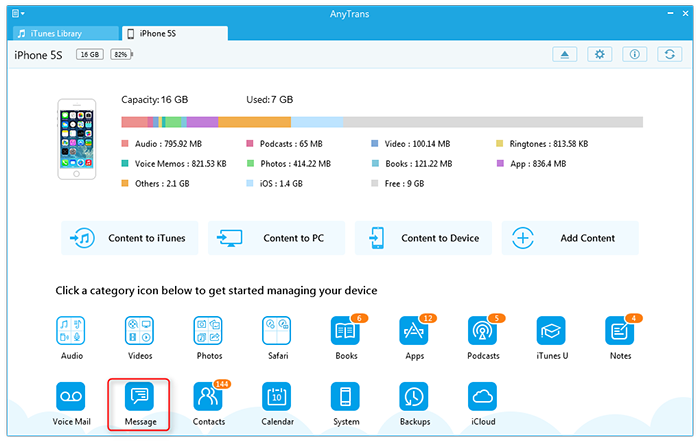
How to Export Text Messages from iPhone - Step 2
Step 3. Preview and select text messages you want to export.
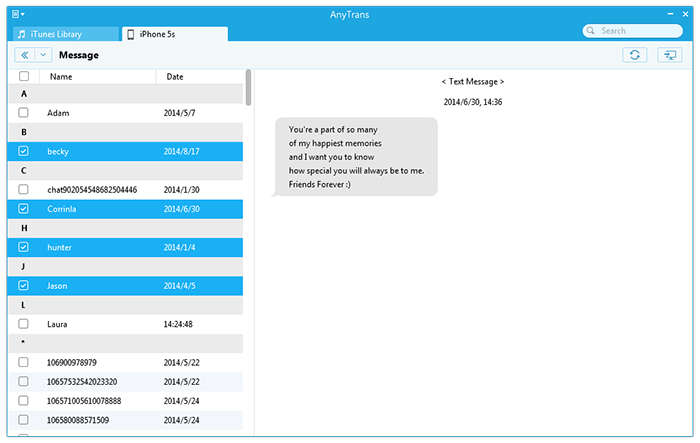
How to Export Text Messages from iPhone - Step 3
Step 4. Tap Computer button to export iPhone text messages to PC/Mac computer. And all text messages including SMS, iMessage messages on your iPhone will be exported and saved on your PC or Mac in minutes and in the format of your choice.
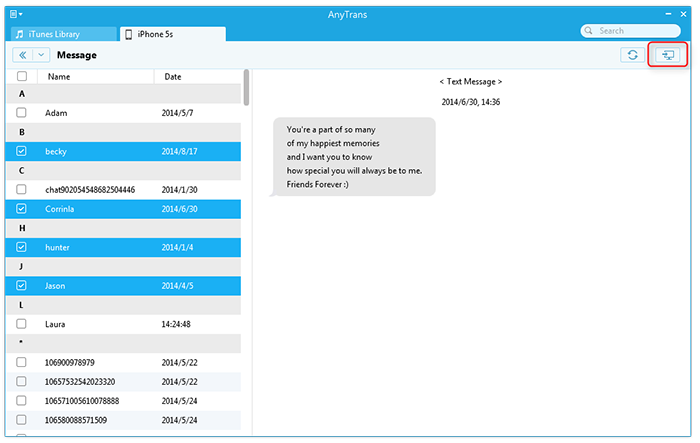
How to Export Text Messages from iPhone - Step 4
This is how easy it is to export text messages from iPhone. Does this guide help you out? If yes, please share it with other people. And want to make full use of AnyTrans? Give it a shot right now!
You May Like: How to Export iPhone Contacts With Ease >
The Bottom Line
If you have any problems about AnyTrans, or questions about how to export iPhone text messages, please feel free to let us know in the Comments Section below.
What's Hot on iMobie
-

New iOS Data to iPhone Transfer Guidelines > Tom·August 12
-

2016 Best iPhone Data Recovery Tools Review >Joy·August 27
-

2016 Best iPhone Backup Extractor Tools > Tom·August 16
-

How to Recover Deleted Text Messages iPhone > Joy·March 17
-

How to Transfer Photos from iPhone to PC > Vicky·August 06
More Related Articles You May Like
- Transfer Text Message from iPhone to Computer - This post help you transfer and backup your SMS/iMessage text messages from iPhone to computer. Read more >>
- Transfer Text Messages from iPhone to Mac - Read on this guide to learn how to save SMS, iMessage text messages from iPhone to Mac. Read more >>
- How to Backup iPhone Text Messages - A quick way about how to backup iPhone SMS, iMessage text messages to PC/Mac computer? Read more >>
- Transfer Text Messages from iPhone to iPhone - A detailed guide to teach you about how to transfer text messages from iPhone to iPhone. Read more >>

