How Does iCloud Sync Your iDevice Content
Summary
Do you know how does iCloud work with your iOS device content? Do you know how to make iCloud sync your content? Read this article to find the answer in minutes.
AnyTrans - Best iOS Device transfer 
Download and install AnyTrans to transfer and organize your iDevice content freely after reading this article.
iCloud's Integration with iOS 7
Generally speaking, you manually have to transfer your files to and from the "cloud" for most of cloud-based file-sharing services serve mainly as a place in cyberspace to remotely store files. Thanks to iCloud's integration with iOS 7, many of the core apps that come with the latest version of mobile operating system, as well as third-party apps, automatically keep data and files created or managed using those apps synchronized with other devices and/or your primary computer that's also linked to the same iCloud account.
How Does iCloud Sync Your iDevice Content
Turn on or off iCloud support for all compatible apps from within Settings on your iPhone or iPad. Compatible apps include Contacts, Calendars, Reminders, Safari, Notes, Photos, and Mail (relating only to your free iCloud-related email account).
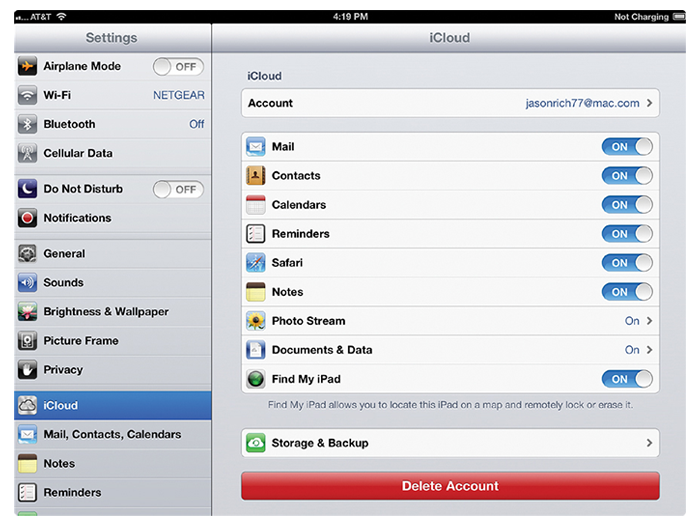
Image Credit:quepublishing.com
For example, when you turn on the Contacts app in Setting interface of the iCloud, all your computers and/or other iOS devices linked to your iCloud account will automatically sync your contacts data with iCloud. Thus, if you add or update a contact entry on your iPhone, that change automatically synchronizes and becomes available within the Contacts app running on your other iOS devices.
As you surf the Web using Safari, when you turn on iCloud syncing functionality related to Safari, all of your Bookmarks along with your Reading List info and open browser window/tabs data are synced automatically via iCloud.
It also works with the Calendar and Reminders apps, for example. If you add an appointment using the Calendar app on your iPad, that new information immediately and automatically synchronizes to all your linked computers and devices.
TIP If you have accidentally deleted some important Photos, Messages, Call History and other vital info, you can download the powerful recovery software - PhoneRescue to bring all them back!
More Related Articles You May Like
- How to Transfer Photos from iPhone to Mac without iPhoto - Confused on iPhoto and wonder how to transfer photos from iPhone to your Mac? Read this post to figure it out in minutes. Read more >>
- How to Send Photos from iPad to PC in Two Different Ways - Read this post to learn how to send photos from iPad to PC in two ways. Read more >>
- How to Copy Photos from Mac to iPhone - Read this tutorial to figure out two ways to copy your photos from Mac to iPhone. Read more >>
- How to Sync Photos from iPhone to iPad - Do you want to sync your photos from iPhone to iPad without Photo Stream or AirDrop? Read more >>
Share Your Thoughts With Us
Copyright © 2015 iMobie Inc. All rights reserved. iPod®, iPhone®, iPad®, iTunes® and Mac® are trademarks of Apple Inc., registered in the U.S. and other countries. iMobie's software is not developed by or affiliated with Apple Inc.
Privacy Policy | Terms of Use | Site Map | News | About Us | Affiliate Program
Choose your language: English | Deutsch | Français | 日本語 | Español


