How to Get Contacts from iCloud with Ease
Summary
How to get contacts from iCloud? Read this post to learn two methods to access and see iCloud contacts.
AnyTrans – Best iOS Data Manager Tool 
This easy-to-use tool can help you access iCloud contacts without effort. Just try it by yourself.
If you just get one new iPhone 7/7 Plus, you can refer to Transfer Everything from Old iPhone to iPhone 7/7 Plus or Transfer Data from Android to iPhone 7/7 Plus to make a smooth upgrade.
Although we can restore our iPhone from iCloud to get back the lost contacts, it's not recommended to do so because all your previous data will be replaced with the backup. At this moment, we prefer to selectively extract contacts from iCloud rather than restoring. The best way to go is accessing your iCloud to view the contacts you need.
Must Read: How to Backup Contacts on iPhone 7/7 Plus >
In this post we will offer you 2 ways to get contacts from iCloud: via web browser or via one iOS data management tool named AnyTrans.
Part 1. How to Get Contacts from iCloud via iCloud Website
Step 1. Open iCloud.com and input your iCloud account and password at the home page. After successfully login, click the "Contacts" icon at the main page and go to the contacts page.
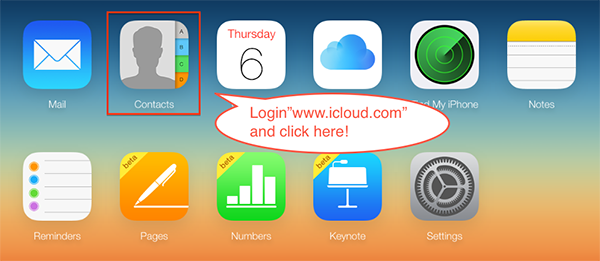
How to Get Contacts from iCloud via iCloud Website – Step 1
Step 2. You can check all of your contacts and manage them by creating or editing groups/contact. Of course, you can even export contacts (VCards) to your Mac or Windows computer.
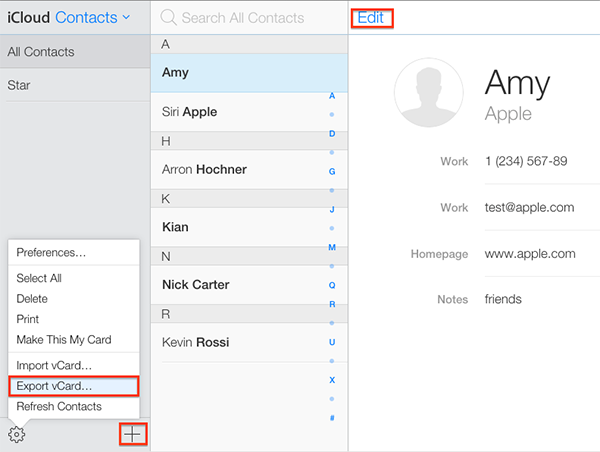
How to Access iCloud Contacts via iCloud Website – Step 2
Note: iCloud website make you be able to view and manage parts of content on your iCloud for free, such as Mail, Contacts, Notes and Calendar. But now you can't reach messages, videos and some other info via this site.
Part 2. How to Get Contacts from iCloud with AnyTrans
AnyTrans is an iOS file management solution to transfer/backup your iPhone content, and extract files in iTunes or iCloud backup. It allows you to access iCloud backup and view contacts, notes, messages, call history and more. You are also enabled to download these files to computer in readable format.
Step 1. Open AnyTrans > Click iCloud Content > Input your Apple ID and password.
Step 2. Click on iCloud button. Input your Apple ID and password.

How to Get Contacts from iCloud with AnyTrans – Step 2
Step 2. Go to the category management page > Choose Contacts.

How to Access iCloud Contacts with AnyTrans – Step 2
Step 3. Then you can check all the iCloud contacts > If you want to download the contacts to computer, please select the contacts you need and then click To Computer button.

How to Get Contacts from iCloud with AnyTrans – Step 3
Note: You can click the button looks like gear to set the output format of iCloud contacts. Not only that, you can also edit, delete the iCloud contacts and even transfer the contacts to another iCloud account directly.
The Bottom Line
Except accessing contacts from iCloud, AnyTrans can also be used to extract photos, videos, messages and other iOS data from iCloud and iTunes backup. Why Not Download and Try It Now >. If this guide is useful, please kindly share it with your family and friends.
What's Hot on iMobie
-

New iOS Data to iPhone Transfer Guidelines > Tom·August 12
-

2016 Best iPhone Data Recovery Tools Review >Joy·August 27
-

2016 Best iPhone Backup Extractor Tools > Tom·August 16
-

How to Recover Deleted Text Messages iPhone > Joy·March 17
-

How to Transfer Photos from iPhone to PC > Vicky·August 06
More Related Articles You May Like
- 3 Methods to Access iCloud Backup from PC - This guide provide you 3 methods to access iCloud. Read more >>
- How to Get My Contacts Back on My iPhone - This post shows you the way to get your contacts back on iPhone. Read more >>
- Two Ways to Get Contacts Back from iCloud - There are two ways for you to get contacts from iCloud. Read more >>
- How to Restore Deleted Contacts on iPhone - You can restore your deleted contacts on iPhone by reading this article. Read more >>
- How to Transfer Contacts from iPhone to iPhone – Want a way to transfer from the old iPhone contacts to the new? Check this guide to learn more. Read More >>
- How to Transfer Photos from iPhone to Mac – Learn how to offload your Camera Roll photos from iPhone to your Mac in few clicks. Read More >>
- What Is the Best iPhone File Transfer – Need an all-in-one iPhone File Transfer software to keep everything organized? Here is the answer. Read More >>

