How to Backup iPhone to Laptop
Summary
If you want to keep the iPhone data safe, you can create backup for your iPhone. In this guide, we will show you how to backup iPhone to Laptop.
AnyTrans - iPhone Backup Software 
Free download this award-winning software to transfer content on iPhone/iPod/iPad to computer for backup after reading this guide about how to backup your iPhone to your laptop.
The long we have used our iPhone, the more data we have stored in it. Our iPhone has limited storage space, so we need to clear our iPhone from time to time to make sure there is enough space to store the new data on our iPhone. But some information like messages, contacts, notes, photos are very important for us that we need to review sometimes, thus we had better create backup for these data regularly and delete them from devices after creating backups. Now the question is how to create backup for your iPhone?
iCloud and iTunes are two main ways to create backup for your iPhone. However, you should know that iTunes and iCloud backup don't allow users to preview the data in it until you try to restore your iPhone from them, which will also replace your current data on device with the information in them, and they won't allow you to selectively backup what you want but all the data on iPhone. Besides iTunes or iCloud backup, if you want to preview and selectively backup the information on iPhone you need, you can try to backup your iPhone to laptop. In this guide, we will show you a simple way to backup your iPhone to laptop.
You May Like: How to Create Backup for iPad Air/mini to Computer >
The Tool We Will Use
AnyTrans is an excellent software to backup iPhone to laptop. It supports backing up almost all the content like messages, contacts, music, ringtone, books, notes, photos and more to laptop without limits. With it, you can also transfer data from backups of laptop to iPhone without erasing the previous data on your device. More than anything, it allows users to backup the data they need on iPhone to laptop instead of all the data, and users can view the content in backups anytime they need.
How to Backup iPhone to Laptop with AnyTrans
Step 1. Go to download and install AnyTrans on laptop, and plug in your iPhone.
Step 2. Click on "Content to PC".
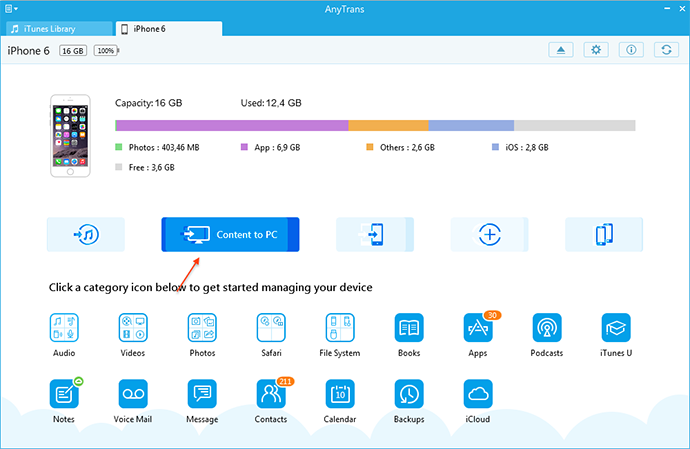
How to Backup iPhone to Laptop – Step 2
Step 3. Choose the files you want to backup to laptop> Click To Start Transfer.
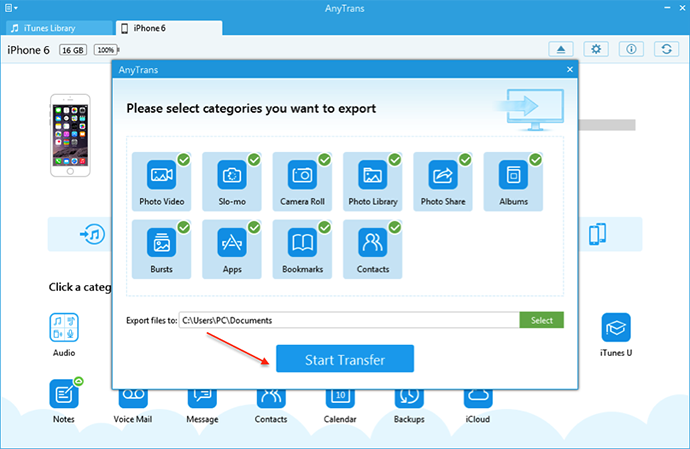
How to Backup iPhone to Laptop – Step 3
The Bottom Line
With AnyTrans, you can transfer your data from iPhone to iTunes, to computer, to another device without erasing the previous data. And it also gives you access to iCloud to preview and download the items like call history, notes, and contacts from it. If you still have any question about this guide, you can contact our support team . If you like this guide, don't forget to share it with your friends. Why not have a try on AnyTrans now?
More Related Articles You May Like
- How to Create Backups for Text Messages on iPhone – Read on this guide to know how to create backup for text messages on iPhone. Read more >>
- How to Create Backup for Bookmarks for iDevices – This guide will show you how to create backup for bookmarks on iDevcies with ease. Read more >>
- How to Create Backup Photos for iPad – You will learn how to backup photos on your iPad with ease. Read more >>
- How to Backup iPhone to Mac – If you want to know how to backup iPhone to Mac, this guide will show you how to make it. Read more >>

