How to Transfer Data from iPhone to Computer
Summary
Afraid of losing important data on iPhone? To create a backup by transferring iPhone data to your computer would be a ideal choice. Read this article to know how to transfer data from iPhone to computer.
AnyTrans- Best iPhone Data Transfer 
Download and install AnyTrans on your computer to freely transfer data from your iPhone to computer after reading this article.
Q: "I am afraid that my iPhone crashed and lost one day, so I intend to transfer my iPhone data to my personal computer. The data is composed by my music files, pictures, videos, podcasts and so on."
Some iPhone users may lost their important iPhone data such as photos, music, and contacts due to various situation, mistaken deletion, device damage, for example. Therefore, the best way to secure the iPhone data is to back up in advance. Transferring iPhone data to computer for a backup is the first choice of most iPhone users. So, how can you make it? As we all know that you can back up your iPhone data via iTunes on computer, however, the data in iTunes backup is inaccessible. What's more, you cannot selectively choose the data on your iPhone to transfer to computer with iTunes. Here we provide you a quick & easy way to transfer data from iPhone to compute for backup, with AnyTrans.
Can't Miss: How to Backup iPhone in 3 Ways >
- Super fast transferring speed allows to transfer Music, Movies, Apps and any content you want in just few minutes.
- Unique feature iWizard provides backup for your music and movies, and automatically keeps all personal data for you.
- Powered by advanced inbuilt media conversion facility which optimize all the incompatible media files during transferring.
How to Transfer Data from iPhone to Computer with AnyTrans
- Donwload and install AnyTrans on your computer.
-
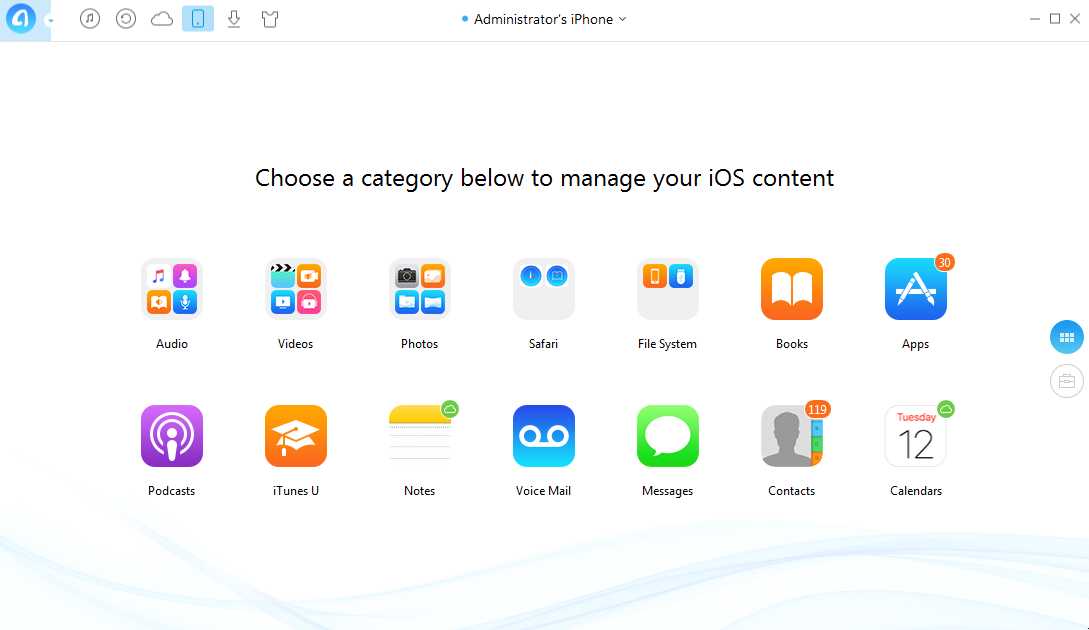
How to Transfer Data from iPhone to Computer
- Launch AnyTrans on your computer and connect your iPhone to your computer with USB cable.
- Choose data you want to transfer > Preview and select specific data you need.
- Tap To PC button to transfer data from one iPhone to computer.
The Bottom Line
Any question about this article or AnyTrans is warmly welcomed, please be free to contact us by sending an Email or leaving a comment in comment section. At the same time, don't forget to share this article to your friends.
More Related Articles You May Like
- How to Send Photos from iPad to PC - This tutorial helps you to send photos from your iPad to computer. Read more >>
- How to Transfer Photos from iPhoto to iPad without iTunes -Want to transfer your photos from iPhoto to iPad without using iTunes? Read more >>
- How to Transfer Data from iPhone to iPhone - This pos will show you an easier, quicker way to transfer data from iPhone to iPhone. Read more >>
- How to Transfer Contacts from iPhone to iPad - Here you'll find a quick way to export & transfer contacts from iPhone to iPad. Read more >>
Share Your Thoughts With Us
Copyright © 2015 iMobie Inc. All rights reserved. iPod®, iPhone®, iPad®, iTunes® and Mac® are trademarks of Apple Inc., registered in the U.S. and other countries. iMobie's software is not developed by or affiliated with Apple Inc.
Privacy Policy | Terms of Use | Site Map | News | About Us | Affiliate Program
Choose your language: English | Deutsch | Français | 日本語 | Español


