How to Delete iCloud Backups on Computer and iOS Devices
Summary
How to delete iCloud backups on computer? How to delete iCloud backups on iOS devices? Find answers in this post and follow the steps to delete useless iCloud backups.
PhoneRescue – Amazing iPhone Data Recovery 
Download PhoneRescue and selectively restore your iOS device with iCloud backup after reading this article about how to delete useless iCloud backup.
Have you encountered that some notification keeps saying you are running out of iCloud storage result from you back up several iOS devices in iCloud with the same Apple ID? What have you done to solve it, deleting some iCloud backups or upgrading iCloud storage?
It comes to solving the problem of running out of iCloud storage, undoubtedly, paying money to upgrade storage is a nice choice, but it isn't the best option for most people. Normally people tend to manage iCloud storage better to spare some space instead of purchasing more storage, so for most people deleting old and useless backups is the best choice.
Therefore, next we will discuss how to delete iCloud backups on computer and iOS devices so that you can easily make it in minutes.
How to Delete iCloud Backups on Computer?
For Mac Users:
Step 1: On your Mac, choose Apple menu > Click System Preference > Click iCloud > Click Manage at the bottom of iCloud Interface > Click Backups on the left > Select the backups you want to delete on the right > Click Delete > Confirm.

How to Delete iCloud Backups on Mac
For Windows Users:
Choose Start menu > All Programs > Select iCloud Folder > Launch iCloud by clicking the iCloud icon > Click Manage on the iCloud Control Panel.
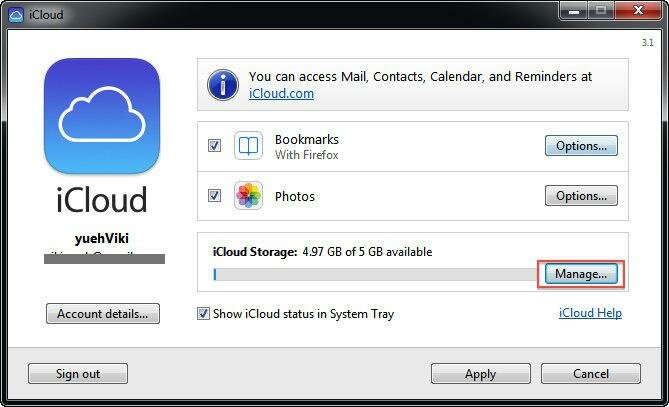
How to Delete iCloud Backups on PC
Step 2: Click Backups on the left of iCloud Storage Interface > Select the backups you don't need on the right > Click Delete > Confirm.

How to Delete iCloud Backup on PC
How to Delete iCloud Backups on iOS Devices?
Go to Setting > Select iCloud > Select Storage & Backup > Tap the name of an iOS device's backups you want to delete > Tap Delete Backup.
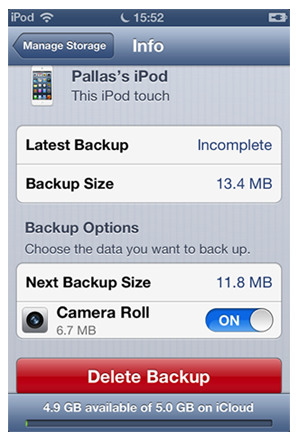
Delete iCloud Backups on iOS Device
Note:
- Deleting some iOS device's backup from iCloud, this not only means deleting this device's backups, but also means iCloud will automatically stop backing up this device. But you still can backup this device with iTunes or turn on backup again on iOS device (go to Setting > iCloud > Storage & Backup > Turn on Backup).
- You will be notified if you try to delete some backup in use and you can try it again after 48 hours.
- ICloud just stores you last three backups, so the old backups will be deleted automatically.
- If some iOS device hasn't backed up to iCloud for 180 days or longer, Apple Inc. has the right to delete the backups associated to this device.
If you also back up your iPhone or iPad with iTunes, you may like: How to Delete iTunes Backup.
With this tutorial, you can easily delete old and useless backups from iCloud and just keep the valuable and latest backup so that you can selectively restore your device with PhoneRescue.
The Bottom Line
If you have any question about this post, be free to share with us by sending us an Email or leaving a comment at comment sections. At the same time, share it with your friends, maybe it is what they are looking for all the time.
Know more about iCloud and iTunes to manage your iPhone/iPad/iPod touch backups better, you also need to read:
- What is iCloud
- How Does iCloud Work
- Choosing an iCloud Backing up Methods, iTunes or iCloud?
- How to Increase iCloud Backup Speed
- Several iCloud Alternatives
- What does icloud backup
- What does iTunes backup
- How to Backup and Restore iPhone iPad with iTunes
- How to Backup and Restore iPhone iPad with iCloud
What's Hot on iMobie
-

New iOS Data to iPhone Transfer Guidelines > Tom·August 12
-

2016 Best iPhone Data Recovery Tools Review >Joy·August 27
-

2016 Best iPhone Backup Extractor Tools > Tom·August 16
-

How to Recover Deleted Text Messages iPhone > Joy·March 17
-

How to Transfer Photos from iPhone to PC > Vicky·August 06
More Related Articles You May Like
- Transfer Music from iPhone to Computer for Free - Step-by-step iPhone guide teaches you to transfer music from iPhone to PC. Read more >>
- Transfer Windows Media Player Music to/from iTunes - Want to change your media library from Windows Media Player to iTunes? Read more >>
- Some Music Won't Sync to iPhone - Why some songs won't sync from iTunes to iPhone? We collected some feedback from our users and. Read more >>
- Copy Music from iPhone to iTunes - How do you transfer music from iPhone to iTunes library as backup? Read more >>

