What Does iCloud Back Up
When you back up with iCloud, what does iCloud backup? Does iCloud backup everything? This post will tell you what does iCloud backup and what does iCloud backup do.
iCloud provides an easy and reliable backup solution for Apple users who want to back up their iOS devices. Then, what does iCloud backup? Does iCloud back up everything? Here in the following guide, we will show you what iCloud backup includes and how it works. Also, since you get only 5GB of free iCloud storage space, here we would like to share you another way to back up your iPhone/iPad/iPod touch when running out of the free iCloud storage space.
Part 1. What Does iCloud Back Up
Below is the entire list of data types on your iPhone, iPad and iPod touch that iCloud supports to back up.
- App data
- Ringtones
- Device settings
- Apple Watch backups
- HomeKit configuration
- Home screen and app organization
- iMessage, text (SMS), and MMS messages
- Photos and videos on your iPhone, iPad, and iPod touch
- Visual Voicemail password (requires the SIM card that was in use during backup)
- Purchase history from Apple services, like your music, movies, TV shows, apps, and books
What Couldn’t iCloud Back Up? iCloud doesn’t back up data already stored in iCloud, such as contacts, bookmarks, notes, reminders, calendars, mail messages, app documents, apps, music or other media not purchased from iTunes, photos originally synced from a computer, podcast and audiobooks.
Does iCloud backup apps? Apps are not included in the iCloud backup. Your device backup only includes apps data stored on your device.
Part 2. How to Backup iPhone with iCloud Alternative
Apple only provides iCloud users 5GB of free storage space with an Apple ID. 5GB is more than enough for most people. At this time, you need to purchase additional iCloud storage. Actually, to back up the content on your device, you have more choice now than ever before. AnyTrans for iOS, a professional iPhone manager that highly recommended by lots of iOS users for data backup. Below are its features on backing up the iDevice.
- Simpler & Quicker than iCloud. According to the test, it takes less time to backup equivalent amounts of data. And 1 click to finish the task.
- Full Backup. Surpassing iCloud in content coverage, AnyTrans makes the real full backup. It backs up 10 more types of files on iDevice.
- Air Backup. Back up your iDevice automatically and wirelessly (daily, weekly, etc.). You don’t need to do anything.
- Incremental Backup. Creating new backups for only the changed data based on the previous backup, which saves both the backup time and storage space.
- Restore without Erasing Data. Unlike restoring from iCloud, it won’t erase anything on your device. All previous data will be kept 100% secure.
Now, Just Free Download AnyTrans for iOS on your computer, and then follow the simple steps below to back up your iPhone in 1 click.
Free Download * 100% Clean & Safe
Step 1. Launch AnyTrans on your computer > Connect your device to the computer via a USB cable > Click on “Device Manager” > Choose “Backup Manager”.

How to Backup iPhone with iCloud Alternative – Step 1
Step 2. Select the “Full Backup” option to backup all the files on your device.

How to Backup iPhone with iCloud Alternative – Step 2
Step 3. If you do not want to encrypt the backup, just ignore it and click ![]() button to start backing up. If you want to keep your backup private, just check the “Enable Password Protection” option and set the password.
button to start backing up. If you want to keep your backup private, just check the “Enable Password Protection” option and set the password.

How to Backup iPhone with iCloud Alternative – Step 3
If you want to back up your phone automatically at your preferred frequency, just enable the Air Backup mode of AnyTrans to make it. It helps you to back up your iPhone/iPad/iPod touch automatically, wirelessly and securely as scheduled – daily, weekly, monthly… To get more details >

Backup iPhone Automatically with AnyTrans
Part 3. What Does iCloud Backup Do
Making a backup with iCloud, it will copy the iCloud supported files on your iPhone, iPad, and iPod touch. In that case, when you switch to new iPhone or lost some important files by accident, you can easily get the files back by restoring from the iCloud backup you made. To make an iCloud backup, you have to meet the following criteria:
- Connect your device to a strong and stable Wi-Fi network.
- You need to connect your device to a power source.
- Make sure that your device’s screen is locked.
- Make sure that you have enough available iCloud space for the backup.
What doesn’t count against that free 5GB of iCloud storage space? The short answer is, everything listed on the main page of Settings > iCloud (Contacts, Notes, Reminders, Mail, Calendars, App Document, bookmarks) doesn’t count against the iCloud storage. In addition, photos in Photo Stream don’t count against the iCloud storage limit.
Part 4. How to Backup iPhone/iPad/iPod Touch Automatically via iCloud
To enable automatic iCloud backup for your iPhone and iPad, following are the detailed steps to do so:
If you’re using iOS 10.2 or earlier: Go to Settings > iCloud > Backup > Turn on the iCloud Backup option.
If you’re using iOS 10.2 or later: Go to Settings > [your name] > iCloud > Turn on the iCloud Backup option.

Enable iCloud Backup on iOS 10.2 or Later Device
The Bottom Line
Above is the basic information you need to know about what does iCloud backup. If you will have other problems while using iCloud, feel free to leave them in the comment section and we will reply to you soon. If this article is useful to you, share it to help more people who have the same confusion.
More Related Articles

Product-related questions? Contact Our Support Team to Get Quick Solution >

AnyTrans ® for iOS
The best tool to transfer, backup and manage your iPhone iPad content, even iTunes, iCloud backup files. As easy as ABC!
- * 100% Clean & Safe
Users Served
Hot & Trending
 How to Transfer Contacts from iPhone to iPhone XS/XR/X/8/7/6/5/4
How to Transfer Contacts from iPhone to iPhone XS/XR/X/8/7/6/5/4  How to View and Get iPhone Messages on PC/Mac Computer
How to View and Get iPhone Messages on PC/Mac Computer  How to Transfer Photos from iPhone to iPad
How to Transfer Photos from iPhone to iPad 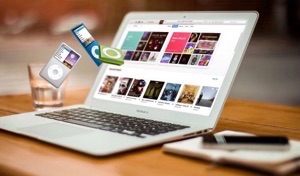 How to Transfer Music from PC/Mac Computer to iPod (touch)
How to Transfer Music from PC/Mac Computer to iPod (touch)  How to Transfer Photos from iPhone/iPad to USB Flash Drive
How to Transfer Photos from iPhone/iPad to USB Flash Drive 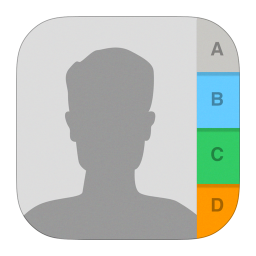 How to Delete Multiple/All Contacts on iPhone 6/6s/SE/7/8/X/XR/XS (Max)
How to Delete Multiple/All Contacts on iPhone 6/6s/SE/7/8/X/XR/XS (Max) 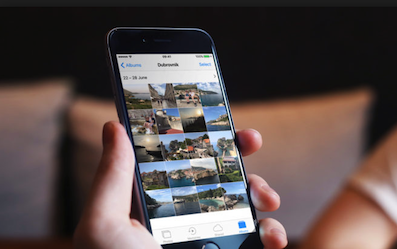 How to Transfer Photos from iPhone to Laptop
How to Transfer Photos from iPhone to Laptop 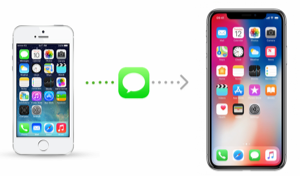 How to Transfer Messages/iMessages from iPhone to New iPhone XS/XR/X/8/7
How to Transfer Messages/iMessages from iPhone to New iPhone XS/XR/X/8/7  How to Transfer Data to New iPhone XS (Max)/XR/X/8/7/6s/6
How to Transfer Data to New iPhone XS (Max)/XR/X/8/7/6s/6  How to Fix iTunes Cannot Backup iPhone iPad Because an Error Occurred
How to Fix iTunes Cannot Backup iPhone iPad Because an Error Occurred  How to Fix: iPhone Photos Not Showing Up in iPhoto/on Mac
How to Fix: iPhone Photos Not Showing Up in iPhoto/on Mac



