How to Delete a Backup in iTunes
Summary
Are you still puzzled about how to delete a backup in iTunes? If you are, read on this article and learn a way to delete iTunes backups from PC/Mac.
PhoneRescue – Perfect iPhone Data Recovery 
Free download PhoneRescue and selectively restore your iOS device with iTunes backup after reading this post about how to delete old and useless iTunes backup.
As known to all, iTunes can backup our iOS devices' contents to computer so that we can easily restore our device or set up a new device. However, you will find that many old iTunes backups become useless with time, especially when you meet any situation below:
- Get a new iOS device, but it is not compatible with the old iTunes backups
- Have too many old and useless backups on computer and want to keep the latest one
At this moment, you need to consider deleting iTunes backup from your computer, but how to make it? This also is our topic today. We will offer you a tutorial with detailed steps and pictures so that you can easily delete old and useless iTunes backups from computer.
How to Delete iTunes Backup on Mac?
Step 1: Launch iTunes on your Mac > Click iTunes on the upper left of your screen > Click Preference.
Step 2: Click Devices > Select backup you want to delete > Click Delete Backup > Click Delete.
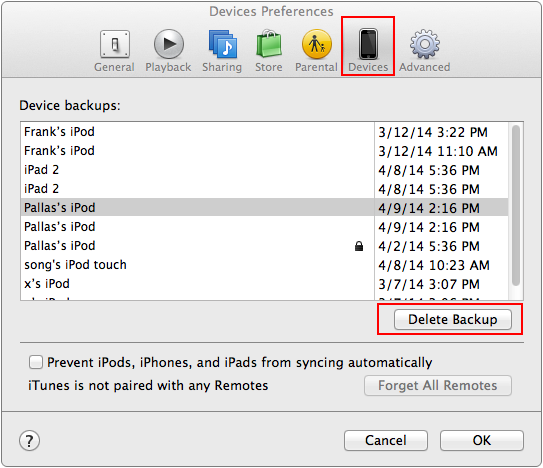
How to Delete iTunes Backup on Mac
How to Delete a Backup in iTunes on PC?
Step 1: Launch iTunes on your PC and Click Edit on the upper left of your iTunes Interface.
Step 2: Click Preference > Click Devices > Select backup you want to delete > Click Delete Backup > Click Delete.
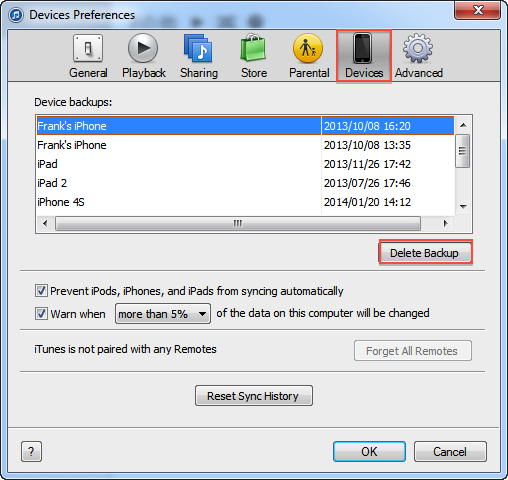
How to Delete a Backup in iTunes on PC
Note: When deleting iTunes backups from your computer, you needn't to connect your iOS device to Mac/PC with USB cable.
If you also backup your iOS devices with iTunes, you may like this post: How to Delete iCloud Backups.
With the tutorials above, you can easily delete useless iTunes backups and keep the latest or the most valuable one.
The Bottom Line
If you have any question about this post, please be free to share with us by emailing us or leaving a comment at comment sections, we will reply to you as soon as possible. By the way, if this article is useful for you, share it with your friends, maybe you offer them what they are looking for all the time.
To manage your iOS backups better, you also need to read:
3. Choosing an iCloud Backing up Methods, iTunes or iCloud?
4. How to Free up iCloud Storage
5. How to Increase iCloud Backup Speed
6. Several iCloud Alternatives
9. How to Backup and Restore iPhone iPad with iTunes
What's Hot on iMobie
-

New iOS Data to iPhone Transfer Guidelines > Tom·August 12
-

2016 Best iPhone Data Recovery Tools Review >Joy·August 27
-

2016 Best iPhone Backup Extractor Tools > Tom·August 16
-

How to Recover Deleted Text Messages iPhone > Joy·March 17
-

How to Transfer Photos from iPhone to PC > Vicky·August 06
More Related Articles You May Like
- Transfer Music from iPhone to Computer for Free - Step-by-step iPhone guide teaches you to transfer music from iPhone to PC. Read more >>
- Transfer Windows Media Player Music to/from iTunes - Want to change your media library from Windows Media Player to iTunes? Read more >>
- Some Music Won't Sync to iPhone - Why some songs won't sync from iTunes to iPhone? We collected some feedback from our users and. Read more >>
- Copy Music from iPhone to iTunes - How do you transfer music from iPhone to iTunes library as backup? Read more >>

