How to Import Music to iPhone in 2 Ways
Summary
Just get a new iPhone and want to import some music to it? In this quick tutorial, we will offer you two quick methods to transfer music to iPhone: with or without iTunes.
AnyTrans – Full-way iPhone Music Transfer 
This best iTunes alternative can help you transfer music to iPhone 7/6s/6/5s/5/4s/4 easily and quickly. Just give it a free try by yourself.
Want to import music that is not purchased from iTunes to the iPhone, like the songs ripped from CD? Sure you do because CD always gives the best music playing performance. Here is a guide about how to import music to iPhone with iTunes or without iTunes.
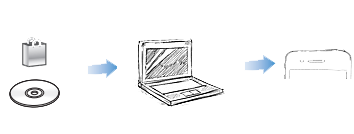
How to Import Music to iPhone
Don't Miss: How to Transfer Music from iPhone to iTunes >
Part 1. How to Import Music to iPhone with AnyTrans
It is disappointing to lose songs when syncing with iTunes, that's why we need AnyTrans. It is a smart alternative to iTunes and gives you best music management experience.
- 3 steps to transfer music to iPhone without wiping previous data, including the new iPhone 7.
- Transfer purchased or non-purchased songs from iPhone to iTunes/computer.
- Copy music from one iPhone to another directly.
- Massively delete music from iPhone to free up space.
- Also supports managing videos, photos, contacts, notes, messages, ringtones, voice memos, books, etc.
Step 1. Download and install AnyTrans on your computer, and plug in your iPhone.
Step 2. Open AnyTrans, click on Audio > Music.
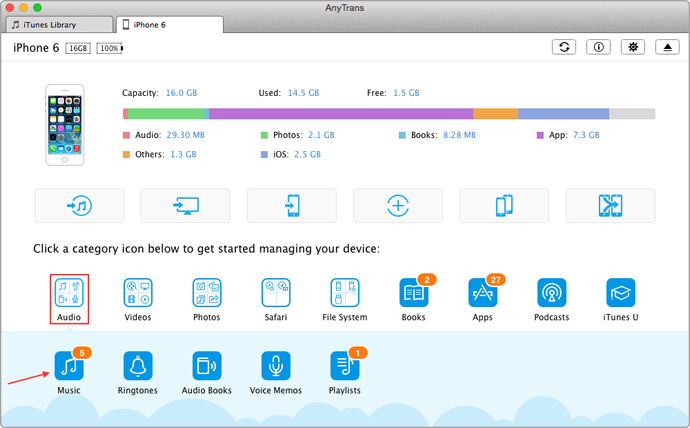
How to Import Music to iPhone with AnyTrans – Step 2
Step 3. Click the "+" button > Select songs on computer > Click Open to transfer music to iPhone. The songs on your computer are now transferred to your iPhone, and no data will be erased.
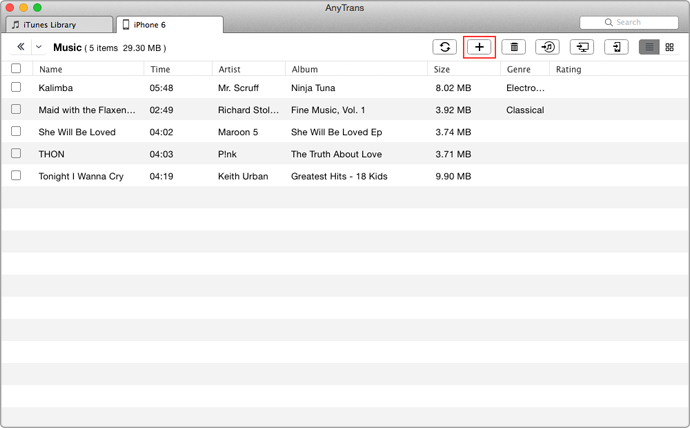
How to Transfer Music to iPhone with AnyTrans – Step 3
You May Like:
How to Transfer Data from Old iPhone to iPhone 7/7 Plus >
How to Transfer Music from iPhone to New iPhone 7/7 Plus >
How to Transfer Music from Laptop to iPhone >
Part 2. How to Import Music to iPhone with iTunes
Step 1. Open iTunes > Click iTunes > Preference > Device.
Step 2. Make sure the "Prevent iPods, iPhones, and iPad syncing automatically" box is checked. Then plug the USB cable to connect iPhone and computer.
Step 3. Select the music you want to sync to your iPhone using playlists. You can also select the option to sync all your music to the iPhone.
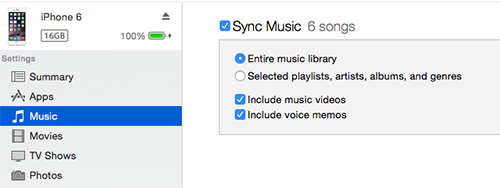
How to Transfer Music to iPhone with iTunes – Step 3
Note: If you sync with a different iTunes Library, iTunes will remind you "Are you sure you want to sync music? All existing songs and playlists on the iPhone XX will be replaced …"
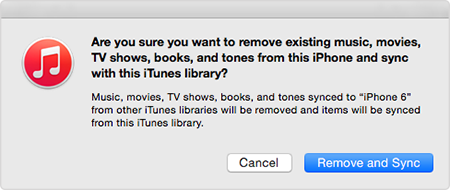
iTunes Pop-up Window
The Bottom Line
AnyTrans supports importing MP3, M4A, MP4B, WMA, and WAV to your iPhone, and it automatically convert the incompatible music file to your iPhone friendly format. So why not download it and get 7-day free trial? It can help you transfer music to iPhone effortlessly. If you have any questions on this guide or AnyTrans, please contact our support team by .
What's Hot on iMobie
-

New iOS Data to iPhone Transfer Guidelines > Tom·August 12
-

2016 Best iPhone Data Recovery Tools Review >Joy·August 27
-

2016 Best iPhone Backup Extractor Tools > Tom·August 16
-

How to Recover Deleted Text Messages iPhone > Joy·March 17
-

How to Transfer Photos from iPhone to PC > Vicky·August 06
More Related Articles You May Like
- Free Transfer Music from iPhone to Computer - Step-by-step iPhone guide teaches you to transfer music from iPhone to PC for Free. Read more >>
- How To Make iPhone Faster - Almost every iPhone user deems iPhone is self-cleaning device until they can no longer bear its slowness. Read more >>
- How to Add Music to iPhone SE without iTunes Sync – This guide shows you two ways to add songs to your new iPhone SE. Read more >>
- Transfer Music from iPhone to iPhone - Transferring Music from iPhone to iPhone is a necessary procedure if you get a new iPhone. Read more >>

