How to Import Photo from iPhone to iPhoto
Summary
How to transfer photos from iPhone to iPhoto? What if iPhoto doesn't open automatically when connecting iPhone to Mac? Read on this post and figure them out.
AnyTrans – The Best Alternative to iPhoto 
Free download AnyTrans and have a better and faster experience of importing photos from iPhone to Mac.
When it comes to how to import photos from iPhone to Mac, there is no doubt that many users will choose iPhoto. It is free and easy to use, and it also featured with fast transferring speed so that you can complete the process in minutes.
In order that you can import photos from iPhone to iPhoto with ease, we write this post to show you how to import iPhone photos to Mac with iPhoto and how to change default setting to make iPhoto open automatically when connecting device to Mac.
Next let's begin our tutorial about how to import photos from iPhone to iPhoto.
How to Import Photos from iPhone to iPhoto?
Because iPhoto is installed with Mac OS X, you can directly use it on your Mac. And then follow the following steps to import iPhone photos to iPhoto.
Step 1: Connect your iPhone to Mac with USB cable and then launch iPhoto on your Mac if it doesn't open automatically.
Step 2: Pick up photos and click Import to import photos. You can import all the iPhone photos to iPhoto by clicking Import XXX(the number of your Camera Roll Photos) Photos or import some of them by picking up some photos and clicking Import Selected. You can add an Event Name for the imported photos before or after importing.
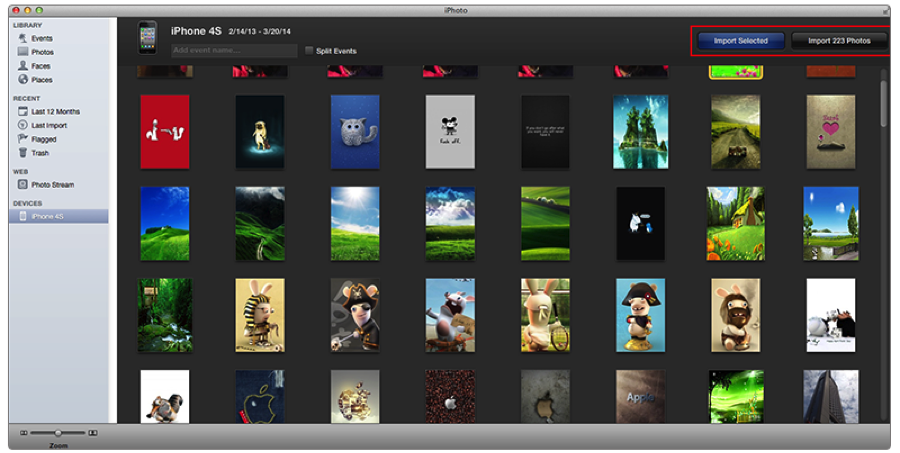
Once the process of transferring has been done, iPhoto will list all the Events and Photos on the screen in chronological order, you can easily find some photos to watch or move them to some folder of your Mac.
However, what if the iPhoto doesn't open automatically or some other Application opens when you connect your iPhone to Mac? At this moment you need to change the iPhoto's default setting by following the steps below:
How to Change Default Setting to make iPhoto Opens when Connect Device to Mac?
Launch iPhoto on your Mac > Click the iPhoto at the upper left corner of your screen > Click Preferences > Click Genera to open Genera Setting Page > Choose the iPhoto on the Connecting camera opens pop-up menu.
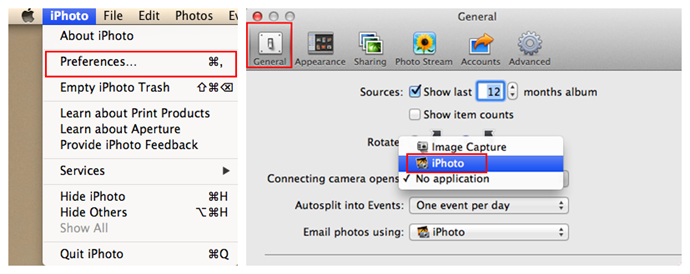
How to Change the Default Setting of iPhoto
With this tutorial, you can easily import photos from iPhone/iPad/iPod touch to iPhoto or some folder of your Mac. Absolutely, this is limited to importing Camera Roll Photos, because it doesn't support importing Photo Stream or Photo Library photos.
Therefore, if you want to import Photo Stream Photos, Photo Library Photos or My Albums Photos from iOS devices to Mac, you should try AnyTrans and you will find that it is the best alternative to iPhoto, it allows you to import photos from iPhone to Mac, and vice versa. Why not give it a try now?
What's Hot on iMobie
-

New iOS Data to iPhone Transfer Guidelines > Tom·August 12
-

2016 Best iPhone Data Recovery Tools Review >Joy·August 27
-

2016 Best iPhone Backup Extractor Tools > Tom·August 16
-

How to Recover Deleted Text Messages iPhone > Joy·March 17
-

How to Transfer Photos from iPhone to PC > Vicky·August 06
More Related Articles You May Like
- Transfer Music from iPhone to Computer for Free - Step-by-step iPhone guide teaches you to transfer music from iPhone to PC. Read more >>
- How to Transfer Photos from iPhone to Mac? - Want to move the whole photo library from iPhone to Mac? Read this post to make it minutes.Read more >>
- How to Massively Delete Photos from iPhone? - Delete iPhone photos one by one? Read this post to learn a way to delete all useless photos.Read more >>
- Recover Deleted or Lost Videos from iPhone - Delete videos by mistake? Or disappeared without reasons? Read this post to get them back.Read more >>

