Not enough space on iPhone/iPad/iPod before or after updating to iOS 10.1/10.2, or the latest iOS 10.3.2? This post offers you 6 tips to fix this iOS 10 storage problems and help you free up space in iOS 10. Also suitable for iOS 9/8/7.
Download PhoneClean to free up iOS 10/10.1/10.2/10.3.2 and remove useless history, cookies, junk files and caches on iPhone iPad iPod touch.
 Free Download
Free Download
This guide offers the most complete solutions to freeing up iPhone iPad iPod before or after iOS 10 upgrading. Also since iOS 11 is coming, if you are planning to upgrade to iOS 11, but iPhone iPad iPod are also out of space, please check this guide: 6 Tips to Clean Up iPhone/iPod/iPad Before or After Updating to iOS 11 >, and then make a smooth upgrading.
After iOS 10 was available to download in September 13, some small iOS updates, such as iOS 10.1/10.2/10.3.2, were quickly released to improve iOS performance and fix iOS 10 issues. If you have downloaded and installed iOS 10 or iOS 10.1/10.2/10.3.2, you may have found that the size of iOS 10 is more than 2GB and continued iOS 10 updates might be larger in size with some new features.
Although Apple allows you to "remove built-in apps" in iOS 10, it just delete the icons from the screen on your iPhone or iPad, which cannot help you get more space. So most of 16GB users still face the iOS storage issue, and this problem may stop them from downloading some big apps/games, or upgrading to new iOS 10 updates in the future. And sometimes, iOS 10 storage problem may even result in a slow iPhone iPad.
No matter you have updated to iOS 10 or you are making preparation for iOS 10 updates, the tips we list below will be helpful for you to free up your iOS 10 devices. By the way, before performing iOS upgrade, please check the iOS 10 compatibility firstly. Then follow this guide to get more free storage on your iDevices.
Also Read: How to Fix Not Enough Space to Backup iPhone >
1. Check iPhone iPad Storage Usage
If your iPhone, iPad or iPod touch has no enough storage, what you should do first is to figure out what is eating the storage of your iOS device. And it's easy to check storage usage on your iPhone iPad or iPod when your device alerts "Not Enough Storage" some days or months after updating to iOS 10.
To check storage usage on iPhone/iPad in iOS 10:
Settings > General > Storage & iCloud Storage > Manage Storage
You'll get a list of all your apps with size. And you can tap any app to see more info about its usage. In this way, you'll know what is taking the most space of your iOS device, and choose whether to manage its usage.
2. Remove Useless Apps
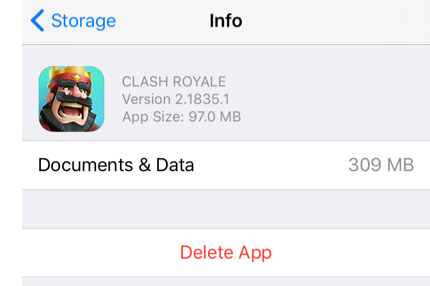
Free up iOS 10 – Delete Apps on iPhone
When following the above tip to browse the storage usage of your iPhone iPad, you may find some apps or games that you don't use for a long time but still take your iPhone iPad storage space. In this situation, to free up your iOS 10, you can directly delete the app by tapping it on storage management page and then tapping the "Delete App" item.
Don't worry! You can re-download them anytime you want them from App Store on your iPhone iPad or iPod touch. Of course, you can backup your apps by creating an iTunes or iCloud backup before removing them from your iOS device.
3. Delete Photos, Videos and Songs
1. Remove photos and videos
The photos and videos that you took with your iPhone or iPad may be so large and take so much space on your device. So you can try to delete them from your device after backing up them. In this method, you could regain a lot of storage on your iOS 10 device.
There are many methods to backup Camera Roll photos and videos. You can backup them with iCloud or iCloud alternatives, or directly transfer these photos from iPhone iPad to your computer.
2. Remove Songs from Music App
If you are one of music lovers that have created a huge music library on your 16GB iPhone or iPod, you may need to organize your music library by backing up your library to another place and removing some items that you don't listen to very often.
4. Delete Messages Conversations and Safari Caches
1. Remove Messages and Message Attachments:
On an iPhone or iPad, the collected message conversations, especially the messages attached images and voice, take so much room on your iPhone/iPad/iPod. For people who are used to chatting with friends and family via Messages app in iOS 10, maybe it's time for them to have their iPhone message cleaned .
2. Remove Safari Caches and Browsing History:
You are advised to clean your Safari caches and Internet browsing history to free up your iOS operating system. It's easy to remove all caches and history files by going to Settings > Safari > Clear All History and Website Data. Sometimes when we don't want to clear all website data, we can choose delete only the data of some specific sites by going to Settings > Safari > Advanced > Website Data. In addition, there are iPhone cleaning tools that you can use to delete only a part of caches files instead of all website data.
5. Clear App "Documents and Data"
By checking your iPhone or iPad storage, you may have noticed that the "Documents & Data" of some apps are really large in size but no item provided to remove these files. You may want to know what is "Document and Data" and how to remove them to free up iOS 10 device.
Actually, as we posted before, these files are created when you use your apps, and it contains logs info, cookies, caches, downloaded images or some other types of files. Some apps offer you the method to clear caches, browsing history or downloads to remove some "Documents & Data" files. And you can try to delete and reinstall app to get rid of its "Document & Data". But notice that you may lost something in your App.
6. Turn Off iCloud Sync
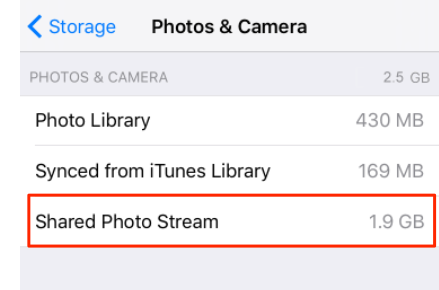
Free up iOS 10 – Turn off My Photo Stream
Some items that you synced to your iCloud account will be downloaded to your iOS device and use your iPhone iPad storage space if you turn on related sync. For example, if you login iCloud by going to Settings > iCloud on your iPhone and iPad, and turn on Photos Sync > My Photo Stream, you will find your recently taken iPad pictures will be synced to your iPhone and use your iPhone storage space.
Therefore, if there is almost no space on your iOS 10 device, you can have a try to turn off sync, especially media sync, such as iCloud Photos Library, My Photo Stream, iCloud Music and iTunes Match.
The Bottom Line
In general, if you want to free up iOS 10 on your iPhone iPad or iPod touch, you should know the basic storage usage of your device and then choose what to remove, no matter photos and videos. And before deleting, you should backup important info or files to avoid data loss. In the end, if you have some good ideas about how to free up an iOS device, be free to comment it below to help others. And if you are unlucky and stuck on some iOS 10 problems, please check this guide - most common iOS 10 problems and solutions and fix it in minutes.
More iOS 10 Upgrade Related Articles
-
 How to Upgrade Your iPhone iPad iPod touch to iOS 10 >
How to Upgrade Your iPhone iPad iPod touch to iOS 10 >
-
 Should I Update to iOS 10 or Stick with iOS 9 >
Should I Update to iOS 10 or Stick with iOS 9 >
-
 iOS 10 Compatibility: iOS 10 Supported Devices >
iOS 10 Compatibility: iOS 10 Supported Devices >
-
 How to Install iOS 10 on iPhone iPad and iPod touch >
How to Install iOS 10 on iPhone iPad and iPod touch >
-
 The Most Common iOS 10 Problems and Solutions >
The Most Common iOS 10 Problems and Solutions >
-
 How to Speed Up Old and Slow iOS 10 Devices >
How to Speed Up Old and Slow iOS 10 Devices >
-
 How to Prepare for iOS 10 Upgrade >
How to Prepare for iOS 10 Upgrade >
-
 How to Recover Lost Data on iOS 10 Devices >
How to Recover Lost Data on iOS 10 Devices >
-
 How to Downgrade iOS 10 to iOS 9 >
How to Downgrade iOS 10 to iOS 9 >
Join the Discussion on iOS 10 Upgrade
- Home
- iOS 10 Upgrade
- How to Free up iOS 10/10.1/10.3.2 When No Storage on iPhone/iPad
