How to Put Audiobook on iPhone Easily
Summary
Don't know how to put audiobooks on iPhone? This tutorial will let you know how to make it easily.
AnyTrans – iDevice Transfer Tool 
Download and install AnyTrans on your computer then you can use it to transfer audiobooks from computer to iPhone after reading this tutorial.

Image Credit: ids.org
As we all know, you can download audiobooks from computer or purchase audiobooks in iTunes store. When you download or purchase an audiobook on computer or iTunes, you are always desired to listen to it at anytime or anywhere as you want. Therefore, you'd like to put them on your iPhone and enjoy it when have a walking or jogging in the morning. However, how to add audiobooks from computer to iPhone?
For this question, if the audiobook is purchased on iTunes, you can sync it to your iPhone via iTunes. But if the audiobook is downloaded from the Internet, you are unable to transfer it to your iPhone directly with iTunes. At this moment, a professional transfer tool like AnyTrans is necessary for you. AnyTrans is an iOS content manager which is aimed at transferring your most important 28 types iOS contents between computer and iDevices. For more top features, lets have a brief introduction of it.
Also Need: How to Add Video from iPhone to Laptop >
Top Features of AnyTrans
- Supports transferring audiobook from computer to iPhone or from iTunes to iPhone with ease no matter the audiobook is downloaded from the Internet or purchased on iTunes store.
- Supports transferring audiobook from iDevice to iDevice like from iPhone to iPad/iPod and vice versa in few steps.
- Not just supports transferring audiobook, but also music, playlists, audiobooks, videos, photos and more other data from computer to iPhone easily.
- Offers you a chance to access your iCloud to view your backup data then you can export these data to your iDevice or computer.
- Gives you a chance to back up your data of iDevice like notes, contacts, bookmarks, calendar, voice mail, message, and call history if you are afraid your data would be lost.
Before starting this tutorial, now you should download and install AnyTrans on your computer at first. Then plug your iPhone to computer with a USB cable.
How to Put Audiobook to iPhone via AnyTrans
Step 1. Run AnyTrans on your computer, on the homepage of AnyTrans you need click Audio and choose Audio Books to next page.
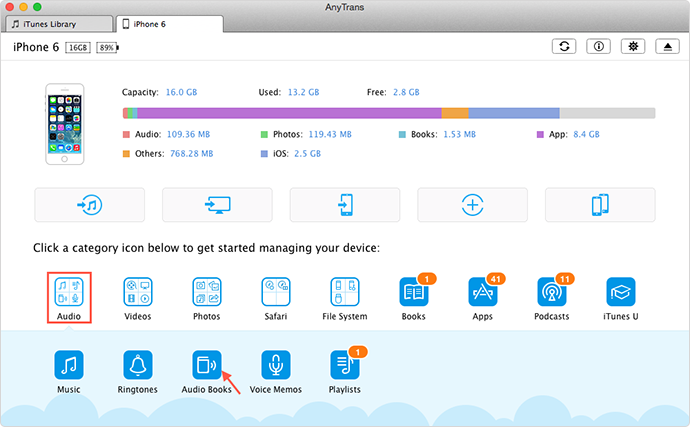
Add Audiobook to iPhone – Step 1
Step 2. On the management page of Audio Book, tap on "+" icon > choose the audiobook on computer that you want to add to iPhone > click Open button to start transferring the audiobook to iPhone.
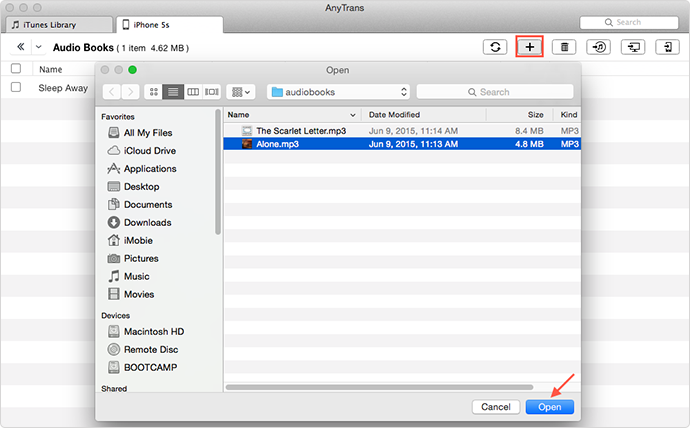
Put Audiobook on iPhone – Step 2
Must Like: How to Sync Music from Laptop to iPhone >
The Bottom Line
With the help of AnyTrans, you can easily add any audiobooks that you download or purchase to your iPhone and enjoy it at anytime or anywhere. Now try to download it. For this tutorial, if you like it, don't forget to share it with your friends. If you have any question or problem when use AnyTrans, be free to contact us or give your comments in below section.
More Related Articles You May Like
- How to Transfer Ringtones from iTunes to iPhone – This tip tells you how to freely and safely transfer ringtones from iTunes to iPhone. Read more>>
- How to Sync Playlist from iPhone to iPhone – This guide lets you know how to easily transfer your playlists from an old iPhone to your new one. Read more >>
- How to Add Audiobook from Computer to iPhone – You will know how to transfer audiobook from computer to iPhone easily in this guide. Read more>>
- How to Sync Music from iPod touch to Mac – You will know how to sync your music from iPod to Mac for enjoying after reading this guide. Read more >>

