How to Transfer Playlist from iPhone to iPhone
Summary
Are you confused with how to transfer playlist from iPhone to iPhone? If so, this post will provide a simple and fast way to you to solve this problem.
AnyTrans – iDevice Transfer Tool 
Try to download AnyTrans on your computer and then you will know the answer about how to transfer playlist from iPhone to iPhone after reading this post.
Luckily owning an iPhone 6 (Plus) you must want to move those important data on old iPhone to this new one, like contacts, messages, videos, photos and music etc. In regard to music, they are listed in your loved Classical Music, Pop Music, Rap, R&&B or other playlists. In order to enjoy them on new iPhone, you may try to make new playlists on new iPhone and then sync music from old iPhone to new iPhone. However, iTunes can't support transferring music from iPhone to iPhone. Therefore, in this article we will recommend you a simple and fast way to transfer your playlist from iPhone to iPhone.
Here, an iDevice transfer tool - AnyTrans is necessary. As a professional transfer tool, it supports transferring up to 28 types iOS contents like playlist, photos, contacts, notes, videos, app and so on. To know more advantages of AnyTrans, let's have a look.
Excellent Features of AnyTrans
1. Care for your music and playlists more than iTunes does – Allows you to manage your treasured music library like creating, editing, adding, deleting and cloning playlists.
2. Easily transfer your playlists from iPhone to iPhone – Just need click To Phone button, all your playlists will be transferred to your new iPhone with ease.
3. Free to sync playlists from iTunes to iPhone – Supports transferring your iTunes' playlists to iPhone without any data erasing.
4. All-in-one management tool – Supports transferring most 28 types iOS contents you will use in daily life like music, contacts, messages, photos, videos, apps, Safari Bookmarks and more other data.
Therefore, before starting this post you need firstly download and install AnyTrans on your computer then connect your two iPhones to computer with USB cables.
How to Transfer Playlist from iPhone to iPhone with AnyTrans
Step 1. Run AnyTrans on computer, on the homepage of the old iPhone, click on Audio and choose Playlists to go to next page.

Transfer Playlist from iPhone to iPhone – Step 1
Step 2. Choose the playlist with music you want to transfer and tap on "To Phone" button on the top right corner of this page to transfer playlist to the new iPhone.
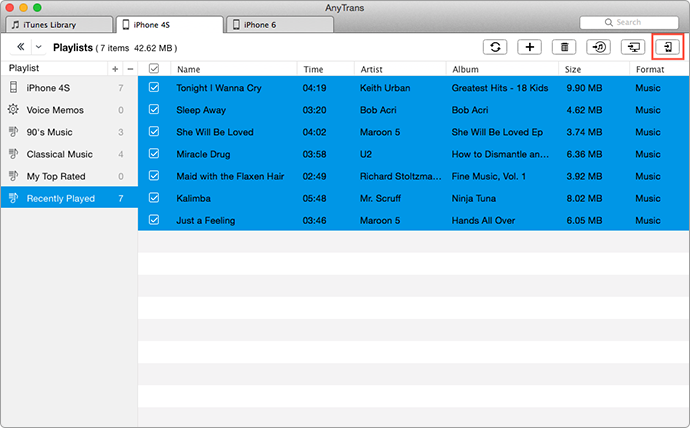
How to Move Playlist from iPhone to iPhone – Step 2
Also Read: How to Move Playlist from iTunes to iPhone >
The Bottom Line
Easily transfer playlist from old iPhone to new iPhone, and then you can enjoy yourself in the ocean of music on your new iPhone. Download AnyTrans to have a try now. For this guide, if you still have any question or problem when using AnyTrans, just be free to or leave your precious comments. If you like this post, don't forget to share with your friends.
More Related Articles You May Like
- How to Move Playlists from iPod to iTunes – This guide tells you how to easily transfer playlist from iPod to iTunes. Read more >>
- How to Sync Playlist from iTunes to iPod – In this guide you will know how to transfer playlist from iTunes to iPod. Read more >>
- How to Make a Playlist on Apple Watch – This tip shows you how to make a playlist on Apple Watch. Read more >>
- How to Move Music from iPhone to iPad – You can transfer music from iPhone to iPad easily after reading this post. Read more >>

