How to Transfer Videos from iPhone to Laptop
Summary
Are you confused with how to transfer videos from your iPhone to laptop? This post will offer you a simple and fast way to solve this problem.
AnyTrans – Professional iOS Content Manager 
Download and install AnyTrans on your laptop to know how to transfer videos from iPhone to laptop after reading this post.
Owning an iPhone, you may always take some wonderful videos with its high resolution whenever you want, download some interesting videos or receive some from your friends on iPhone. However, one day you will find so many videos store in it which take up large storage of your iPhone. Therefore, you may want to move them to your laptop for enjoying or making into a CD one day and then delete them on iPhone to free up space.
When it comes to transferring videos, you may think of iTunes, Windows Explore, iPhoto or other ways. Yes, they are good ways to transfer your videos from iPhone to laptop. However, iTunes just supports transferring videos from iTunes to iPhone not iPhone to laptop. For Windows Explore and iPhoto, they just help you to transfer those videos you took, not including those you downloaded on iPhone or synced from iTunes.

Image Credit: trancool.fr
Therefore, in order to transfer all kinds of videos from iPhone to laptop, a professional software like AnyTrans is necessary. With the help of AnyTrans you can easily and fast sync all kinds of your videos from iPhone to laptop. What's more, it also supports transferring other data like music, photos, contacts, movies, messages, playlist, notes and more from iPhone to laptop. At last but not least, for more powerful functions of AnyTrans, let's have a look.
Top Features of AnyTrans
- Supports transferring videos from iPhone to laptop no matter what kinds of videos you took, made, downloaded or received on iPhone.
- Automatically divides your video into Movies, Home videos, TV Shows, Music Videos and Photo Video. In this way, you can easily transfer all your videos from iPhone to laptop for enjoying.
- Supports transferring data like videos, music, TV shows, podcasts, app from iTunes to iDevice without erasing your existing data on iDevice or from iDevice to iTunes easily.
- Supports accessing to iCloud to browse your backup data on iCloud. In addition, it also allows you to export these data to computer selectively.
Before starting this trip, you need download and install AnyTrans on your laptop firstly. Then connect your iPhone to laptop with USB cable.
How to Transfer Videos from iPhone to Laptop with AnyTrans
Step 1. Run AnyTrans on laptop, on the homepage of AnyTrans you should click on Videos then choose one of Movies, Home Videos, TV Shows, Music Videos and Photo Video to go to next page.
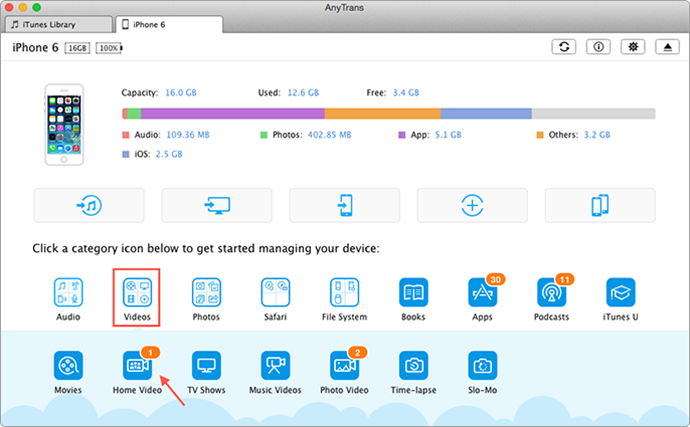
Transfer Videos from iPhone to Laptop – Step 1
Step 2. Tap on "To Computer" button and choose the file you create on laptop then click on "Open" button to start transferring.
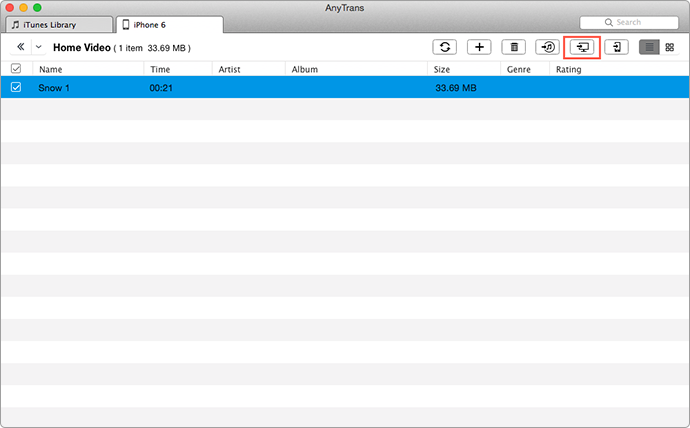
Sync Videos from iPhone to Laptop – Step 2
Don't Miss: How to Retrieve Deleted videos from iDevice Easily >
The Bottom Line
As you can see, with AnyTrans you can simply and fast manage your iDevices with ease. More advantages of AnyTrans will be displayed to you as long as you download it and have a try. For this post, if you still have some question or problem when use AnyTrans, don't be hesitate to contact us or comments.
More Related Articles You May Like
- How to Copy Videos from iPhone to Flash Drive Easily – You will know how to transfer your videos from iPhone to flash drive in this guide. Read more>>
- 4 Ways to Delete Videos from iPhone – This guide gives you 4 ways to delete videos from iPhone easily. Read more >>
- How to Sync Videos from iPhone to iPad – You will get the answer about how to transfer videos from iPhone to iPad. Read more>>
- How to Access Videos from iCloud – This guide tells you how to get videos from iCloud and manage them. Read more >>

