How to Reply to Messages on Lock Screen in iOS 10/10.1/10.2
Summary
Want to reply to messages on lock screen in iOS 10/10.1/10.2/10.3 but don’t know how? Keep reading on this article and it will show you how to reply to messages on lock screen step by step.
PhoneClean – Best iPhone Cleaning Software 
Download this easy-to-use iPhone cleaning software on your Mac/PC to clean out junks and free up more space on your iPhone.
If you have updated your iPhone to iOS 10, you may have notice some changes. For example, when you get a new notification, the phone screen will wake up itself so that you can check the notification easily. And the notifications also look different as there’s no Reply option for you to reply on lock screen like before.
Actually, there’s a new way to reply on lock screen in iOS 10/10.1/10.2/10.3. And here, we will show you how to reply to messages on lock screen.
Also Read: Why is My iPhone so Slow and How to Fix it >
How to Reply to Messages on Lock Screen in iOS 10/10.1/10.2/10.3
Now with system updating, 3D Touch is the default way to reply massages on lock screen in iOS 10/10.1/10.2/10.3. Check below steps to learn now.
Step 1. Wake up your iPhone and choose the messages you want to reply to.
Step 2. Hard press the phone screen to activate 3D Touch, and then it will show you the reply box. You can enter massages to reply now.
If you don’t have 3D Touch on your iPhone, you can choose to swipe left on the message. And there will be an option to view so you can reply by tapping it.
Also Read: What is Other on My iPhone >
How to Clean Junks and Free Up Space with PhoneClean
As time goes by, your iPhone becomes slow and not as smooth as before. That’s high time to clean up and free up space on your iPhone, or your iPhone will become more and more sluggish.
So here, we share you a user-friendly iPhone cleaner – PhoneClean to help you speed up and get more storage on your iPhone. Follow the simple steps below to clean the junks on your iPhone now.
Step 1. Download and install PhoneClean on your computer > Launch it and connect your iPhone to computer with USB cables.
Step 2. Tap Quick Clean on the top of function list (take Quick Clean for example) > Click on Scan.
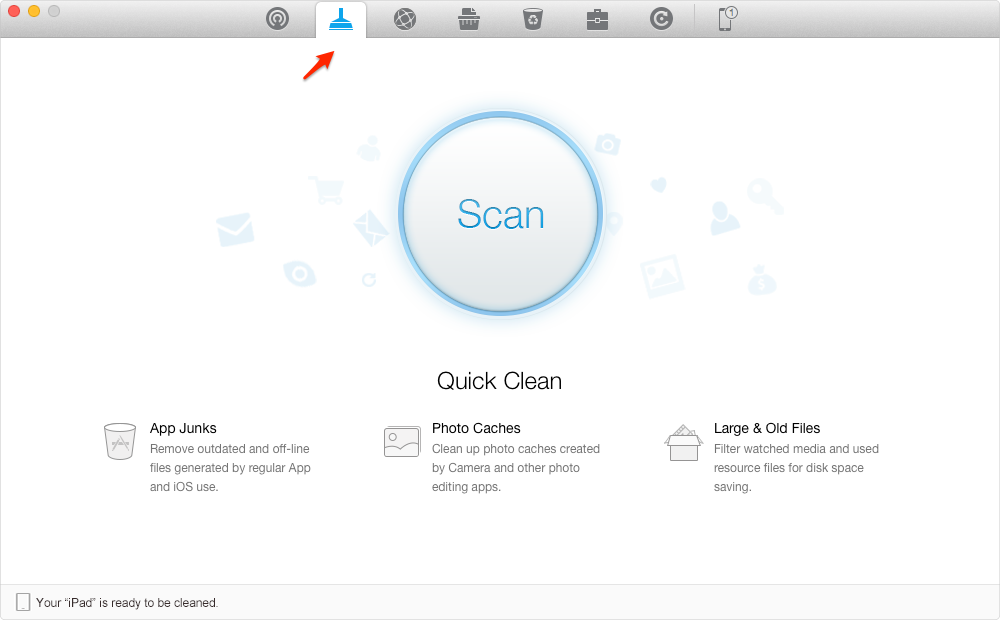
How to Clean Junks and Free Up Space with PhoneClean – Step 2
Step 3. Choose the items you want to clean > Tap Clean button > Finished. You can review the details to check the items you selected before you start the clean process.
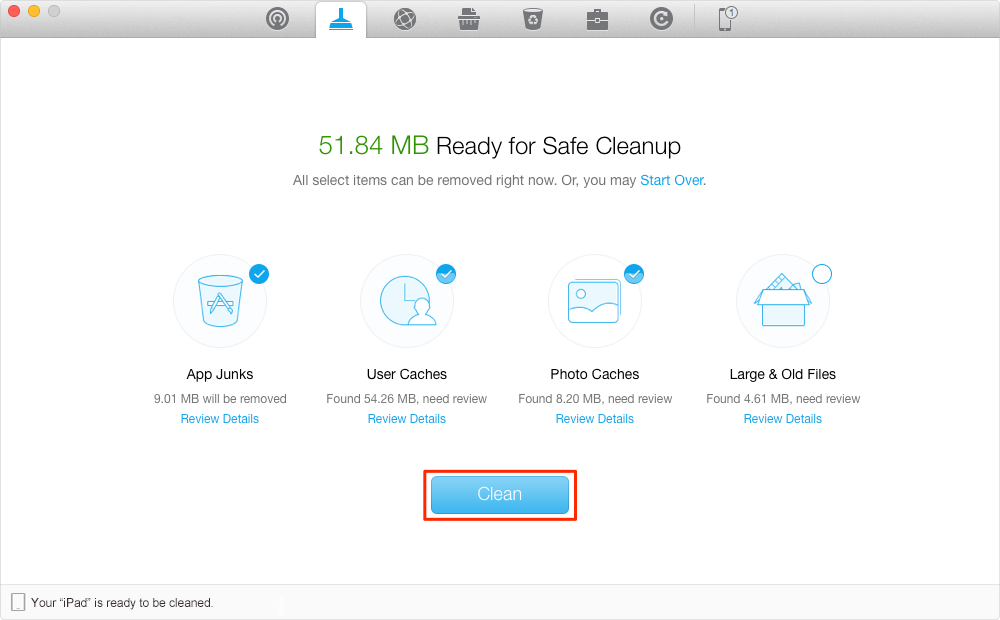
How to Clean Junks and Free Up Space with PhoneClean – Step 3
Can’t Miss:
How to Use Voicemail Transcription in iOS 10 on iPhone >
How to Delete Text Messages from iPhone Completely >
The Bottom Line
Hope you have succeed in replying messages on lock screen in iOS 10/10.1/10.2/10.3 with our ways. Furthermore, it is very necessary to clean up your iPhone regularly. Try PhoneClean to experience a smooth journey on your iPhone.
What's Hot on iMobie
-

New iOS Data to iPhone Transfer Guidelines > Tom·August 12
-

2016 Best iPhone Data Recovery Tools Review >Joy·August 27
-

2016 Best iPhone Backup Extractor Tools > Tom·August 16
-

How to Recover Deleted Text Messages iPhone > Joy·March 17
-

How to Transfer Photos from iPhone to PC > Vicky·August 06
More Related Articles You May Like
- How Do I Delete Notifications on iPhone Easily – Read this guide to learn how to delete notifications on iPhone with ease. Read more >>
- How to Speed Up Your iPhone – Read on this post to learn some tips to speed up your iPhone. Read more >>
- How to Free Up iPhone Space – Follow this article to know some methods to free up more space on your iPhone. Read more >>
- How to Remove Junk Files from Your iPhone – This tutorial will guide you to remove junk files from your iPhone easily. Read more >>

