How to Send Confetti in iMessage on iOS 10/iOS 10.1/iOS 10.2
Summary
Don’t know how to send confetti in iMessage on iOS 10/iOS 10.1/iOS 10.2? Read this post to get the method on how to get confetti in iMessage easily.
PhoneRescue – The Best iOS Data Recovery Software 
This well-rounded iOS data recovery tool can always help you find what you lost back, like your lost Message/iMessage. Don’t hesitate to try it after you get the method to send confetti in iMessage.
Some amazing changes take place in the Messages app on iOS 10/iOS 10.1/iOS 10.2. That means you can make your iMessage more vivid by adding bubble or some screen effects. And if you still do not know how to send confetti in iMessage. Don’t worry. Here are the detailed steps to help you get confetti in your iMessage.
Also Read: What Are the New Emoji on iOS 10.2 >
How to Send Confetti in iMessage on iOS 10/iOS 10.1/iOS 10.2
Step 1. Open your Messages app > Select a contact to type your content.
Step 2. Long press the Up Arrow (↑) next to the content to activate Message effect.
Step 3. Tap Screen (next to Bubble) when the "Send with effect" screen appears.
Step 4. Slide to the left, the second one is confetti effect > Tap the Up Arrow to send it.
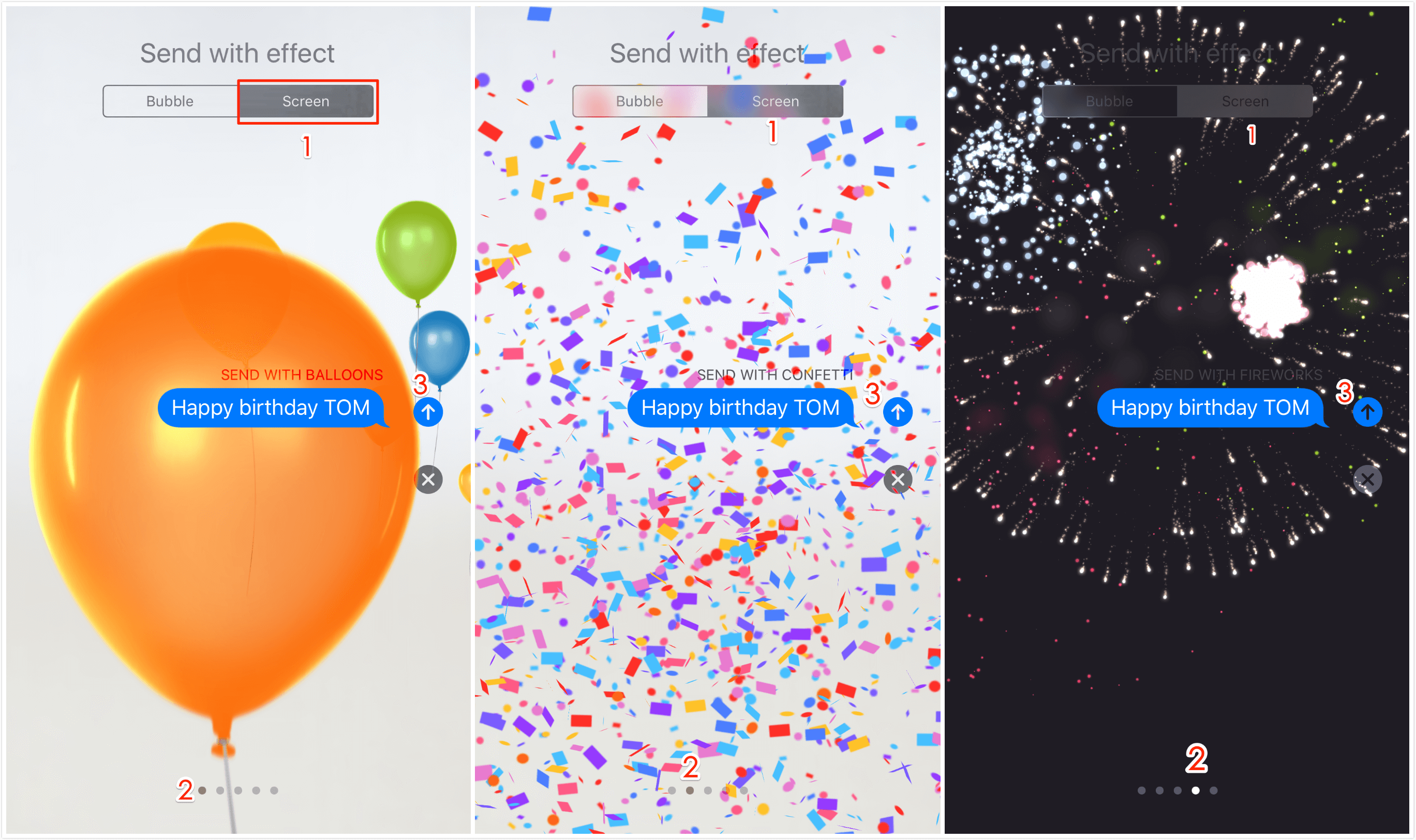
How to Send Confetti in iMessage on iOS 10/iOS 10.1/iOS 10.2
Note: The same way goes to the other Screen effects like Ballons, Fireworks and Lasers.
Bonus Tip: How to Recover Deleted Messages to iPhone
It’s a good habit to clean the messages regularly for preventing privacy leak or free more space of iPhone. However, sometimes we may lose our some important messages for mistakenly deletion. Now PhoneRescue is here to help you get the lost message back. RhoneRescue is a professional data recovery tool, PhoneRescue - iOS data recovery is dedicates to help iOS users get the lost data back. Follow steps below to recover deleted messages.
Step 1. Download (choose Download for iOS) and launch it on your computer > Select Recovery from iOS Device.
Step 2. Select Messages and Message Attachments > Select Only list deleted option > Select the message you want to recover.
Step 3. Click on To Device button to recover your deleted message to iPhone.
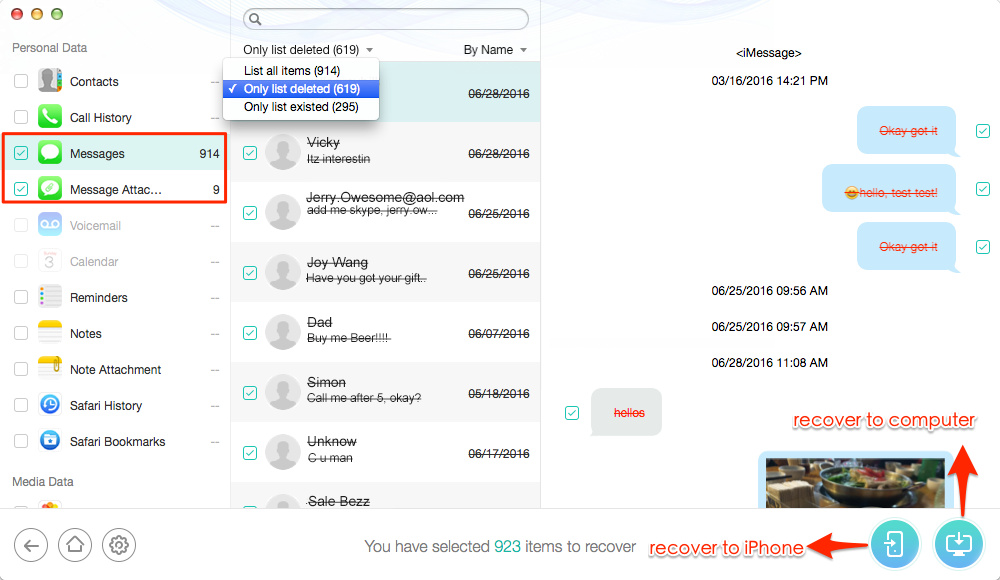
How to Recover Deleted Messages
Note: PhoneRescue provides you 3 solutions: Recover from iOS Device, Recover from iTunes Backup and Recover from iCloud to help you find back your lost messages. With the same way, you can also recover your photos, call history, contacts, notes, bookmarks, Safari history and so on.
The Bottom Line
Hope you can send confetti in iMessage now. And if you still have question on Messages, whatever it is we are welcome you to contact us or leave your comments in the section below.
What's Hot on iMobie
-

New iOS Data to iPhone Transfer Guidelines > Tom·August 12
-

2016 Best iPhone Data Recovery Tools Review >Joy·August 27
-

2016 Best iPhone Backup Extractor Tools > Tom·August 16
-

How to Recover Deleted Text Messages iPhone > Joy·March 17
-

How to Transfer Photos from iPhone to PC > Vicky·August 06
More Related Articles You May Like
- How to Recover iPhone 6/6s/SE Data After Factory Reset – This post shows you a reliable way to recover data from iPhone 6/6s/SE after factory reset. Read More >>
- How to Backup Text Message on iPhone 7 – Follow this post to backup text message on your iPhone 7/7 Plus easily. Read More >>
- How to Name a Group Text in iOS 10/iOS 10.1/iOS 10.2 – This guide will tell you how to name a group text in iOS 10/iOS 10.1/iOS 10.2. Read More >>
- How to Download Videos to iPhone Easily – This post will introduce one simple method to help you download movies to iPhone from any websites. Read More >>

