How to Recover Deleted Data from iPhone
Summary
Accidentally delete some important data like messages from iPhone and want to recover them? This tutorial is about how to recover data from iPhone with or without backup.
PhoneRescue – #1 iOS Recovery Software 
PhoneRescue is an easy-to-use iPhone data recovery which helps retrieve deleted but important iPhone data. Have a try on it after reading this guide on how to recover deleted data from iPhone.
By the nature an iPhone is always in danger of getting damaged, lost or stolen. How about your important iOS data? To help you recover your lost or mistakenly deleted photos, messages and other data on your iPhone, we collected 5 top best iPhone Data Recovery Software and evaluate them carefully to provide valuable references for you.
According to some analysis of previous iOS update, there are more than 20,000 people lose data on their iDevice after updating to new iOS. Although there are benefits to wipe your iPhone and start over when you don’t really need the previous data on it, however, most of us are not Okay to lose the data on the iPhone like texts, notes, contact numbers, call history, photos, etc. Is there any way to recover data from iPhone? This article is what you're looking for.
The Tool We Need to Recover iPhone Data
PhoneRescue, an intuitive and safe iPhone data recovery software, helps you recover your valuable data from iPhone. With it, you can totally relieve from the trouble of any kinds of data loss on iPhone. PhoneRescue is able to recover contacts, messages, photos, reminders, calendars, notes and more from iPhone, iPad and iPod touch.
PhoneRescue offers you three recovery modes to recover data from iPhone: Recover data from iPhone directly, recover data from iPhone via iTunes backup, and recover data from iPhone with iCloud (for backup before iOS 9).
Method 1. How to Recover Deleted Data from iPhone Directly
Before getting started, download PhoneRescue and install it on your computer.
Step 1. Launch PhoneRescue and connect your iPhone to the computer. Choose “Recover from iOS Device” and click forward icon to scan deleted data.

How to Recover Data from iPhone – Step 1
Step 2. After scan, on the left side, choose one category to preview its deleted data. And you can get selected items back to your iOS device, or extract them to your computer.
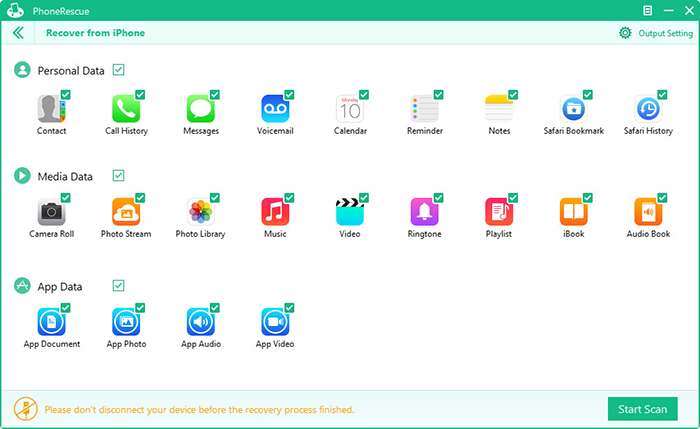
How to Recover Data from iPhone without Backup – Step 2
All scanned data will be displayed in a concise window, you can preview the detailed data information, like the date, content, receiver and so on. What you need to do is just preview them and select what you need to recover.
Method 2. How to Recover Deleted Data from iPhone with iTunes Backup
Method 1 provides you an easy way to help you recover deleted data from iPhone without backup. And if you have iTunes backup, you can choose to recover from iTunes backup with PhoneRescue, which helps you find more deleted items than the first method.
You can just follow this step-by-step guide below.
Step 1. Download and install PhoneRescue, then launch it. Choose "Recover from iTunes Backup" and click forward icon.
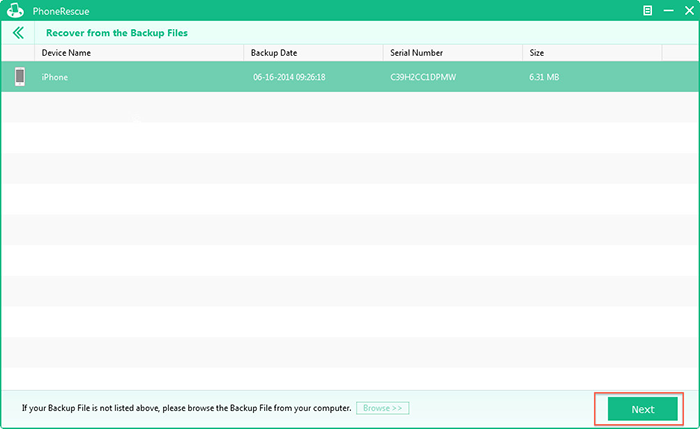
Recover Data from iPhone via iTunes Backup – Step 3
Step 2. All iTunes backup files on your computer will be found and displayed. Select one backup and click "Next" to scan data on the backup.

How to Recover Data from iPhone via iTunes Backup – Step 2
Step 3. Choose the data type you want to recover, preview and select items to have a restore. Some texts on backup can be transferred directly to your iPhone. Or you can choose to export them to computer as some printable format.

Recover Data from iPhone via iTunes Backup – Step 3
Finally, after reading this post about how to recover deleted data from iPhone, you must have the knowledge of how-to-recover. Download it and have a try yourself.
The Bottom Line
Still have some other problems? You can let us know in Comments Section below. Well, if you find this post helpful, please share it to more people.
What's Hot on iMobie
-

New iOS Data to iPhone Transfer Guidelines > Tom·August 12
-

2016 Best iPhone Data Recovery Tools Review >Joy·August 27
-

2016 Best iPhone Backup Extractor Tools > Tom·August 16
-

How to Recover Deleted Text Messages iPhone > Joy·March 17
-

How to Transfer Photos from iPhone to PC > Vicky·August 06
More Related Articles You May Like
- How to Recover Deleted Data from iPad - This post shows you a quick solution to help you recover deleted data from iPad. Read more >>
- Top iPhone Data Recovery Software Reviews - We list you top iOS data recovery software reviews. Know more about them. Read more >>
- Why I Can't Transfer App & Game Data - A guide to help you transfer App and game data between iPhone, iPad and iPod touch. Read more >>
- How to Transfer Data from iPad to Computer - Here we introduce you ways to transfer data from iPad to computer. Read more >>
- How to Transfer Contacts from iPhone to iPhone – Want a way to transfer from the old iPhone contacts to the new? Check this guide to learn more. Read More >>
- How to Transfer Photos from iPhone to Mac – Learn how to offload your Camera Roll photos from iPhone to your Mac in few clicks. Read More >>
- What Is the Best iPhone File Transfer – Need an all-in-one iPhone File Transfer software to keep everything organized? Here is the answer. Read More >>

