How to Transfer EPUB PDF Files to iPad
Summary
How to transfer EPUB PDF files to iPad without iTunes? AnyTrans is the best iPad file transfer freeware made to access iPad file system freely.
AnyTrans - iPhone Transfer Software 
Free download this all-in-one software to manage and transfer iOS content after reading this Transfer EPUB PDF Files to iPad guide.
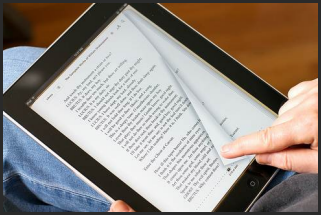
Credit: ipadsitaly.com
For these Book Worms, iBook is a favorite App for their iPad. The major place they can get eBooks is from Apple iBook store. Otherwise, they can also download eBooks over Internet (20 Best Websites To Download Free EBooks )
Since iBooks supports the industry-leading ePub and PDF digital book file type, you can sync available ePub and PDF files to iBooks using iTunes, but it may erase the non-purchased ePub or PDF files on your iPhone after the sync. Is there any other solution to transfer ePub or PDF files to iPad without easing the previous data? The answer is yes, in this iMobie guide, we will show you a good way to transfer ePub and PDF files to iPad.
The Tool We will Use
AnyTrans is an all-in-one software to transfer files among iOS devices, iTunes and computers. And it helps users manage the files in their iOS devices with no efforts. With it, you can transfer files from computer, another device, iTunes to iPad without erasing existed data. It supports all kinds of iOS content on devices, such as, photos, videos, calendar, contacts, messages, music, and more files. What's more, it allows you to add ePud and PDF files to iPad, delete these files on device, and transfer them from iPad to another device or computer.
How to Transfer EPUB PDF Files to iPad
Step 1. Free download and install AnyTrans on your computer, and then connect your iPad to computer via a USB cable.
Step 2. Click on "Books" on the homepage.

How to Transfer EPUB PDF Files to iPad – Step 2
Step 3. Click "+" button, add the ePud or PDF files from computer, and then click "Open" button to transfer files you need to iPad.

How to Transfer EPUB PDF Files to iPad – Step 2
The Bottom Line
Once your computer system or hard drive gets damaged, all your important media files will be lost. The only way you can get them back is to backup them from your iPad. However, iTunes cannot help because it does not support syncing device content back to computer. So you probably need third party iPad file transfer software, and AnyTrans is the way to go. Start the Tour >
What's Hot on iMobie
-

New iOS Data to iPhone Transfer Guidelines > Tom·August 12
-

2016 Best iPhone Data Recovery Tools Review >Joy·August 27
-

2016 Best iPhone Backup Extractor Tools > Tom·August 16
-

How to Recover Deleted Text Messages iPhone > Joy·March 17
-

How to Transfer Photos from iPhone to PC > Vicky·August 06
More Related Articles You May Like
- How to Copy iPhone Music to Computer - Step-by-step iPhone guide teaches you to transfer music from iPhone to PC. Read more >>
- Transfer Files from iPad to PC - How do you transfer Music, Video eBooks and other files from iPad to PC? Read more >>
- How to Sync Photos from PC to iPad Air/mini – Read on this guide to find a good way to transfer photos from PC to iPad. Read more >>
- How to Copy Contacts from iPhone to iPad – You will learn a good solution to transfer contacts from iPhone to iPad by reading this guide. Read more >>

