How to Transfer Photos from Camera to iPhone/iPad Quickly
Summary
How to transfer photos from camera to iPhone or iPad? This guide shows you a fast and easy way to transfer photos from camera to iPhone/iPad.
AnyTrans – iPhone & iPad Photo Manager 
Have a try on AnyTrans on your computer to better manager your iOS content after reading this guide on how to transfer photos from camera to iPhone/iPad.
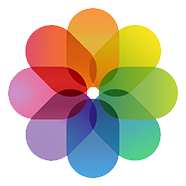
Import Photos from Camera to iPhone iPad
Although Apple iPhone has attached a high-megapixel iSight camera, the photos taken by the iPhone are still not as good as by professional cameras, especially the digital single lens reflex cameras. Therefore, camera still is the best photographing device, but how to share those beautiful photos from camera with your iPhone or iPad?
Can't Miss: How to Transfer Photos from iPhone to iPad >
Normally, we can't transfer photos from camera to iPhone or iPad directly, we have to import photos from camera to computer and then sync those photos to iPhone again. No matter what method you will use, you can't drive round the two steps, but you can make it easily and quickly. Therefore, in this post we will offer you some simple and fast way to transfer photos from camera to iPhone iPad. Let's get started!
Part 1. How to Transfer Photos from Camera to iPhone/iPad with AnyTrans
AnyTrans is an all-around iPhone, iPad and iPod content manager, which gives you over control on your iDevice. With AnyTrans, you can freely transfer photos from computer, or from your camera to iPhone/iPad. In addition, you can also export photos from an iPhone/iPad to computer, to another iDevice and to your camera. Besides photos, AnyTrans also allows you to transfer and manage other types of iOS content like music, videos, apps, contacts, messages, books, etc.
Download AnyTrans to Take a Tour Now >
Step 1. Open AnyTrans, and connect your iPhone or iPad to computer. At the same time, connect your camera to computer, and make sure that it can be recognized by the computer. After that, click ![]() to manage categories.
to manage categories.

How to Transfer Photos from Camera to iPhone/iPad with AnyTrans
Step 2. Click on Photos tab, and choose Photo Library.

How to Transfer Photos from Camera to iPhone/iPad with AnyTrans
Step 3. Click the "+" button on the right hand corner, and click your camera's name. Find the photos you want to transfer to your iDevice, and click the Open button.

How to Transfer Photos from Camera to iPhone/iPad with AnyTrans
Part 2: How to Transfer Photos from Camera to iPhone with iTunes on Mac
We know that Mac comes with several photo processing applications, such as, iPhoto, Image Capture and Preview, and all of them can be used to transfer photos from devices with camera to Mac. But we just talk about how to transfer photos from camera to Mac with iPhoto in this post. Transferring with Image Capture or Preview, you can refer to this post.
Step 1: Transfer photos from camera to Mac: Connect your camera to Mac with the camera's USB cable > Pick up photos you want to transfer > Click Import or Import Selected to transfer photos to Mac.
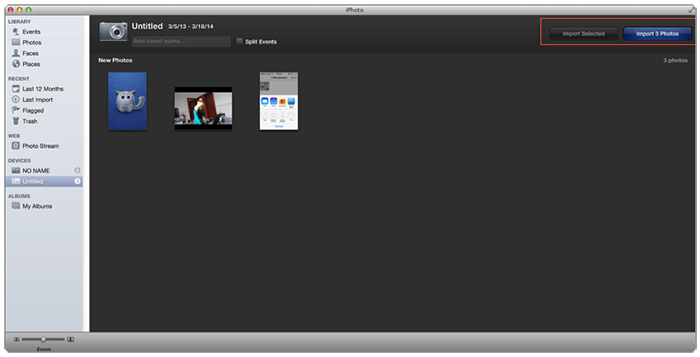
How to Transfer Photos from Camera to iPhone iPad – Step 1
Step 2: Sync photos from Mac to iPhone: Connect your iPhone iPad to Mac with USB cable > Run iTunes if it doesn't open automatically > Click Device button in the upper right corner of iTunes > Click Photos > Select Sync Photos from Application or Folder > Click Apply.
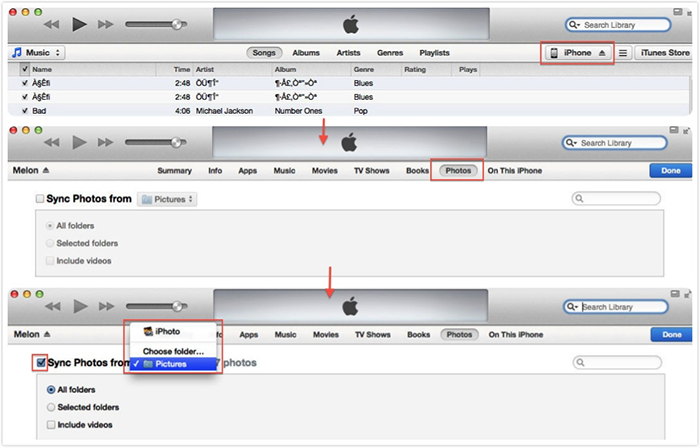
How to Import Photos from Camera to iPhone iPad – Step 2
Related Reading: How to Recover Deleted Photos from iPhone without Backup >
The Bottom Line
No matter you are Windows users or Mac users, AnyTrans can help you transfer photos from iPhone iPad to computer, or from computer to devices. More than anything, transferring photos with AnyTrans, you won't lose any previous photos. Why not download AnyTrans and give it try now?
If you have any question about this tutorial about how to transfer photos from camera to iPhone iPad, or you meet any problem when importing photos from camera to iPad iPhone, be free to contact us with sending an Email or leaving a comment. At the same time, don't forget to share this guide with others on SNS so that it can help more people to transfer photos from camera to iPhone iPad.
What's Hot on iMobie
-

New iOS Data to iPhone Transfer Guidelines > Tom·August 12
-

2016 Best iPhone Data Recovery Tools Review >Joy·August 27
-

2016 Best iPhone Backup Extractor Tools > Tom·August 16
-

How to Recover Deleted Text Messages iPhone > Joy·March 17
-

How to Transfer Photos from iPhone to PC > Vicky·August 06
More Related Articles You May Like
- How to Transfer Photos from iPhone to Mac? - Want to move the whole photo library from iPhone to Mac? Read this post to make it minutes. Read more >>
- Transfer Photos from iPad to Mac - How to get Photos from iPad to Mac? This step-by-step tutorial teaches you to make it in minutes. Read more >>
- How to Massively Delete Photos from iPhone? - Delete iPhone photos one by one? Read this post to learn a way to delete all useless photos. Read more >>
- Recover Deleted Photos from iPhone - Read this step-by-step guide to get back deleted iPhone photos Read more >>

