How to Transfer Voice Memos from Computer to iPhone 6/6s/SE
Summary
Saved some voice memos on computer and want to transfer them to your new iPhone? In this guide, we will show you a quick and easy solution.
AnyTrans –Full-way iPhone Voice Memo Transfer 
Have a free try on AnyTrans to transfer and manage your voice memos and more. Now read this guide to know how to transfer voice memos from computer to iPhone 6/6s/SE.
If you are planning to get a new iPhone 6s or SE and sale your old iPhone, you may need to firstly transfer the important files like voice memos to your computer hard drive. After getting the new iPhone, you can transfer voice memos back to your new iPhone with the below method.
The Tool We Need
To import voice memos to iPhone 6/6s/SE, we need an iPhone file transfer like AnyTrans. It supports transferring and managing up to 28 types of iOS data like voice memos, ringtones, music, videos, photos, contacts, messages, notes, books, etc.
- Transfer voice memos from computer to iPhone without iTunes, and no data will be erased.
- Transfer voice memos from iPhone to computer, or to another iPhone directly.
- Remove unwanted voice memos from iPhone in bulk.
Transfer Voice Memos from PC/Mac to iPhone 6/6s/SE with AnyTrans
The steps to sync voice memos from PC or Mac computer to iPhone with AnyTrans are identical. Here we will show you how to do that on an Apple Mac.
Step 1. Firstly, download and install AnyTrans for Mac. After installing it on your computer, run it, and connect your iPhone to computer via a USB cable.
Step 2. Click Audio and select Voice Memos.
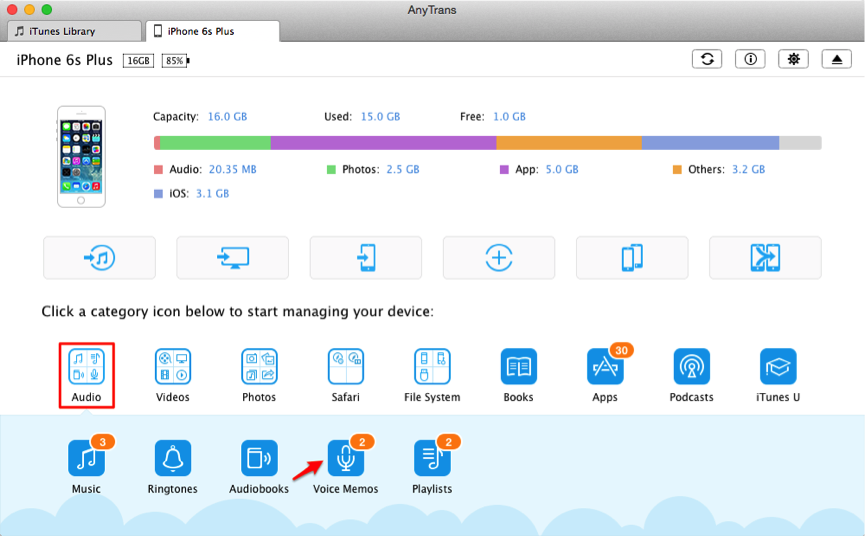
How to Transfer Voice Memos from Computer to iPhone with AnyTrans
Step 3. AnyTrans will show you the existing voice memos on your iPhone. To import voice memos to it from computer: click “+” button > Browse and select the voice memos > Click Open to start.

How to Transfer Voice Memos from Computer to iPhone with AnyTrans
The Bottom Line
With AnyTrans, you can also convert a voice memo to iPhone ringtone. Why not download AnyTrans to have a try now? Any questions on this guide or AnyTrans please let us know by .
What's Hot on iMobie
-

New iOS Data to iPhone Transfer Guidelines > Tom·August 12
-

2016 Best iPhone Data Recovery Tools Review >Joy·August 27
-

2016 Best iPhone Backup Extractor Tools > Tom·August 16
-

How to Recover Deleted Text Messages iPhone > Joy·March 17
-

How to Transfer Photos from iPhone to PC > Vicky·August 06
More Related Articles You May Like
- Transfer Voice Memos from iPhone to PC – Read this guide to know how to get recordings from iPhone to PC easily.Read more>>
- How to Recover Delete Voice Memos from iPhone - This tutorial will show you how to retrieve deleted voice memos from iPhone easily.Read more >>
- How to Transfer Voice Memos from iPhone to iPhone – Read to learn how to transfer voice memos from one iPhone to another. Read more >>
- How to Get Voice Memos Off iPhone – The step-by-step guide will help you get voice memos off iPhone.Read more >>

