How to Update iPhone/iPad/iPod touch
with iTunes
Summary
Do not know how to update iPhone through iTunes? You can read this guide to get detailed steps to update iPhone with iTunes.
AnyTrans – Best iOS Data Manager 
This powerful iTunes alternative can help you manage iPhone/iPad/iPod content with ease. Remember to give it a try after you have read this how to update iPhone/iPad/iPod using iTunes guide.
Most of the users (about 75%) have installed the iOS 10 on iPhone/iPad and enjoy the new and cool features. However, unlike other people, you may like to wait for a period to update your iPhone after the public release to avoid some annoying bugs. And now you have decided to update to the latest iOS version. Here in this guide we will show you how to update iPhone through iTunes.
Important Note: Before you start to update iPhone with iTunes, you’d better do some pre work to make a smooth update. It’s strongly recommended to backup your iPhone/iPad/iPod in advance. In this way, you can easily recover your important data if the update runs into any problem.
Also Read: How to Speed Up iOS 11/10 on iPhone iPad >
How to Update iPhone/iPad/iPod touch with iTunes
Step 1. Download and install the latest iTunes on computer > Open iTunes and plug into your iPhone or iPad.
Step 2. If you see a pop-up window shown below, and you can click Download and Update.
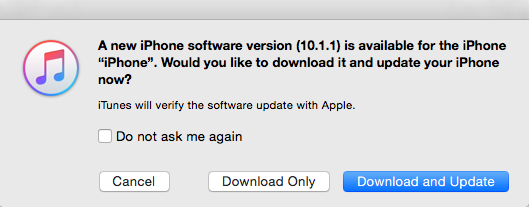
How to Update iPhone with iTunes – Step 2
Step 3. Or you can click iDevice icon > Choose Summary under Settings > Click Check for Update > Download and Update > Agree to the Terms and Conditions.
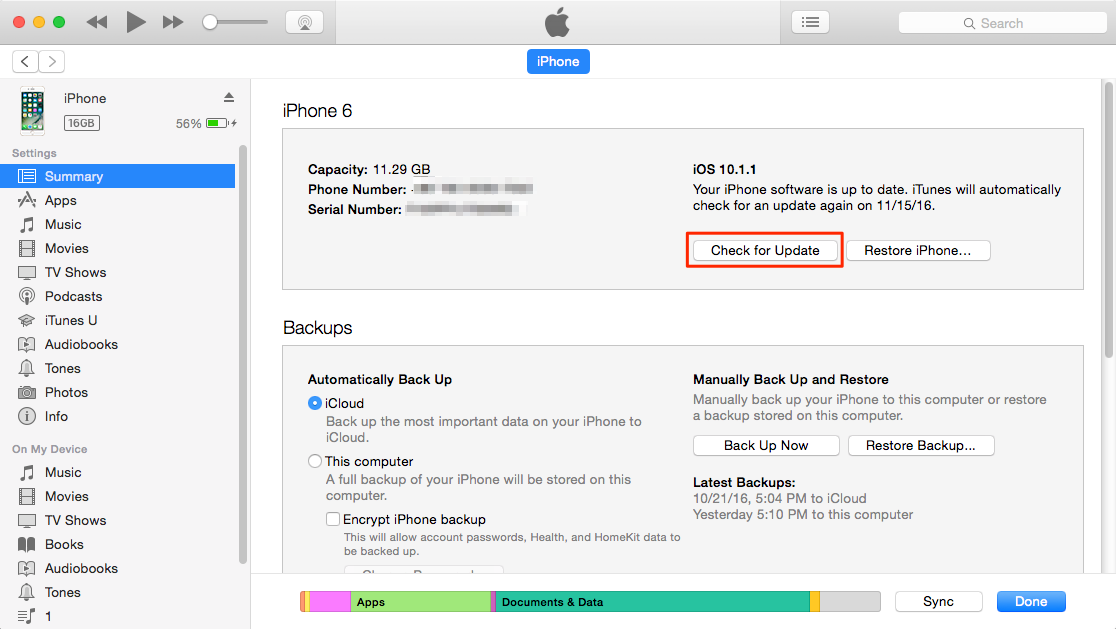
How to Update iPhone with iTunes – Step 3
Step 4. Enter your passcode and wait for the update.
If you meet any problem when updating your iPhone with iTunes, you can refer to this guide to get the solutions: The Most Common iOS 10/iOS 10.1.1 Update Problems and Solutions >
Bonus Tip: How to Manage iPhone iPad iPod Content with Ease
We can always use iTunes to help us sync songs, ringtones, videos to iPhone or iPad. However, the sync process is complicated and time-consuming. What’s worse, it will not allow us to transfer iPhone/iPad data to computer.
Now you have updated to the newest version of iOS, so why not let one brand new iTunes alternative to help you manage your important iPhone/iPad content? AnyTrans, as its name suggests, can help you transfer iPhone/iPad data with no limits. You can transfer more than 20 + types of iOS data from iDevice to iDecice, iDevice to computer/iTunes and vice versa. Get 7-Day Free Try Now >
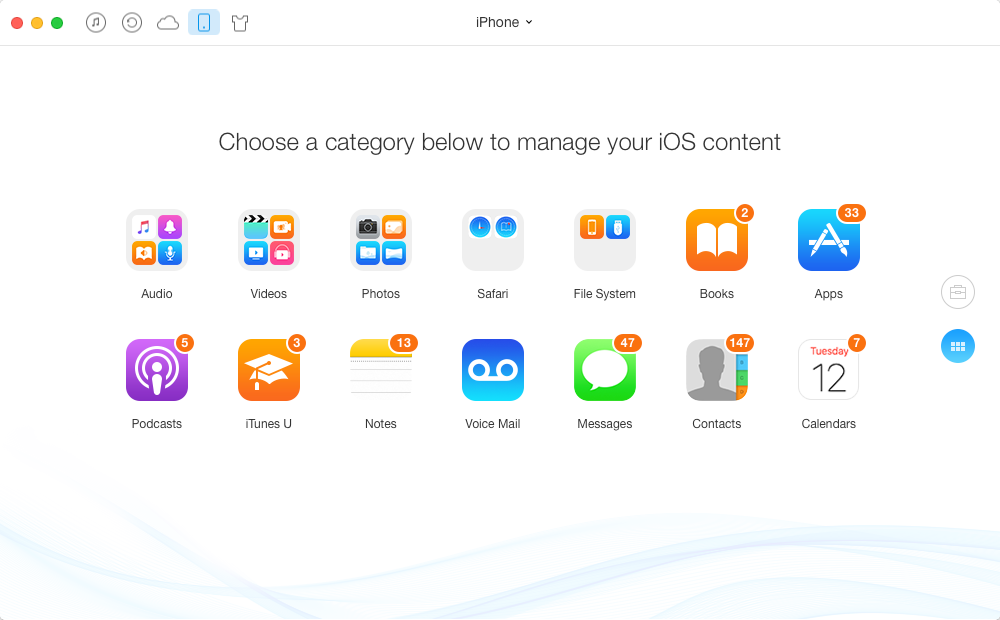
Manage iPhone/iPad/iPod Content with AnyTrans
The Bottom Line
That’s all for how to update iPhone on iTunes. If you like this guide, please share it to help more people. And do not forget to have a try on AnyTrans, it will not let you down.
What's Hot on iMobie
-

New iOS Data to iPhone Transfer Guidelines > Tom·August 12
-

2016 Best iPhone Data Recovery Tools Review >Joy·August 27
-

2016 Best iPhone Backup Extractor Tools > Tom·August 16
-

How to Recover Deleted Text Messages iPhone > Joy·March 17
-

How to Transfer Photos from iPhone to PC > Vicky·August 06
More Related Articles You May Like
- How to Transfer Videos from Computer to iPhone 7 – Read this guide to see how to download videos to iPhone 7 with ease. Read More >>
- How to Transfer Videos from iPhone 7 to Computer – This guide shows you 3 ways to get videos from iPhone 7 to Mac or PC. Read More >>
- How to Transfer Photos from iPhone 7 to Computer – Read this guide to know how to download iPhone photos to computer easily. Read More >>
- How to Transfer Photos from Computer to iPhone 7 – This guide tells you 2 methods to get pictures from PC/Mac to iPhone 7. Read More >>

