Read this guide in other languages: 日本語 Deutsch Français
Jun. 01, 2018 | by Stephen Wilson, Follow @iMobie_Inc
This easy-to-use tool can help you remove all kinds of junk files and caches to help you free up space as well as speed up iPhone 7/6s/6/SE/5s, iPad mini/Air/Pro, and iPod touch in iOS 11.
 Free Download
Free Download
iOS 11 was announced on June 5, 2017 at Apple’s 28th WWDC the first time, and the stable version was available on September 19. Now the iOS 11.4, another major update to iOS 11 just comes out. Although iOS 11 makes iDevices better than before, some users also complain the issues they meet including iOS 11 slow on iPhone and iPad.
What if you also meet iOS 11 slow problem after the update? Is there any solution to make iOS 11 faster? Don’t worry, here in this guide we collect some basic solutions to help you speed up iOS 11/11.1/11.2/11.3/11.4 on iPhone X/8/7/6s/6/5s/SE, iPad mini 2/3/4, iPad Air/Pro, and iPod touch.
1. Free Up Space on Your iDevice
If your device has almost no storage, please try to free up space on your iPhone/iPad to make it perform better. You can remove useless apps, delete photos, videos and songs, delete old messages, clear app documents and data. For more info, please go to: How to Clean Up iPhone/iPad After iOS 11 Update >
If you want to check and delete junk files and useless caches from iPhone/iPad, then you can try PhoneClean. It is one professional iOS cleaning tool that can help reclaim up to 40% free space on your iPhone iPad as well as speed up iOS 11. Just Give It a Try >
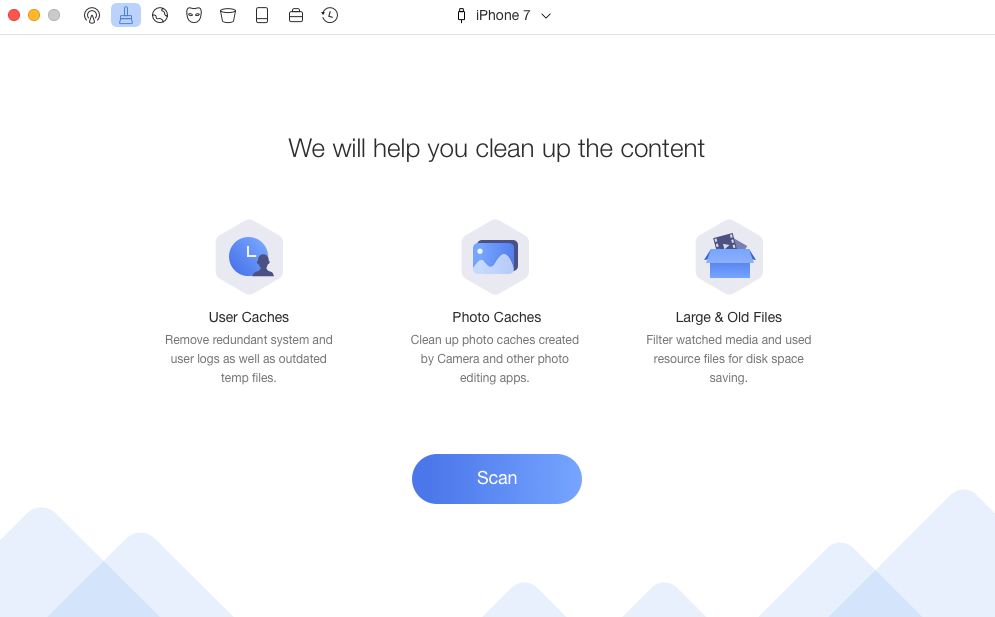
How to Make iOS 11 Faster – Free Up Space with PhoneClean
2. Hard Reboot Your iDevice
You can power off your iPhone or iPad to let the device take a rest. If it does not work, you can force reboot your device. Press and hold on the Home button and wake/sleep button until the Apple logo appears. For iPhone 7 users, please press the Home button and Volume down button to make it.
3. Disable Nonessential Functions
If you are using an old iPhone or iPad, you can choose to give up some visual or operating experience like “Motion” and “Location Services” to speed up iPhone 6/6s/5s running iOS 11.
Disable Motion: Settings > General > Accessibility > Reduce Motion > Turn it on.
Reduce Transparency: Settings > General > Accessibility > Reduce Transparency > Turn it on.
Turn off Background App Refresh: Settings > General > Background App Refresh > Disable it.
Turn off Location Services: Settings > Privacy > Location Services > Disable it.
Turn off Automatic Downloads: Settings > iTunes & App Stores > Turn off Updates.
4. Update Apps to the Newest Version
Now your iPhone or iPad is running iOS 11, but some of the apps may not run properly on new iOS version. Just update the apps to the latest version to make them run smoothly. Open App Store and tap Updates to make it.

How to Speed Up iOS 11 – Update Apps to the Newest
5. Reset All Settings on iDevice
It will reset your iPhone, iPad to factory settings, but will not erase any existed data. You can try this method to speed up iOS 11 on iPhone iPad. Go to Settings app > Tap General > Tap Reset > Choose Reset All Settings > Enter your passcode > Confirm on the pop-up window.
6. Other Tips to Fix iOS 11 Slow Problem
Restore Your Device
If all the above methods cannot help you speed up iOS 11 on iPhone iPad, then you can restore your device to fix the iOS 11 slow issue: How to Backup & Restore iPhone via iTunes >
Wait for the Next iOS Update
You can report the iOS 11 slow problem to Apple support and wait to see if it will release new version to fix the bugs.

The Bottom Line
That’s all for how to speed up iOS 11 on iPhone 7/6s/6/SE/5s, iPad mini 2/3/4, iPad Air/Pro and iPod touch. If you also meet other annoying issues after iOS 11 update, you can refer to this guide for help: The Most Common iOS 11 Update Problems and Solutions.
If you have any other tip about how to fix iOS 11 slow problem or how to make iOS 11 faster, just share it in the comment section, and your ideas may be helpful for other readers here.
More iOS 11 Upgrade Related Articles:
-
 How to Upgrade Your iPhone iPad iPod touch to iOS 11 >
How to Upgrade Your iPhone iPad iPod touch to iOS 11 >
-
 What Are New Features in iOS 11 >
What Are New Features in iOS 11 >
-
 Should I Update to iOS 11 or Stick with iOS 10 >
Should I Update to iOS 11 or Stick with iOS 10 >
-
 How to Install iOS 11 on iPhone iPad and iPod touch >
How to Install iOS 11 on iPhone iPad and iPod touch >
-
 The Most Common iOS 11 Problems and Solutions >
The Most Common iOS 11 Problems and Solutions >
-
 How to Speed Up Old and Slow iOS 11 Devices >
How to Speed Up Old and Slow iOS 11 Devices >
-
 How to Free Up Space on iOS 11 Devices >
How to Free Up Space on iOS 11 Devices >
-
 How to Back Up iDevice for iOS 11 Upgrade >
How to Back Up iDevice for iOS 11 Upgrade >
-
 How to Recover Lost Data on iOS 11 Devices >
How to Recover Lost Data on iOS 11 Devices >
-
 How to Downgrade from iOS 11 to iOS 10 >
How to Downgrade from iOS 11 to iOS 10 >