How to Use Paste and Go in Safari on iPhone iPad Running iOS 9
Summary
This post shows you one of the new features of iOS 9 – use Paste and Go in Safari on iPhone or iPad running iOS 9.
PhoneRescue – Best iPhone/iPad Data Saver 
Download PhoneRescue to have a try so that you can recover your lost iOS data easily. Now read this guide on how to use Paste and Go in Safari on iOS 9 devices.
Safari is the default browser of Apple products (iPhone/iPad/Mac), and in the new operating system iOS 9, one of the nifty features is the ability to quickly paste a URL and submit it in Safari. It requires that a user have the link copied to the pasteboard. This new feature greatly saves users’ time and energy. Now follow this tutorial to know how can you use Paste and Go in iOS 9 Safari.
Also Read: How to Recover Safari History on iPhone/iPad >
How to Use Paste and Go in iOS 9 Safari
Step 1. Just copy a URL or text into your pasteboard, and go to Safari on your iPhone or iPad. Tap and hold on the address/search bar in Safari. You should now see the address bar turn a darker shade of grey, followed by the iOS copy & paste menu.
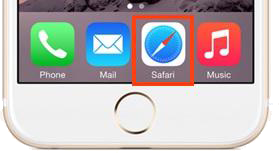
How to Use Paste and Go in iOS 9 Safari
Step 2. The copy and paste menu will automatically show you a Paste and Go or a Paste and Search option, which depends on the contents you have copied to the pasteboard. If you have a URL copied to your pasteboard, you’ll see a Paste and Go option. If you have general text, you’ll see a Paste and Search instead.
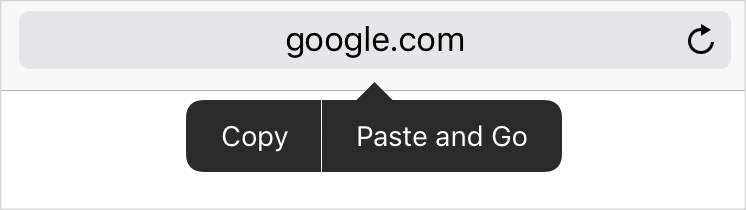
How to Use Paste and Go in iOS 9 Safari
Step 3. Tap on the Paste and Go or Paste and Search, and Safari will show you the content you need. If these new options not appear, make sure that you’re tapping and holding on the address bar directly.
You May Like: The Possible Problems and Solutions of iOS 9 >
If you want to view Safari History or Safari Bookmarks in iTunes or iCloud backup, you can download PhoneRescue to achieve that. It is a professional iOS data recovery and backup extractor that allows you to view and recover data from iDevice, from iTunes or iCloud backup easily.
The Bottom Line
If you want to learn more info on iOS 9, please refer to Complete Guide for iOS 9 Update. If you lost some data on iPhone, iPad or iPod touch during the updating process of iOS 9, you can download PhoneRescue to get them back.
What's Hot on iMobie
-

New iOS Data to iPhone Transfer Guidelines > Tom·August 12
-

2016 Best iPhone Data Recovery Tools Review >Joy·August 27
-

2016 Best iPhone Backup Extractor Tools > Tom·August 16
-

How to Recover Deleted Text Messages iPhone > Joy·March 17
-

How to Transfer Photos from iPhone to PC > Vicky·August 06
More Related Articles You May Like
- Should I Install iOS 9 on My iPhone iPad – This guide shows reasons you should or should not get iOS 9 on iPhone iPad. Read more >>
- How to Speed up iOS 9 - Try the solutions in this post to speed up your iOS 9 devices. Read more >>
- How to Export Safari Bookmarks from iPhone/iPad – This post tells you how to export Safari Bookmarks from iPhone or iPad. Read more >>
- How to Recover Deleted History on iPad – Here is a helpful solution to recover deleted Safari history on iPad. Read more >>

