How to Wipe an iPhone Correctly
Summary
This post shows the right way to wipe an iPhone and keep privacy and important files safe before selling and giving away your iPhone.
PhoneClean – Best iPhone Junk Cleaner 
Download PhoneClean to quickly remove what you don’t want from your iPhone and speed up your deivce. Supports iOS 9/8/7/6/5.
If you plan to sell your old iPhone and buy a new one, you’d better to wipe your old device to make sure there is no privacy and important data that would be passed with device to another person. Because what you are going to give away is the device but not the data and privacy information on it. And, some data could be priceless, such as account name and password.
How to Wipe an iPhone
If you want to buy a new iPhone, you can backup all data and settings to iTunes or iCloud and then restore them to your new iPhone. If not, you can export photos, videos, contacts and some other important data to computer firstly for backup.
You May Like:
Transfer Contacts from iPhone to Computer
Import iPhone Photos to Windows Computer
2. Log out of accounts on your iPhone. And the most important accounts are iCloud, iTunes, App Store, iMessage, Wallet and Apple Pay. Just go to Settings to log out of these accounts to protect your account info from leak.
3. Reset iPhone to Factory Settings. Go to Settings > General > Reset > Erase All Content and Settings. After reset, just set up your device as a new iPhone.
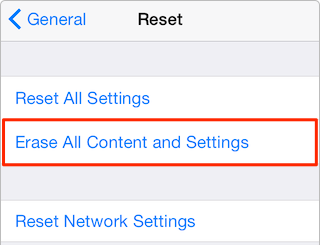
How to Wipe an iPhone
The Bottom Line
This is a basic tutorial teaching you to wipe out your iPhone before selling or giving away. There are some other iMobie tutorials tell you how to delete synced photos, delete documents and data and wipe out all messages on your iPhone.
What's Hot on iMobie
-

New iOS Data to iPhone Transfer Guidelines > Tom·August 12
-

2016 Best iPhone Data Recovery Tools Review >Joy·August 27
-

2016 Best iPhone Backup Extractor Tools > Tom·August 16
-

How to Recover Deleted Text Messages iPhone > Joy·March 17
-

How to Transfer Photos from iPhone to PC > Vicky·August 06
More Related Articles You May Like
- What to Do Before Selling iPhone – This guide tells you 5 things you should be before selling your iPhone. Read More >>
- How to Transfer Music from iPhone to Android – This post shows you how to copy iPhone music to Android. Read More >>
- How to Erase Call History on iPhone – This tutorial offers you the way to permanently delete call history on iPhone. Read More >>
- How to Delete All Contacts on iPhone – This article provide you with a method to delete all iPhone contacts. Read More >>

