How to Play iPod Music on other Computer
Summary
How can I play music on my friend's computer from my iPod? PodTrans is your best answer for playing iPod music on other one's computer.
PodTrans Pro - Your Must-have iPod Transfer 
Want to transfer 7000 songs from iPod to computer in 20 mins? Start download now before reading this Play iPod Music on Others Computer guide.
Question: Can I connect my iPod to my friend's computer and listen to the music through the speakers? I did not download any of the music on there. But, it does have iTunes but none of the songs from the library is my type. I am also planning to put some music from my iPod to this computer.
Answer: Before you can play music on others computer from your iPod, you have to download iPod music to the PC hard drive. While as the default iPod content manager, iTunes only allows you put the songs on iPod. And for sure you cannot get anything off iPod without using a third part software.
PodTrans Pro is a skillful iPod transfer which is designed for copying iPod music down to computer. So that you'll be able to play these iPod songs on whichever and whosever computer that is available.
Step-by-step to Play iPod Music on Other Computer
Before starting, you need to free download PodTrans Pro.
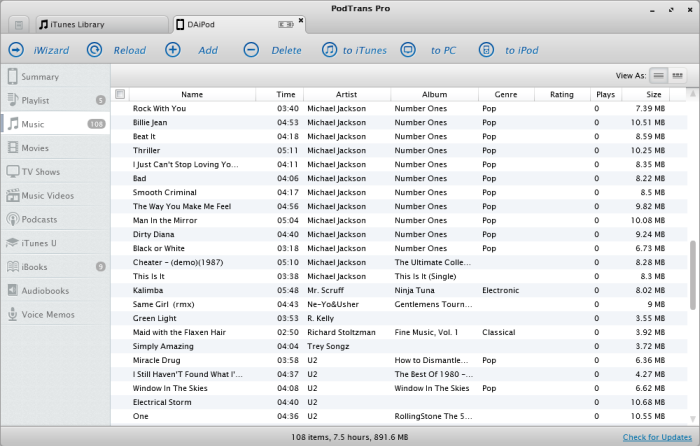
How to Play Music on Computer from iPod
Step 1: Connect your iPod to the computer. PodTrans Pro supports moving music from unlimited iPods at once.
Step 2: After plugging in your iPod, you will find it on the left side Media Classification Buttons. Click Music tab to access the songs list window.
Step 3: Pick up the songs you want to export from iPod. PodTrans Pro Filter feature can help you locate particular songs from the library. You can type Artists, Albums, Genres, or Composers, and PodTrans Pro will display music based on your choice.
Step 4: Click To PC and set the destination folder for your music; click OK to start copying and moving music from iPod to computer process.
As a result, now all or some of your iPod music has been transferred onto this computer and you can playback these iPod songs at will. iTunes is still the first choice to air these songs because some of iPod music are not supported by Windows Media Player or other Jukebox. Here is a tip about How to Transport Music from Media Media Player to iTunes.
More Related Articles You May Like
- Backup iPod to iTunes Library - How to transfer iPod files to iTunes library in case the original has become corrupted or erased? Read more >>
- Transfer iPod Music to iTunes - PodTrans Pro is the answer to transfer iPod music and other media content to iTunes library. Read more >>
- How to Delete Songs from iPod - This guide will show you how to delete songs from iPod, iPod touch without using iTunes. Read more >>
- Copy Music from Computer to iPod - How to Copy Music from Computer to iPod without iTunes limits. Read more >>
Share Your Thoughts With Us
Copyright © 2015 iMobie Inc. All rights reserved. iPod®, iPhone®, iPad®, iTunes® and Mac® are trademarks of Apple Inc., registered in the U.S. and other countries. iMobie's software is not developed by or affiliated with Apple Inc.
Privacy Policy | Terms of Use | Site Map | News | About Us | Affiliate Program
Choose your language: English | Deutsch | Français | 日本語


