How to Delete Songs from iPod/iPod touch
Summary
How to delete songs from iPod or iPod touch? You can get four methods to delete iPod songs easily in this guide.
AnyTrans - #1 iOS Contents Management Tool 
Download this amazing iOS content manage to transfer, add, and delete songs from your iPod after reading this guide on how to delete songs from iPod/iPod touch.
Read this guide in other languages: Deutsch Français
You know that you can easily sync music from computer to iPod or iPod touch with iTunes, while it is hard to remove songs from iPod, especially if you are working with an old iPod like iPod Nano, iPod Shuffle and iPod classic. For iPod touch users, you can delete one or two songs from your iDevice with ease, but what if you want to remove a lot of unwanted songs?
In this guide, we provide you four ways to delete songs from iPod and iPod touch. Whether you want to keep these songs on computer after you deleted them from iPod, you can get a way to make it easily.
Must Read: How to Transfer Music from iPod to iPhone Directly >
- Apple has publicly released iOS 10 to Apple users, and iPod touch 6th becomes the only iPod model that supports the new system. If you want to update your iPod touch or iPhone/iPad to new iOS 10, we strongly recommend you to read the potential iOS 10 problems and solutions. Still can’t make a decision whether to update? Decide now by reading Should I Update to iOS 10.
Method 1: Delete Songs from iPod But Keep Them in Computer/iTunes Library
As the ancient music players, Apple doesn't offer them the function of deleting music from device directly. If you want to delete songs from iPod, you need to do it on your computer with iTunes. Steps are followed:
Delete songs from iPod/iPod touch but still keep on computer: Connect your iPod to computer > Run iTunes if it doesn't open automatically > Click the device mark of your iPod > Click Summary > Check Manually Music and Videos in Options Column > Click Music at On My Device Column > Right click the songs you want to delete > Click Delete to remove songs from iPod and iPod touch.
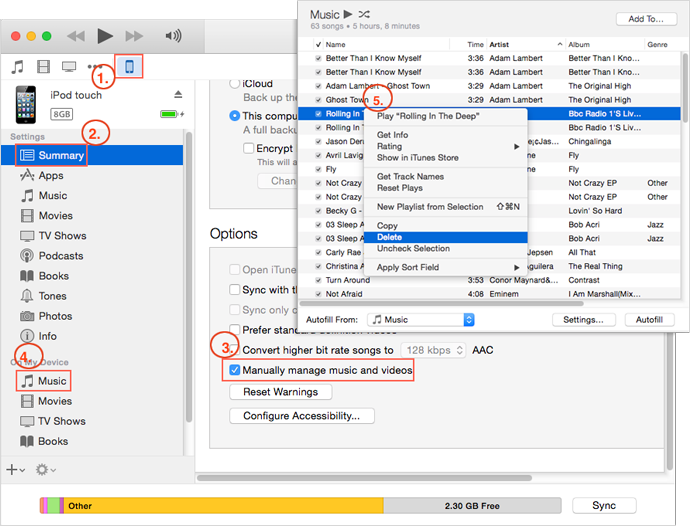
How to Delete Music from iPod/iPod touch with iTunes – Method 1
Note: This method just deletes songs from iPod or iPod touch, but these songs still keep in your iTunes library and computer.
Also Read: How to Get Back Songs Deleted from iTunes Library >
Method 2: How to Delete Songs from iPod/iPod touch and iTunes Library
You know iTunes is the tool that allows you to sync music, videos, photos and other iOS data from computer to iDevices, and it also erase the previous data on your music when syncing. So if you don't like some songs on your iPod or iPod touch, you can delete them from your iTunes library, and then sync your device with iTunes. Follow us to delete music from iPod/iPod touch with steps below:
Step 1: Delete the songs you don't like from iTunes library: Launch iTunes > Click Music mark > Select My Music > List your music as Songs > Select the songs you don't like > Click Delete to remove them.
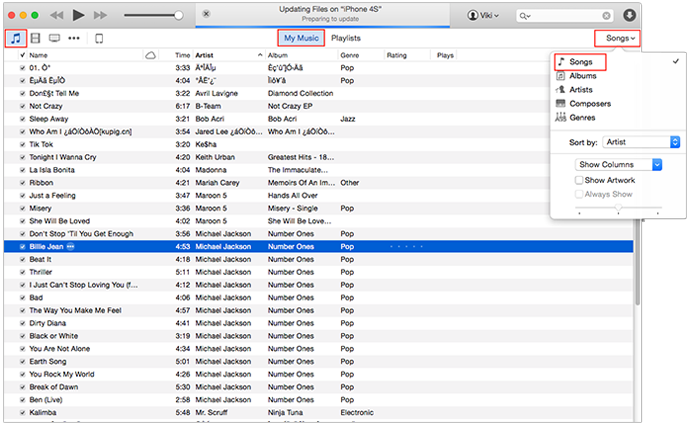
How to Delete Songs from iPod/iPod touch with iTunes – Method 2
Step 2: Connect your iPod to computer > Sync the music from your computer to iPod with iTunes.
Note:
- When deleting songs from iTunes library, you'd better choose "Keep File" when a window pops up and ask, "Do you want to move the selected songs to Trash or keep it in the iTunes Media Folder". Because you still can get them back when necessary.
- If want to find some way to sync music from computer to iPod without erasing previous songs, you can read this guide: How Do I Sync Music from Computer to iPod without iTunes >
Method 3: How to Delete Songs from iPod touch Directly
Unlike ancient iPods, iPod touches are given the function of deleting songs directly from the device like any iPhones and iPads. You can delete songs one by one from the Music app or delete all songs from the Settings app on the iPod touch.
For the iPod touch running iOS 8.3 and before: Open Music app > Select Songs along the bottom > Find the song you want to remove > Slide to right until the Delete button shows > Tap on Delete to delete the selected song.
For the iPod touch running iOS 8.4 and later: Open the Apple Music app > Select My Music along the bottom > Tap the song you want to delete > Click "…" next to the song name > Click Delete and confirm that you want to delete the song from your iPod touch.
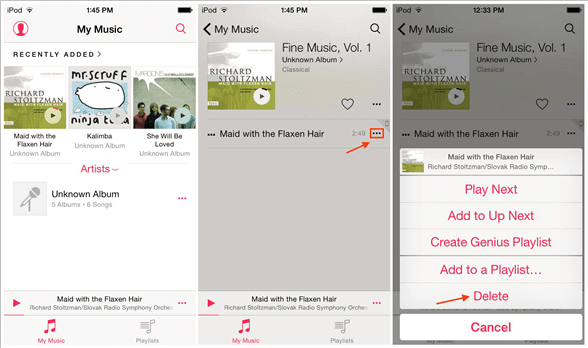
How to Delete Songs from iPod touch Directly
Or you can delete all songs from iPod touch in Settings: Launch Settings > General > Usage > Manage Storage > Music > Edit > Click the red minus icon > Delete.
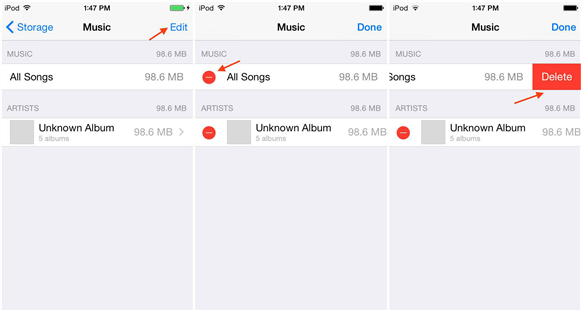
How to Delete All Songs from iPod touch in Settings
Method 4: Delete Songs from iPod/iPod touch with AnyTrans
Besides the methods of deleting music from iPod/iPod touch mentioned above, we also can use an alternative to iTunes – AnyTrans to manage your iPod Nano, iPod Shuffle, iPod classic or iPod touch music better, such as, deleting unwanted songs, transferring music from iPod to computer, syncing new songs from computer to iPod without erasing, even transferring songs from iPod/iPod touch to newly bought iPhone 6 directly. With AnyTrans, you can select multiple or all songs to delete from your iPod easily. Next let's cut to the point that how to delete music from iPod/iPod touch with AnyTrans.
Step 1: Free Download AnyTrans, install and launch it on your computer (PC or Mac).
Step 2: Connect your iPod or iPod touch to computer with USB cable > Click Audio on Homepage of AnyTrans > Select Music tab.
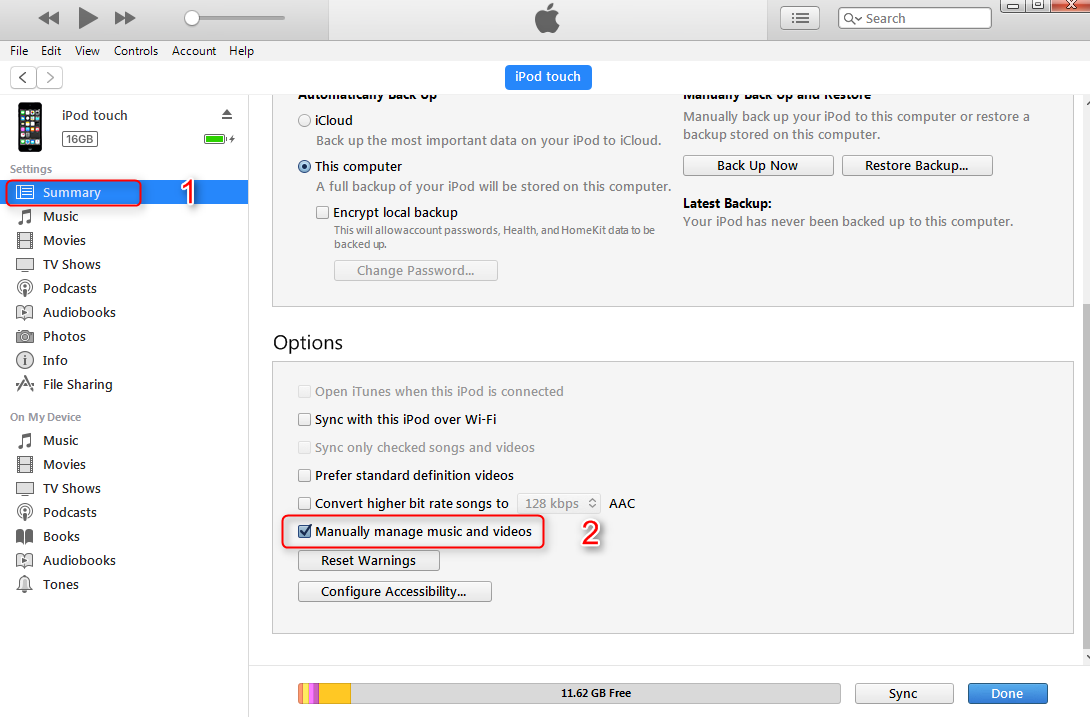
How to Delete Music from iPod/iPod touch with iMobie AnyTrans – Step 2
Step 3: Select the songs you want to delete > Click To Trash button to delete unwanted songs from your iPod or iPod touch.
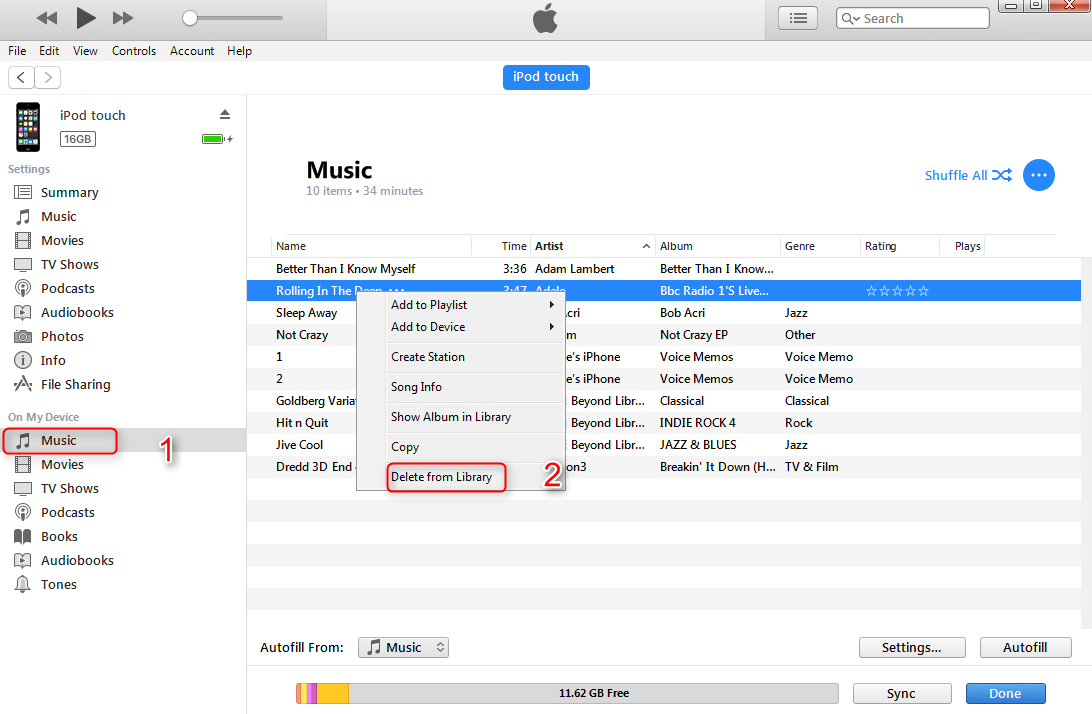
How to Delete Music from iPod/iPod touch with iMobie AnyTrans – Step 3
Note:
- As you can see, except deleting one or all songs from iPod/iPod touch, AnyTrans also can be used to transfer music from iPod touch to computer, iTunes library, even other iDevices. Absolutely, you also can add songs from computer to iPod with rating, playlists and play counts, and you won't lose any previous music on your device.
- Except managing music, AnyTrans also is an expert at managing Videos, Photos, Contacts, Notes, Messages, Bookmarks, Calendar and other iOS contents. More than anything, it also supports selectively extracting files you like from iTunes or iCloud backup. Anyway, AnyTrans is a powerful iOS contents management tool you can't miss. Free Download and Try It Now >
Don't Miss: How to Transfer iPod Music to iTunes >
The Bottom Line
With this guide of how to delete music from iPod/iPod touch, no matter you want to delete one song or all the songs from your device, you can easily make it. If this post is useful for you, don't be selfish, please remember to share it on your Facebook, Twitter or Google Plus. Enjoy yourself!
What's Hot on iMobie
-

New iOS Data to iPhone Transfer Guidelines > Tom·August 12
-

2016 Best iPhone Data Recovery Tools Review >Joy·August 27
-

2016 Best iPhone Backup Extractor Tools > Tom·August 16
-

How to Recover Deleted Text Messages iPhone > Joy·March 17
-

How to Transfer Photos from iPhone to PC > Vicky·August 06
90% of The People Are Reading
- How to Sync Music Between Two iPods – This guide shows you how to transfer music from iPod to iPod directly. Read more >>
- Can I Delete iTunes Music After Syncing to iPod - Read this post to backup music from iPod to computer before deleting iTunes music. Read more >>
- How to Transfer Music from iPhone to Computer - This step-by-step guide shows you to transfer music from iPhone to commuter easily. Read more >>
- How to Transfer Music from Old iPhone to New iPhone - A quick method to help you transfer music between two iPhones directly. Read more >>
- How to Delete Synced Photos from iPhone - Want to delete synced photos from iPhone but do not know how? Read more >>

