How to Recover Deleted iMessages from iPhone/iPad in iOS 9/9.1/9.2/9.2.1
Summary
This post offers your one simple way to get back your lost and deleted iMessages on iPhone/iPad/iPod touch without restoring the whole device.
PhoneRescue – #1 iMessages Recovery Tool 
Download this iOS data recovery tool so that you can easily get back deleted iMessages from iPhone/iPad/iPod touch or iTunes/iCloud backup.
After upgrading to new iOS, no matter iOS 9 or iOS 9.1/9.2/9.2.1, you may have lost some important iMessages or Messages attachments on your iPhone/iPad. In this case, what to do to get back them?
The common way people use to get back iPhone data are using iTunes and iCloud - You can restore iPhone/iPad from the latest iTunes/iCloud backup. However, this method is useless if you have no backup. And it is not suitable for retrieving specific items on iPhone/iPad, because iOS device will be erased after restoring - the data on your device will be completely replaced by the backup. So if you want to recover only iMessages and iMessages attachments and don't want your device to be erased, you'd better choose another suitable method.
Related Guide: How to Retrieve Deleted SMS on iPhone
Tool to Recover Deleted iMessages without Data Loss - PhoneRescue
PhoneRescue is one iPhone data recovery tool to directly recover data from Apple mobile device in iOS 9/8/7/6, and extract files to computer from iTunes backup, iCloud backup and iCloud Drive. It supports recovering 20+ iOS files types, and can be installed on both Mac and PC.
Therefore, after downloading PhoneRescue and installing it on your computer, you can easily retrieve your deleted iMessages and iMessages pictures/voice on your iOS devices, no matter iPhone 6/6s or iPad Air/Mini.
How to Recover Deleted iMessages from iPhone/iPad with PhoneRescue
Requirements: your iPhone or iPad, one USB cable, computer, PhoneRescue.
Step 1. Run PhoneRescue on computer > Connect device to computer by using USB cable > Select one suitable mode from the three to get back lost iMessages.
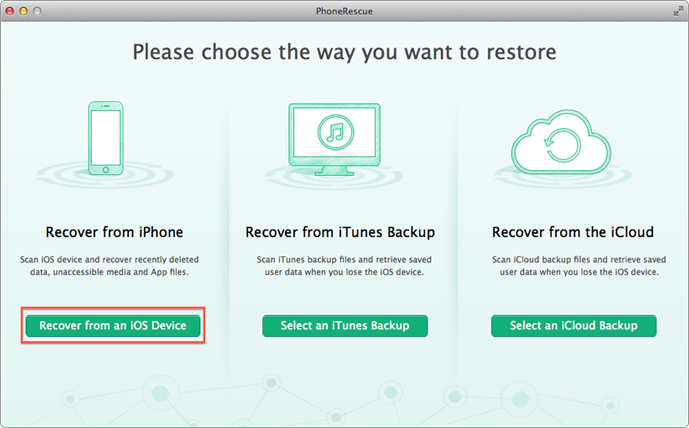
How to Recover Deleted iMessages from iPhone/iPad/iPod touch – Step 1
Step 2. Select "Messages" and "Messages Attachment" > Click "Start Scan" to find deleted iMessages on iPhone/iPad or from one backup.
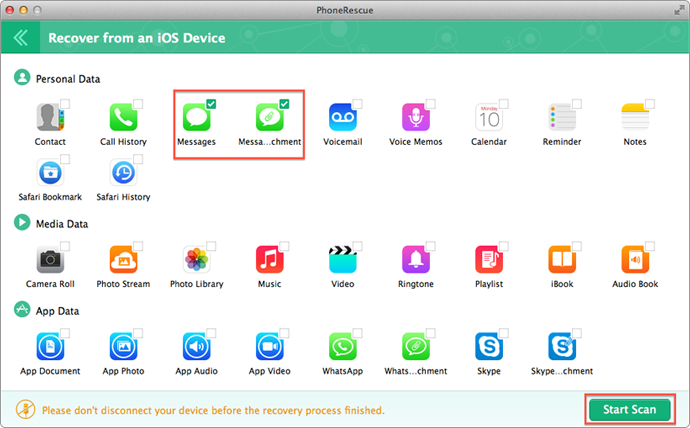
How to Recover Deleted iMessages from iPhone/iPad/iPod touch – Step 2
Step 3. Select the items you want to get back, and click "Recover" to retrieve them by transfer these deleted iMessages to your computer.

How to Recover Deleted iMessages from iPhone/iPad/iPod touch – Step 3
By clicking "Output Settings" near the "Recover" button, you can set the iMessages output format to be html or txt.
The Bottom Line
You cannot get back your deleted iMessages directly from iPhone if the deleted ones were overwritten by some new data. And you can't retrieve lost iMessages from backup if you didn't backup your iMessages to iCloud/iTunes. For avoid data loss, you are suggested to backup your iOS devices before having some big changes on your iPhone/iPad/iPod touch, such as iOS upgrade.
More Related Articles You May Like
- How to Recover Deleted iMessages on iPad – Read this post to learn how to recover deleted iMessages on iPad easily. Read More >>
- How to Transfer iMessages from iPad to iPhone – This tutorial tells you how to transfer iMessages from your iPad to iPhone. Read More >>
- How to Permanently Delete iMessages – This article offers 4 ways to delete iMessages from spotlight serach on iPhone/iPad. Read More >>
- How to Transfer iMessages to New iPhone – Just upgrade to an iPhone 6 and want to transfer iMessages to new iPhone? Read More >>

