How to Recover photos from iTunes Backup
Summary
How to recover photos from iPhone backup? Read this post to figure out a highly recommend way to recover photos from iTunes backup with ease.
PhoneRescue - Best iPhone Data Recovery Tool 
Download this comprehensive iOS data recovery tool to recover your lost iPhone iPad iPod data after reading this post on how to recover photos from iPhone Backup.
From an Alaska journey to a family gathering, people are keen on shooting photos with their handy iPhone. However, so many reasons can get your precious photos get lost, such as, accidental deletion, a failed jailbreak or iOS upgrade, iPhone got stolen or lost etc.
When you lost photos from iPhone, the first thing you need to do is minimize the use of your phone to avoid that the old files got overwritten. If you have back up your photos to iTunes regularly, you can easily recover photos from iTunes backup. But recover photos from iTunes will cause erase to your previous iPhone data. At this time, PhoneRescue could be your best choice to recover photos from iPhone backup.
You May Like: Quick Guide to Recover Deleted Photos from iPhone>
PhoneReascue Outstanding Features
- Recover iOS Data without an iDevice - even one doesn't have the device at hand, PhoneRescue could also find the lost content and recover from iTunes backup, even it's an encrypted one.
- Recover almost all types of iOS contents - including up to 22 types of personal data, multimedia files, and even app document and files.
- Preview specific backup contents before recovery - allows to preview and select individual items instead of the entire backup which greatly saves time and efforts.
How to Recover photos from iPhone Backup
Step 1. Launch PhoneRescue on your computer, and choose "Recover from iTunes Backup".
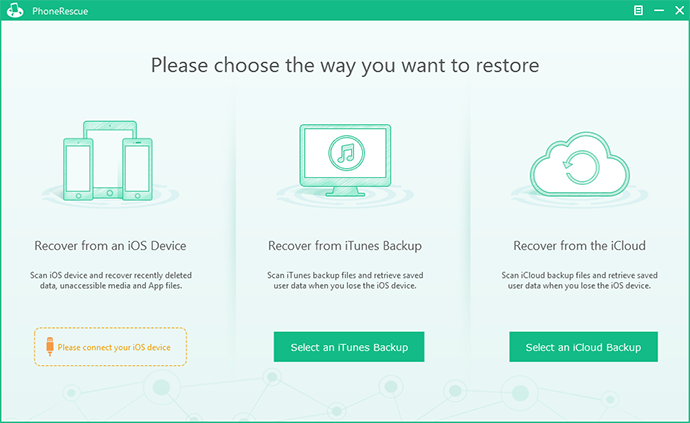
How to Recover photos from iPhone backup
Step 2. Select a backup among the backup lists on the left-side, and click "Next".
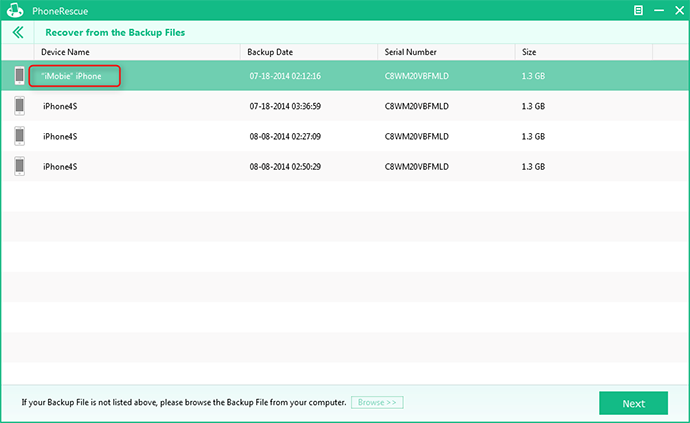
How to Recover photos from iPhone backup
Step 3. Select "Camera Roll" and "Photo Stream", and click "Start Scan".
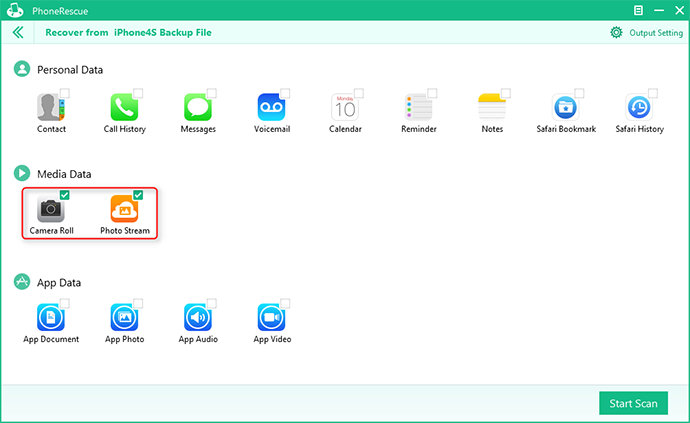
How to Recover photos from iPhone backup
Step 4. Preview the photos, and choose the photos you want to extract, click "Recover" button to extract them to your computer.
Must Read: How Can You Find iPhone iPad iPod Photos on iCloud >
The Bottom Line
After you recover the photos from iTunes backup, the photos will be stored on a computer file. If you want to transfer them to your iPhone or iPad, AnyTrans could be a perfect choice. If this guide solves your problem, please don't be hesitate to share it with your friends. Let PhoneRescue recover your photos from iPhone backup now. No more waiting.
More Related Articles You May Like
- How to Recover Deleted Photos from iPad - Read this post to know a totally new iPhone data recovery tool. Read more >>
- How to Retrieve Deleted Photos from iPad - Want to recover deleted or lost photos from iPad? Read this post to learn more. Read more >>
- How to Undelete Photos on iPhone with or without Backup - This post tells you how to undelete photos on iPhone. Read more >>
- How to Restore iPhone iPad iPod touch Photos from iCloud - This post helps you seletively restore photos from iCloud backup. Read more >>

